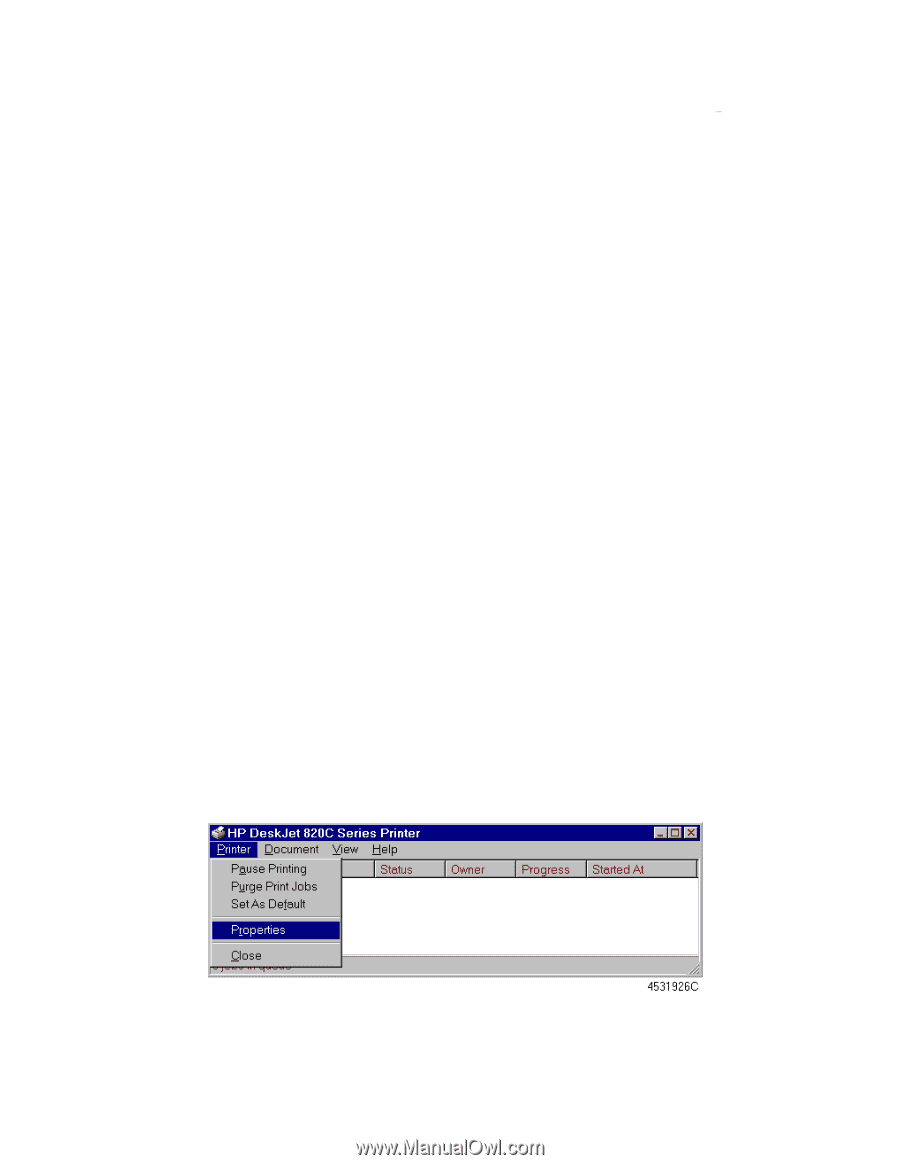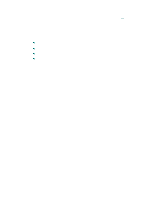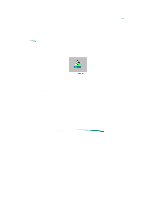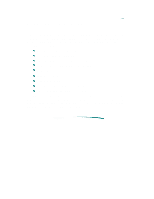HP Deskjet 820c User Guide - Page 85
Using the Printer Driver
 |
View all HP Deskjet 820c manuals
Add to My Manuals
Save this manual to your list of manuals |
Page 85 highlights
Using the Printer Driver Accessing HP's print settings dialog box from Windows 3.1x or Windows 95 applications (recommended): 1. Choose Print (or Print Setup, depending upon the application) from the File menu. 2. Click the Setup button. Accessing HP's print settings dialog box from the MS Windows control panel: From Windows 3.1x: 1. Double-click Main in the Program Manager window. 2. Double-click Control Panel. 3. Double-click Printers. 4. Select the HP DeskJet 820C printer in the Installed Printers list and click the Setup button. ColorSmart appears in the Setup Dialog box as shown below. From Windows 95: 1. From Start, select Settings. 2. Select Printers. 3. Double-click the HP DeskJet 820C Series Printer icon to reveal the dialog box shown below. MS Windows Printer Status Dialog Box