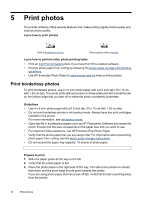HP Deskjet D1400 Photosmart Software Help - Page 19
HP Real Life Technologies photo fix, Exif Print, To change the HP Real Life Technologies setting
 |
View all HP Deskjet D1400 manuals
Add to My Manuals
Save this manual to your list of manuals |
Page 19 highlights
4. In the Printing Shortcuts list, click Photo Printing-with white borders, and then select the following options: • Print Quality: Normal or Best NOTE: For maximum dpi quality, go to the Features tab, and then click Maximum dpi in the Print Quality drop-down list. • Paper Type: An appropriate photo paper type • Paper Size: An appropriate photo paper size • Orientation: Portrait or Landscape 5. If necessary, change the HP Real Life Technologies photo fix setting. 6. Select any other print settings that you want, and then click OK. Use the What's This? help to learn about the features that appear in the Printer Properties dialog box. HP Real Life Technologies photo fix HP Real Life Technologies enhance the quality of your printed photos. In most cases, you do not need to change the Basic default print setting. The Basic setting sharpens the images that you print, and improves the quality and clarity of low resolution images, such as those downloaded from the Internet. You can change the setting to Full if the images that you print are under exposed or over exposed, contain dark areas or red eye, or have colors that appear washed out. You can also select the Off setting if you prefer to edit the image manually in a software program such as HP Photosmart Software. To change the HP Real Life Technologies setting 1. Open the Printer Properties dialog box. 2. Click the Features tab. 3. In the HP Real Life Technologies Photo fix drop-down list, select the appropriate setting for the photo you are printing. Exif Print Exif Print (Exchangeable Image File Format 2.2) is an international digital imaging standard that simplifies digital photography and enhances printed photos. When a photo is taken with an Exif Print-enabled digital camera, Exif Print captures information such as exposure time, type of flash, and color saturation, and stores it in the image file. The printer software then uses this information to automatically perform image-specific enhancements to create outstanding photos. To print Exif Print-enhanced photos, you must have the following items: • A digital camera that supports Exif Print • Exif Print-enabled photo software, such as HP Photosmart Software HP Real Life Technologies photo fix 17