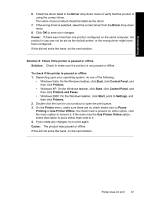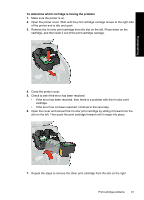HP Deskjet D4300 Full User Guide - Page 92
If the printer still does not print, Document prints slowly, Complex documents, graphics - windows 7 drivers
 |
View all HP Deskjet D4300 manuals
Add to My Manuals
Save this manual to your list of manuals |
Page 92 highlights
Troubleshooting Solution 9: Verify whether the software application is causing the problem Solution: Verify whether the software application is the problem. To verify the software application 1. Close the software application and reopen it. 2. Try to print again from the software application. NOTE: The printer might not support printing from a DOS application. Determine if the software application is Windows-based or DOS-based by checking the system requirements of the application. 3. Try printing from Notepad to see if the issue is the software application or the driver. To print from Notepad a. On the Windows taskbar, click Start, and then click Programs or All Programs. b. Click Accessories, and then click Notepad. c. Type a few characters of text into Notepad. d. Click File, and then click Print. 4. If printing is successful from Notepad but not the software application, contact the manufacturer of that application for support. Cause: The software application was failing or could not interface with the print driver correctly. If the printer still does not print 1. Select the topic below that best describes the problem: • Paper jam • Out of paper • Printer ejects paper • Print cartridge carriage is stalled 2. If the printer still does not print, shut down, and then restart your computer. Document prints slowly Multiple software programs are open The computer resources are insufficient for the printer to print at its optimum speed. To increase printer speed, close all unnecessary software programs when printing. Complex documents, graphics, or photos are printing Documents containing graphics or photos print more slowly than text documents. Document prints slowly 89