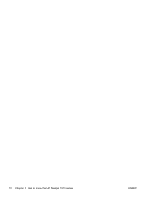HP Deskjet Ink Advantage 1510 User Guide - Page 11
Light behavior, Cause and Solution, A blinking
 |
View all HP Deskjet Ink Advantage 1510 manuals
Add to My Manuals
Save this manual to your list of manuals |
Page 11 highlights
Light behavior One Cartridge light is on (not blinking). Both Cartridge lights are on (not blinking). One Cartridge light is blinking. Cause and Solution An "on" Cartridge light indicates that the corresponding ink cartridge still has the tape on, is low on ink, is missing, or is counterfeit. ● If the pink tape is still on the ink cartridge, remove it. ● If the ink cartridge is low on ink, replace the ink cartridge when print quality is no longer acceptable. For more information, see Replace ink cartridges on page 39. ● If one of ink cartridges is missing, the printer enters to the single-cartridge mode automatically. To exit the single-cartridge mode, insert the corresponding ink cartridge. For more information, see Use singlecartridge mode on page 41. ● If the ink cartridge is counterfeit, replace the corresponding ink cartridge with an original HP ink cartridge, or press any button, except the Cancel button, to resume printing. Both ink cartridges are low on ink. ● Replace both ink cartridges when print quality is no longer acceptable. For more information, see Replace ink cartridges on page 39. A "blinking" Cartridge light indicates that the corresponding ink cartridge is not installed correctly, is incompatible, or is very low on ink. ● If the ink cartridge is not installed correctly, reinsert the ink cartridge. ● If the ink cartridge is incompatible, replace it with a compatible ink cartridge. ● If the ink cartridge is very low on ink, press any button, except the Cancel button, to resume printing, and replace the corresponding ink cartridge when print quality is no longer acceptable. ENWW Status light 7