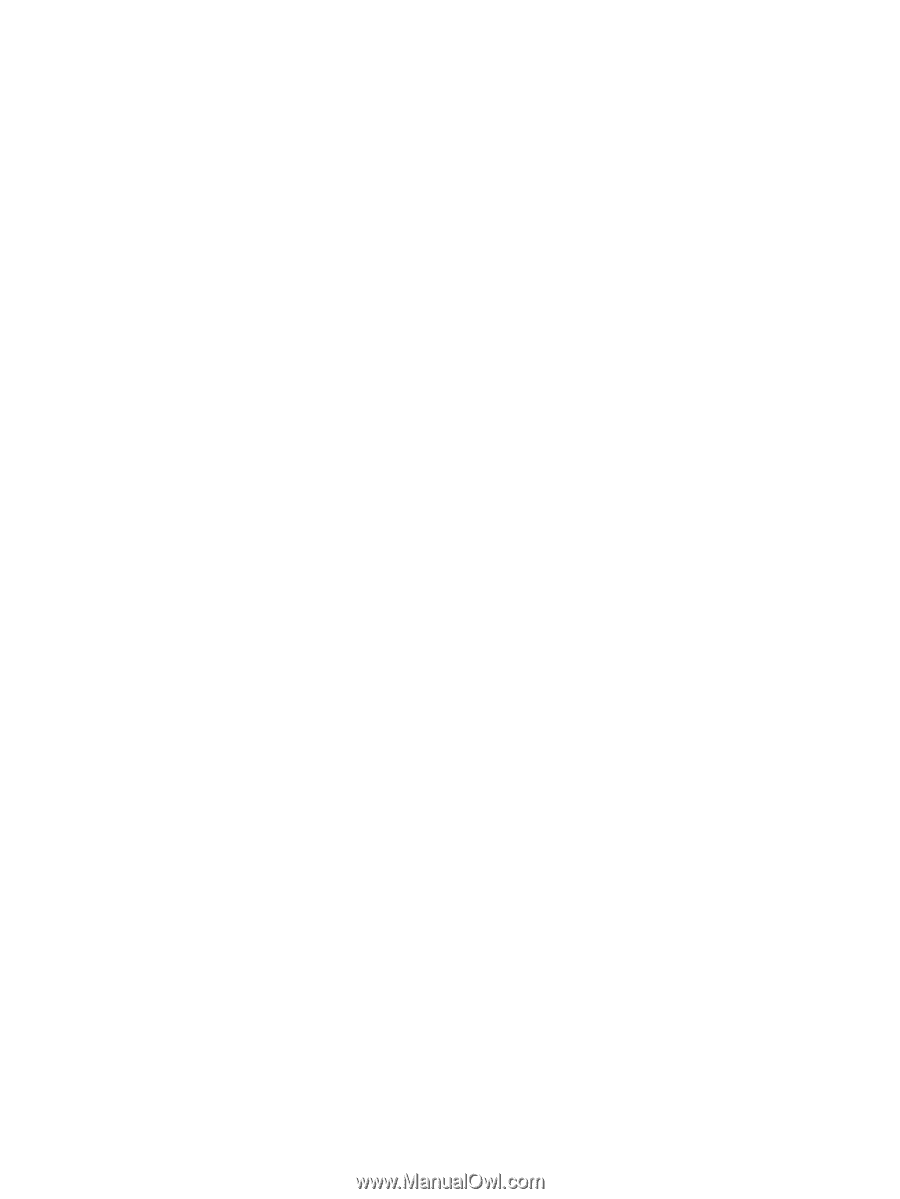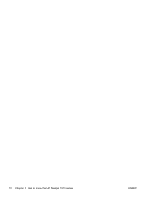HP Deskjet Ink Advantage 1510 User Guide - Page 13
Auto-Off, Maintain Your Printer
 |
View all HP Deskjet Ink Advantage 1510 manuals
Add to My Manuals
Save this manual to your list of manuals |
Page 13 highlights
Auto-Off Auto-Off is automatically enabled by default when you turn on the printer. When Auto-Off is enabled, the printer will automatically turn off after 2 hours of inactivity to help reduce energy use. Auto-Off turns the printer off completely, so you must use the On button to turn the printer back on. For printer models with wireless or Ethernet network capability, Auto-Off is automatically disabled when the printer establishes a wireless or Ethernet network connection. Even when Auto-Off is disabled, the printer enters Sleep mode after 5 minutes of inactivity to help reduce energy use. To change the Auto-Off setting from the printer software 1. Depending on your operating system, do one of the following to open the printer software: ● Windows 8: On the Start screen, right-click an empty area on the screen, click All Apps on the app bar, and then click the icon with the printer's name. ● Windows 7, Windows Vista, and Windows XP: From the computer desktop, click Start, select All Programs, click HP, click HP Deskjet 1510 series, and then click HP Deskjet 1510 series. 2. In the printer software, select Print & Scan, and then click Maintain Your Printer to access the printer toolbox. 3. The printer toolbox appears. 4. Click Advanced Settings, and then follow the on-screen instructions. Once you change the setting, the printer maintains the setting that you choose. ENWW Auto-Off 9