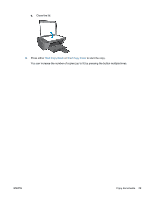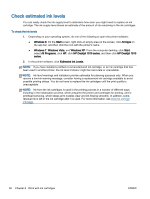HP Deskjet Ink Advantage 1510 User Guide - Page 35
HP Deskjet, All Programs
 |
View all HP Deskjet Ink Advantage 1510 manuals
Add to My Manuals
Save this manual to your list of manuals |
Page 35 highlights
● Windows 8: On the Start screen, right-click an empty area on the screen, click All Apps on the app bar, and then click the icon with the printer's name. ● Windows 7, Windows Vista, and Windows XP: From the computer desktop, click Start, select All Programs, click HP, click HP Deskjet 1510 series, and then click HP Deskjet 1510 series. b. In the printer software, select the Print & Scan tab, and then select Scan a Document or Photo under Scan. You will see scan options that you can select on the computer screen. ENWW Scan to a computer 31

●
Windows 8
: On the
Start
screen, right-click an empty area on the screen, click
All Apps
on the app bar, and then click the icon with the printer's name.
●
Windows 7
,
Windows Vista
, and
Windows XP
: From the computer desktop, click
Start
,
select
All Programs
, click
HP
, click
HP Deskjet 1510 series
, and then click
HP Deskjet
1510 series
.
b.
In the printer software, select the
Print & Scan
tab, and then select
Scan a Document or
Photo
under
Scan
. You will see scan options that you can select on the computer screen.
ENWW
Scan to a computer
31