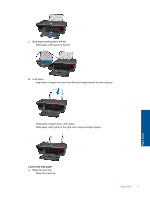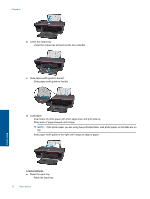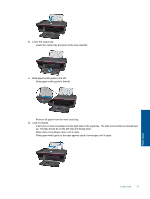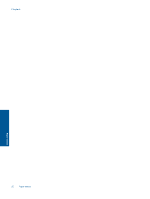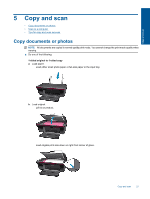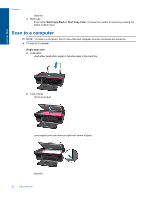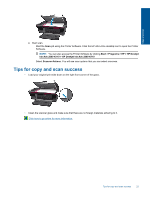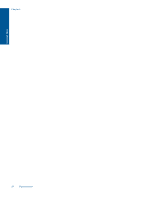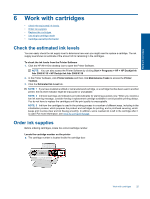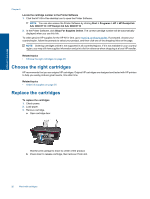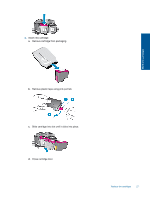HP Deskjet Ink Advantage 2060 User Guide - Page 24
Scan to a computer
 |
View all HP Deskjet Ink Advantage 2060 manuals
Add to My Manuals
Save this manual to your list of manuals |
Page 24 highlights
Copy and scan Chapter 5 Close lid. c. Start copy. Press either Start Copy Black or Start Copy Color. Increase the number of copies by pressing the button multiple times. Scan to a computer NOTE: To scan to a computer, the HP All-in-One and computer must be connected and turned on. ▲ To scan to a computer: Single page scan a. Load paper. Load either small photo paper or full-size paper in the input tray. b. Load original. Lift lid on product. Load original print side down on right front corner of glass. Close lid. 22 Copy and scan

Close lid.
c
.
Start copy.
Press either
Start Copy Black
or
Start Copy Color
. Increase the number of copies by pressing the
button multiple times.
Scan to a computer
NOTE:
To scan to a computer, the HP All-in-One and computer must be connected and turned on.
▲
To scan to a computer:
Single page scan
a
.
Load paper.
Load either small photo paper or full-size paper in the input tray.
b
.
Load original.
Lift lid on product.
Load original print side down on right front corner of glass.
Close lid.
Chapter 5
22
Copy and scan
Copy and scan