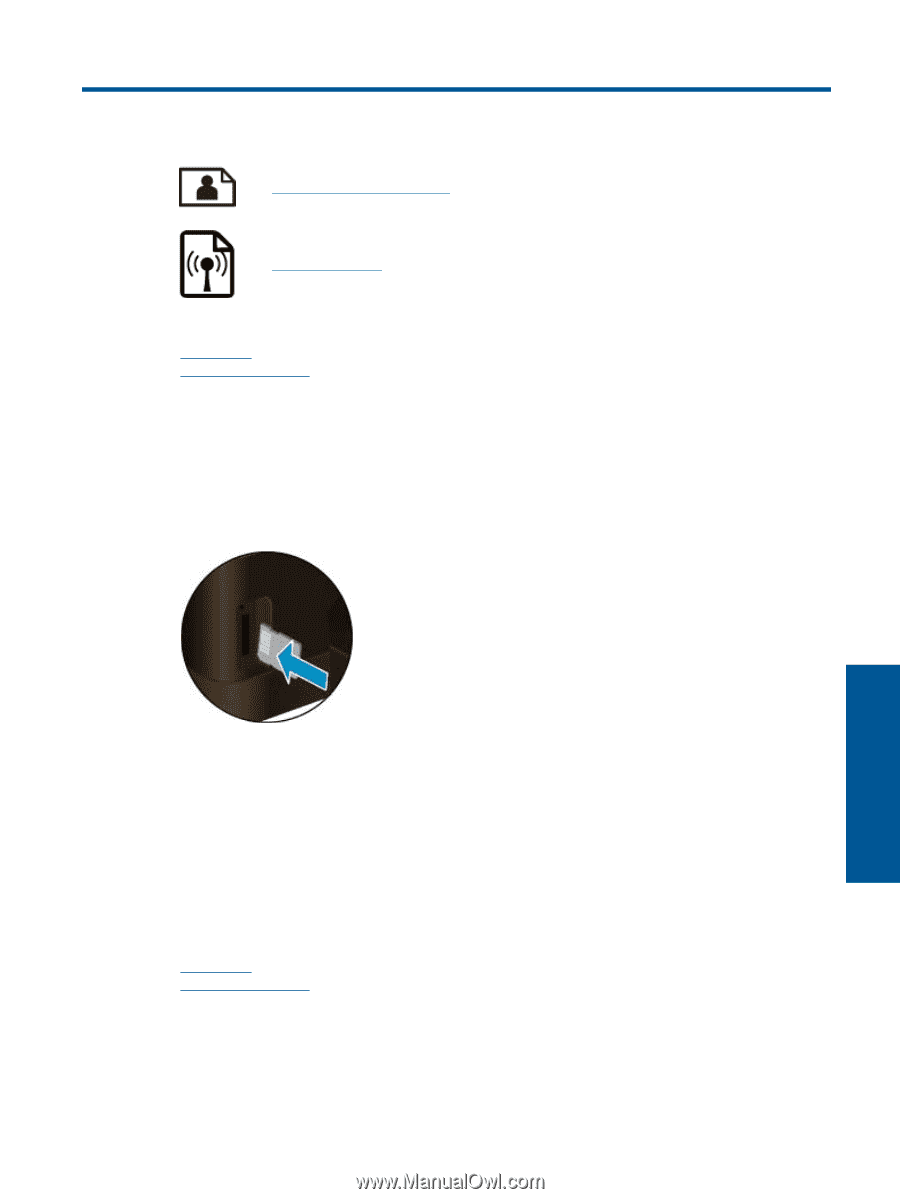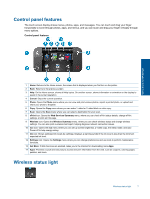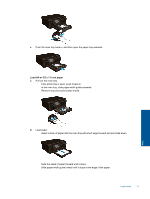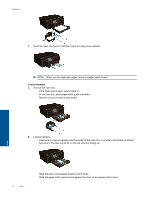HP Deskjet Ink Advantage 6520 User Guide - Page 13
Print, Print photos from a memory card, Wireless Direct print, Related topics, Photo, View & Print
 |
View all HP Deskjet Ink Advantage 6520 manuals
Add to My Manuals
Save this manual to your list of manuals |
Page 13 highlights
4 Print Print photos from a memory card Wireless Direct print Related topics • Load media Tips for print success Print photos from a memory card To print photos from a memory card 1. Load photo paper into the photo tray. 2. Make sure the paper tray extender is open. 3. Insert a memory card into the memory card slot. Print 4. From the Home screen, touch Photo, touch View & Print. 5. Touch Photo, touch Memory Card. 6. Touch and select a photo that you want to print. 7. Touch the up or down arrow to specify the number of photos to print. 8. Touch Edit to select options to edit the selected photos. You can rotate, crop a photo, or turn Photo Fix on and off. You can also add frame to photo, adjust brightness, or implement color effect to photo. 9. Touch Done and preview the selected photo. If you wish to adjust layout, paper type, red eye removal, or date stamp, touch Settings, and then touch your selection. You can also save any new settings as defaults. 10. Touch Print to begin printing. Related topics • Load media Tips for print success Wireless Direct print With Wireless Direct, you can print directly to the printer wirelessly, without a wireless router, from your Wi-Fi enabled computer or mobile device. Print 11