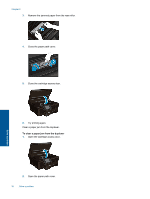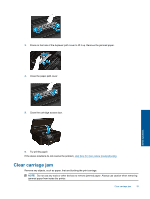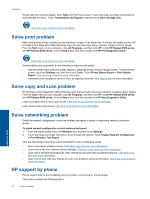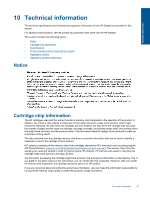HP Deskjet Ink Advantage 6520 User Guide - Page 44
Prepare printer, Check cartridge access door, Printhead failure, Printer failure
 |
View all HP Deskjet Ink Advantage 6520 manuals
Add to My Manuals
Save this manual to your list of manuals |
Page 44 highlights
Chapter 9 Prepare printer If you are not satisfied with the print quality, try cleaning the cartridges from the control panel. See Clean printhead automatically for more information. To maintain the cartridges, use the printer's Auto Power-Off feature to manage the printer's power use. See Auto Power-Off for more information. Check cartridge access door The cartridge access door should be closed for printing. Solve a problem Click here to go online for more information. Printhead failure The printhead in this product has failed. Contact HP support for help. Click here to go online for more information. Printer failure If you have already turned the printer off and then on, and this does not solve your problem, contact HP support for help. Click here to go online for more information. 42 Solve a problem