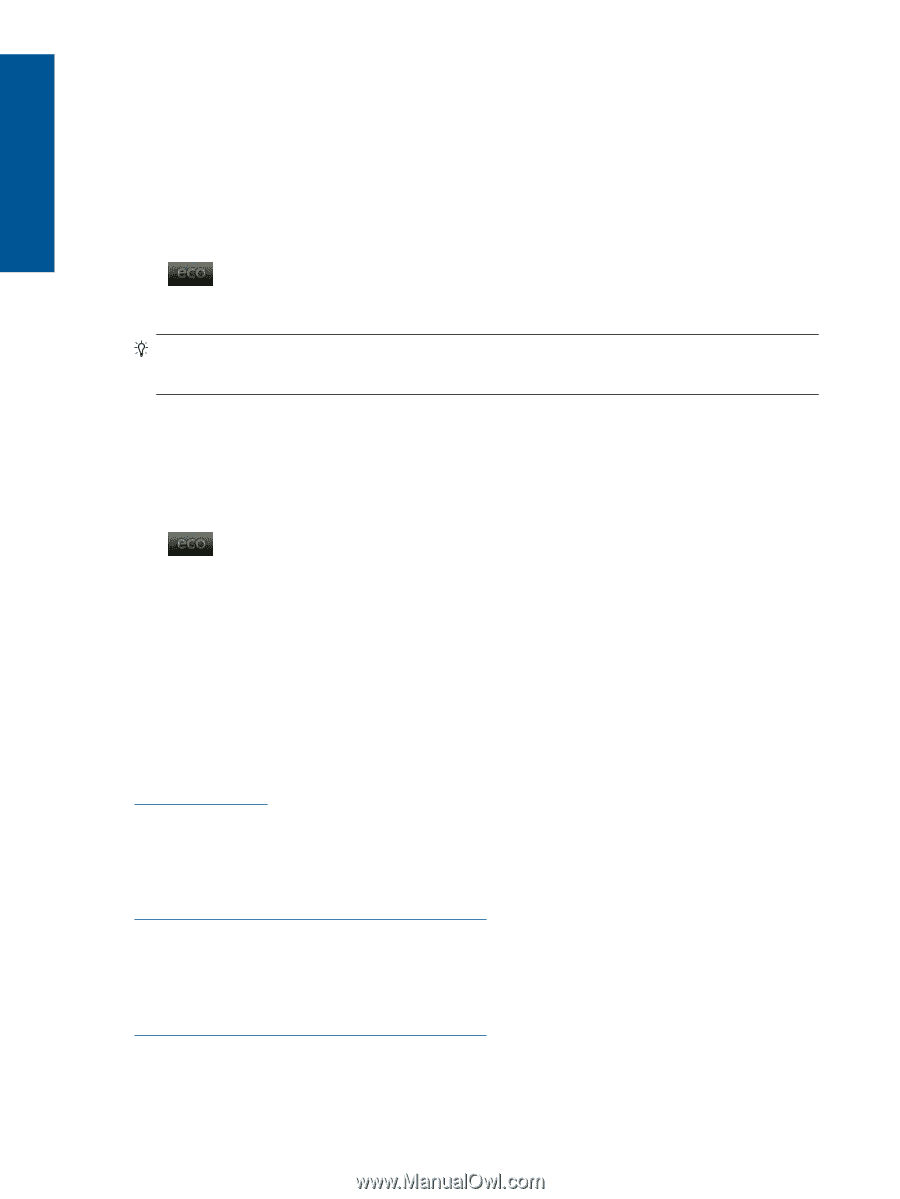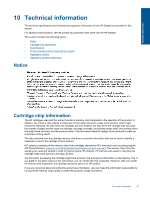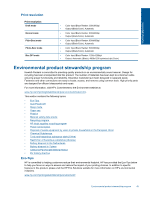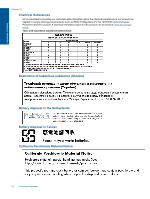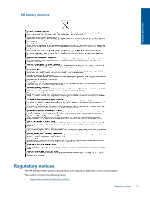HP Deskjet Ink Advantage 6520 User Guide - Page 52
Auto Power-Off, Sleep mode, Paper use, Plastics, Material safety data sheets, Recycling program
 |
View all HP Deskjet Ink Advantage 6520 manuals
Add to My Manuals
Save this manual to your list of manuals |
Page 52 highlights
Technical information Chapter 10 Auto Power-Off Auto Power-Off is automatically enabled by default when you turn on the printer. When Auto Power-Off is enabled, the printer will automatically turn off after two hours of inactivity to help reduce energy use. Auto PowerOff is automatically disabled when the printer establishes a wireless or Ethernet (if supported) network connection. You can change the Auto Power-Off setting from the control panel. Once you change the setting , the printer will maintain the setting that you choose. Auto Power-Off turns the printer off completely, so you must use the power button to turn the printer back on. To enable or disable Auto Power-Off 1. From the Home screen, touch the eco icon. 2. Touch Auto-Off. 3. Touch On or Off. TIP: If you are printing through a wireless or Ethernet connection over a network, Auto Power-Off should be disabled to ensure that print jobs do not get lost. Even when Auto Power-Off is disabled, the printer enters a Sleep mode after five minutes of inactivity to help reduce energy use. Sleep mode • Power usage is reduced while in the Sleep mode. • After initial setup of printer, the printer will enter the Sleep mode after five minutes of inactivity. • The time to the Sleep mode can be changed from the control panel. To set the Sleep mode time 1. From the Home screen, touch the eco icon. 2. Touch Sleep. 3. Touch After 5 minutes or After 10 minutes, or After 15 minutes. Paper use This product is suited for the use of recycled paper according to DIN 19309 and EN 12281:2002. Plastics Plastic parts over 25 grams are marked according to international standards that enhance the ability to identify plastics for recycling purposes at the end of product life. Material safety data sheets Material safety data sheets (MSDS) can be obtained from the HP Web site at: www.hp.com/go/msds Recycling program HP offers an increasing number of product return and recycling programs in many countries/regions, and partners with some of the largest electronic recycling centers throughout the world. HP conserves resources by reselling some of its most popular products. For more information regarding recycling of HP products, please visit: www.hp.com/hpinfo/globalcitizenship/environment/recycle/ HP inkjet supplies recycling program HP is committed to protecting the environment. The HP Inkjet Supplies Recycling Program is available in many countries/regions, and lets you recycle used print cartridges and ink cartridges free of charge. For more information, go to the following Web site: www.hp.com/hpinfo/globalcitizenship/environment/recycle/ 50 Technical information