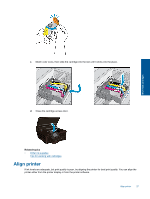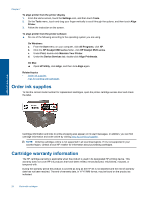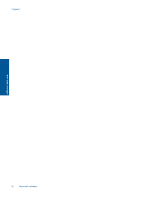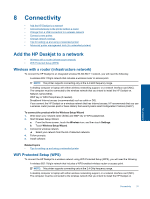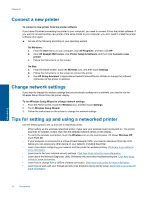HP Deskjet Ink Advantage 6520 User Guide - Page 33
Connectivity, Add the HP Deskjet to a network, Wireless with a router (infrastructure network)
 |
View all HP Deskjet Ink Advantage 6520 manuals
Add to My Manuals
Save this manual to your list of manuals |
Page 33 highlights
8 Connectivity • Add the HP Deskjet to a network • Connect wirelessly to the printer without a router • Change from a USB connection to a wireless network • Connect a new printer • Change network settings • Tips for setting up and using a networked printer • Advanced printer management tools (for networked printers) Add the HP Deskjet to a network • Wireless with a router (infrastructure network) • WiFi Protected Setup (WPS) Wireless with a router (infrastructure network) To connect the HP Deskjet to an integrated wireless WLAN 802.11 network, you will need the following: ❑ A wireless 802.11b/g/n network that includes a wireless router or access point. NOTE: This printer supports connecting only at the 2.4 GHz frequency range. ❑ A desktop computer or laptop with either wireless networking support, or a network interface card (NIC). The computer must be connected to the wireless network that you intend to install the HP Deskjet on. ❑ Network name (SSID). ❑ WEP key or WPA Passphrase (if needed). ❑ Broadband Internet access (recommended) such as cable or DSL. If you connect the HP Deskjet on a wireless network that has Internet access, HP recommends that you use a wireless router (access point or base station) that uses Dynamic Host Configuration Protocol (DHCP). To connect the product with the Wireless Setup Wizard 1. Write down your network name (SSID) and WEP key or WPA passphrase. 2. Start Wireless Setup Wizard. a. From the Home screen, touch the Wireless icon, and then touch Settings. b. Touch Wireless Setup Wizard. 3. Connect to wireless network. ▲ Select your network from the list of detected networks. 4. Follow prompts. 5. Install software. Related topics • Tips for setting up and using a networked printer WiFi Protected Setup (WPS) To connect the HP Deskjet to a wireless network using WiFi Protected Setup (WPS), you will need the following: ❑ A wireless 802.11b/g/n network that includes a WPS-enabled wireless router or access point. NOTE: This printer supports connecting only at the 2.4 GHz frequency range. ❑ A desktop computer or laptop with either wireless networking support, or a network interface card (NIC). The computer must be connected to the wireless network that you intend to install the HP Deskjet on. Connectivity Connectivity 31