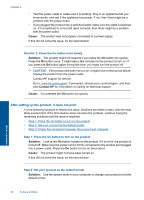HP Deskjet Ink Advantage Printer - K109 User Guide - Page 31
Use ink-backup mode, Related topics
 |
View all HP Deskjet Ink Advantage Printer - K109 manuals
Add to My Manuals
Save this manual to your list of manuals |
Page 31 highlights
c. Line up colored shaped icons, then slide cartridge into slot until it clicks into place. Work with cartridges d. Close cartridge door. Related topics • Choose the right cartridges • Order ink supplies Use ink-backup mode Use the ink-backup mode to operate the HP Printer with only one print cartridge. The inkbackup mode is initiated when a print cartridge is removed from the print cartridge carriage. During ink-backup mode, the product can only print jobs from the computer. NOTE: When the HP Printer operates in ink-backup mode, a message is displayed on screen. If the message is displayed and two print cartridges are installed in the product, verify that the protective piece of plastic tape has been removed from each print cartridge. When plastic tape covers the print cartridge contacts, the product cannot detect that the print cartridge is installed. Exit ink-backup mode Install two print cartridges in the HP Printer to exit ink-backup mode. Related topics Replace the cartridges Use ink-backup mode 29