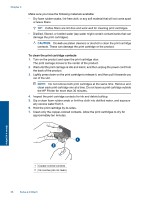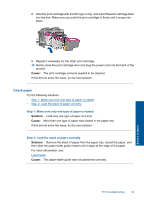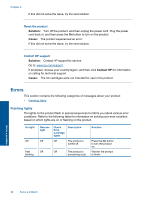HP Deskjet Ink Advantage Printer - K109 User Guide - Page 45
On light, Resume, light, Check, Print, Cartridge, Description, Solution, Solve a problem
 |
View all HP Deskjet Ink Advantage Printer - K109 manuals
Add to My Manuals
Save this manual to your list of manuals |
Page 45 highlights
(continued) On light Resume light On Off On Blinking Fast Off blinking On Off On Off Fast blinking Fast blinking Check Print Cartridge lights Description Solution Both blinking. The print cartridge (s) may be defective. 1. Remove black print cartridge. 2. Close door. 3. If the cartridge LEDs are still blinking, replace the tri-color print cartridge. If the cartridge LEDs are not blinking, replace the black print cartridge. Off The product is out Load paper and of paper. press Resume. The product has a paper jam. Clear the paper jam, and then press Resume. Off The front access Close the front door or the print access door or the cartridge access print cartridge door is open. access door. Fast blinking The print cartridges are missing or not seated correctly. The print cartridge might be defective. The tape was not removed from one or both print cartridges. The print cartridge is not intended for use in this product. Install or remove and reinsert print cartridges. Remove the print cartridge, remove tape, and reinsert the print cartridge. The print cartridge might not be supported for use in the product. For more information about compatible print cartridges, see Order ink supplies Both fast blinking The print carriage is stalled. Open the front access door, and check that the carriage is not blocked. Both fast blinking The product has a fatal error. 1. Turn off the product. 2. Unplug the power cord. Solve a problem Errors 43