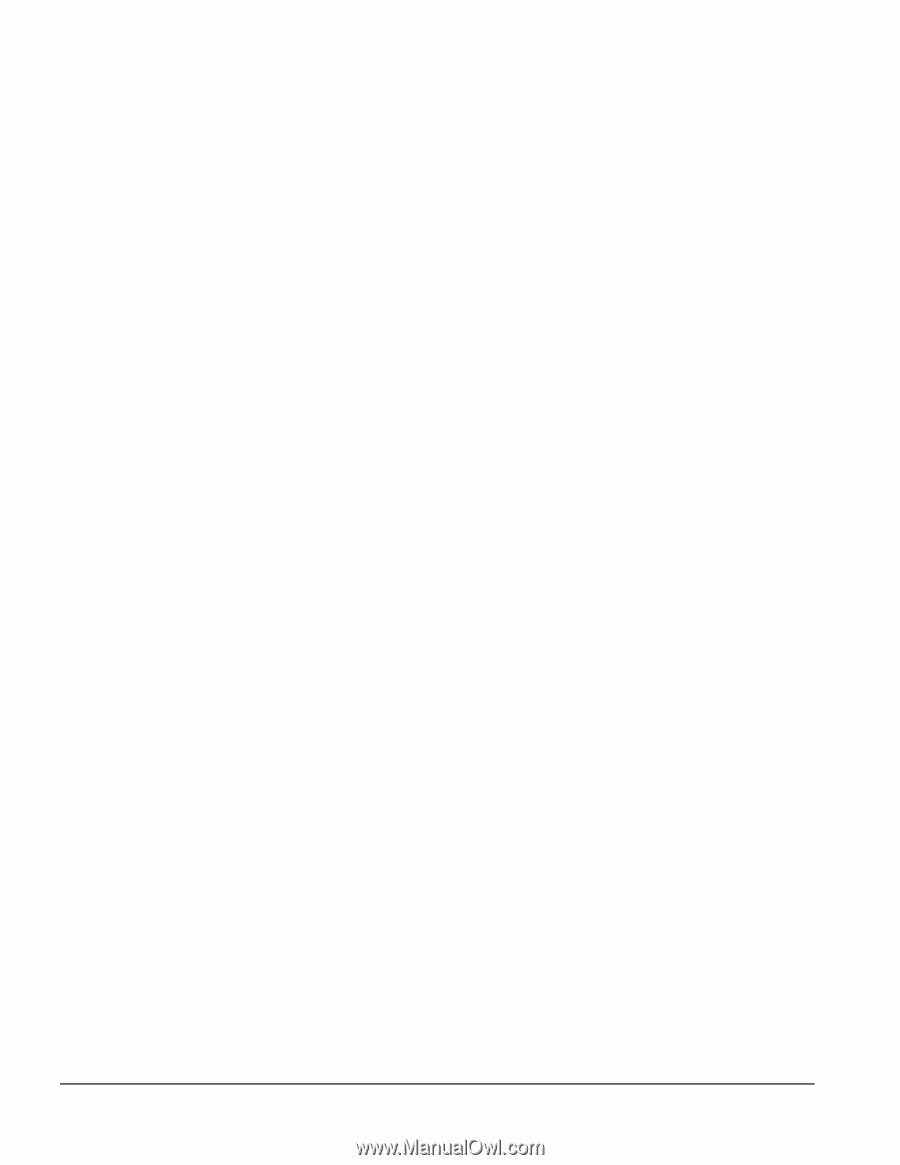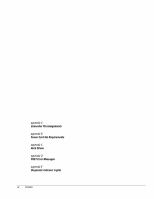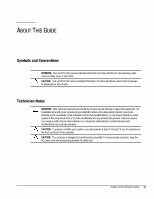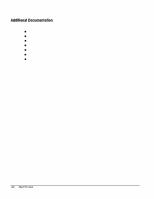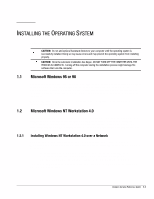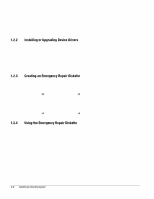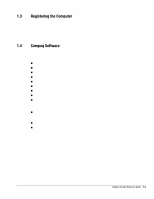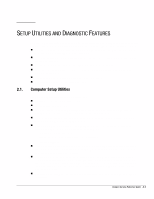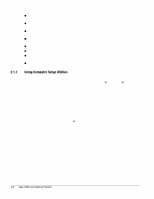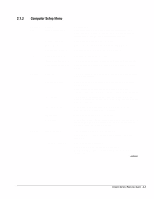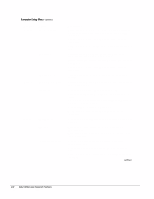HP Deskpro /M Desktop PC 486/25M Deskpro Personal Computers Service Reference - Page 11
Installing or Upgrading Device Drivers, Creating an Emergency Repair Diskette
 |
View all HP Deskpro /M Desktop PC 486/25M manuals
Add to My Manuals
Save this manual to your list of manuals |
Page 11 highlights
1.2.2 1.2.3 1.2.4 The initial Windows NT installation (completed when the computer is first turned) on creates an I386 directory. This directory and its subdirectories provide the Compaq-specific integration of Windows NT for the computer model. This image, license permitting, can be used as a distribution share point to deploy Windows NT over a network connection. To use a distribution share point to install or upgrade Windows NT, see the Windows NT Resource Kit and its documentation. Installing or Upgrading Device Drivers To install hardware devices such as a printer, a display adapter, or network adapter after the Windows NT installation is completed, Windows NT needs access to the appropriate software drivers for the devices. The I386 directory and its subdirectories provide the Compaq-specific integration of Windows NT for the computer model and include device drivers supported by Windows NT. When prompted for the I386 directory on the Windows NT CD, replace the path specification with C:\I386 or use the browse button of the dialog box to browse the computer for the I386 folder. This points Windows NT to the appropriate drivers and allows installation of the device to be completed. Creating an Emergency Repair Diskette ✎ The following section applies only to computers equipped with a diskette drive. After installing Microsoft Windows NT, Compaq recommends that you create an Emergency Repair Diskette. Using one blank, formatted diskette, complete the following steps: 1. Click Start Æ Compaq Information Center Æ Create Emergency Repair Diskette. 2. Read and follow the instructions that appear on the screen. A set of boot diskettes should also be created. These diskettes are required to start the computer should the Emergency Repair Diskette be needed. To create boot diskettes, you need three blank, formatted diskettes. 1. Click Start Æ Compaq Information Center Æ Create Boot Diskettes. 2. Read and follow the instructions that appear on the screen. Using the Emergency Repair Diskette ✎ The following section applies only to computers equipped with a diskette drive. To use the Emergency Repair Diskette if the computer is not equipped with the LS-120 drive, insert the first boot diskette in the diskette drive and restart the computer. Follow the instructions displayed on the screen. To use the Emergency Repair Diskette if the computer is equipped with the LS-120 drive, follow the instructions below: 1. Restart the computer using the Microsoft Windows NT Boot Disk 1. 2. Press the F6 key when the message "Setup is inspecting your computer's hardware configuration..." appears on your screen. 3. When asked if you want to specify a storage device, press S and select the Compaq ATAPI/IDE/LS-120 Controller from the list. 4. When asked again if you want to specify a storage device, press the Enter key. Follow the rest of the installation procedures as outlined in the operating system documentation from Microsoft. 1-2 Installing the Operating System