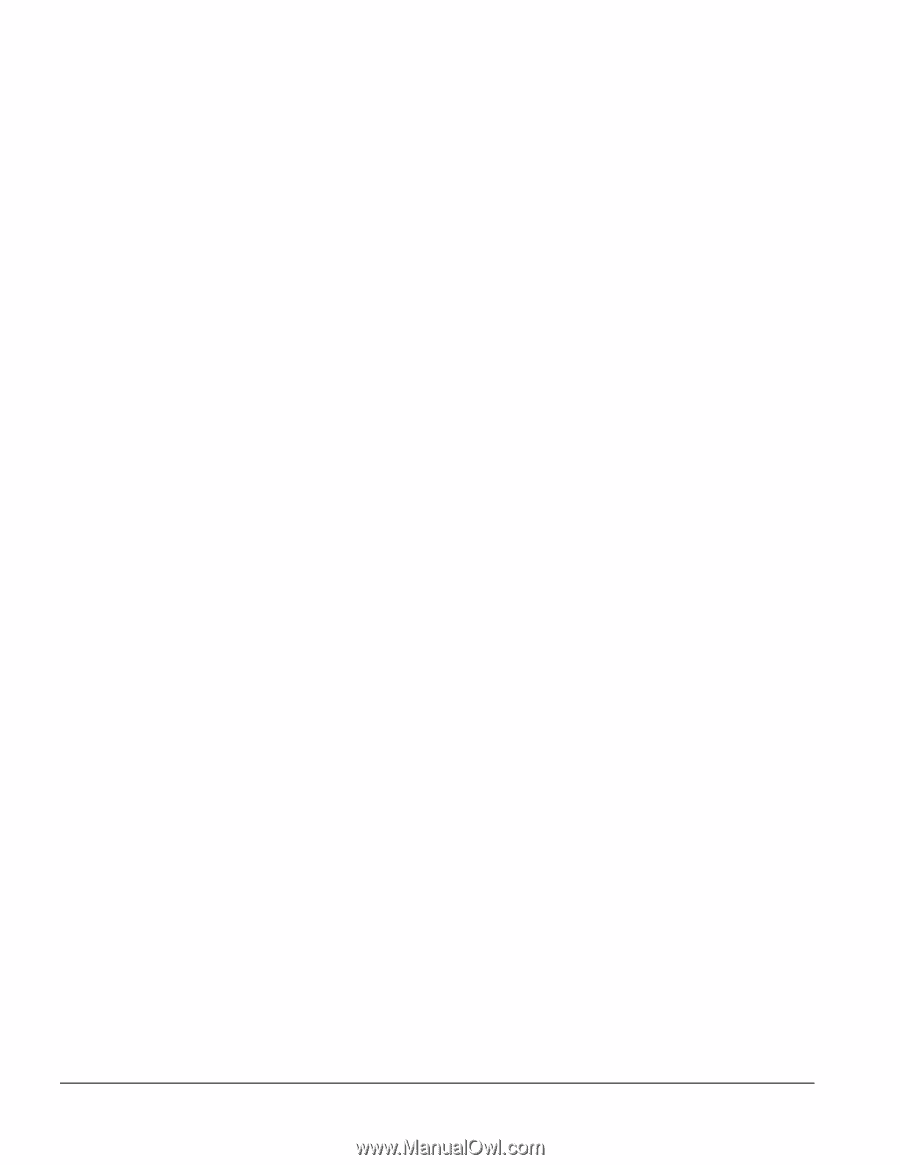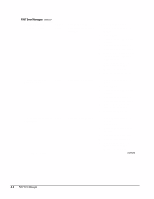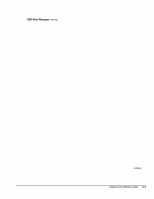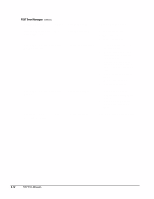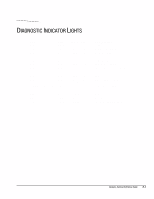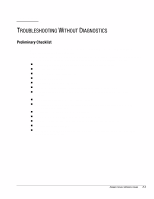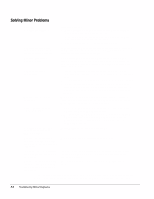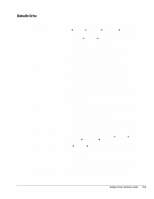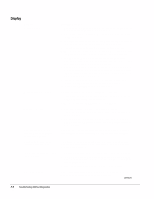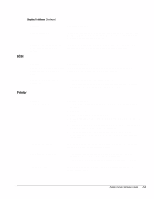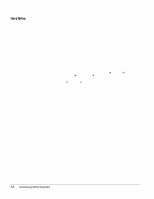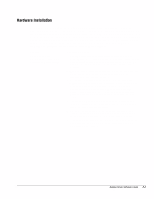HP Deskpro /M Desktop PC 486/25M Deskpro Personal Computers Service Reference - Page 63
Solving Minor Problems
 |
View all HP Deskpro /M Desktop PC 486/25M manuals
Add to My Manuals
Save this manual to your list of manuals |
Page 63 highlights
Solving Minor Problems Problem Computer will not turn on. Possible Solution 1. Ensure that the computer is properly connected to an external power source and the wall outlet is active. 2. A PCI or ISA card that has been installed is defective. Remove any expansion card that was just installed. 3. Reseat drive power, data, and power supply cables. Computer appears locked up and won't turn off when the power button is pressed. Software control of the power button may not be functional. Press and hold the button for four seconds, then release. This invokes the hardware override for the power button. Computer date and time display is incorrect. First, reset the date and time under Control Panel. If the problem persists, the real-time clock (RTC) battery may need to be replaced. Refer to the "Removal and Replacement Procedures" chapter in the product-specific MSG. Computer powered off automatically. 1. The unit temperature was exceeded because the unit is in an exceedingly hot environment or the fan is blocked. Let the unit cool down. 2. The fan may not be functioning correctly or the air vents are blocked. 3. The unit temperature was exceeded because the computer was functioning with the cover or side panel removed. Replace cover or side panel, and let the computer cool down before turning power back on. Computer appears to pause periodically. Network driver is loaded and no network connection is established. Establish a network connection, or use Computer Setup or Windows Device Manager to disable the network controller. Cannot remove computer cover or side panel. 1. Smart Lock, featured on some computers, is locked. Unlock the Smart Cover Lock using Computer Setup. 2. The Smart Cover FailSafe Key, a device for manually disabling the Smart Cover Lock, is available from Compaq. You'll need the FailSafe Key in cases of forgotten password, power loss, or computer malfunction. Computer does not boot up and power and hard drive LEDs are blinking. Ensure that the riser board is properly seated. Computer does not boot up and Num Lock LED is blinking; you may hear one short and two long beeps. Memory may be improperly installed or may be bad. The Caps Lock LED is flashing; you may hear one long and two short beeps. The video controller is not present or is incorrectly initialized. Clear configuration memory (CMOS). If a video board has been added, remove and reseat it. Computer does not boot up and the Scroll Lock LED is flashing; you may hear two long and one short beeps. System board hardware failure (prior to video). Replace system board. ✎ If the standard keyboard has been replaced with a Universal Serial Bus (USB) keyboard, you will hear the beep sequences mentioned above but will not see the flashing lights. F-2 Troubleshooting Without Diagnostics