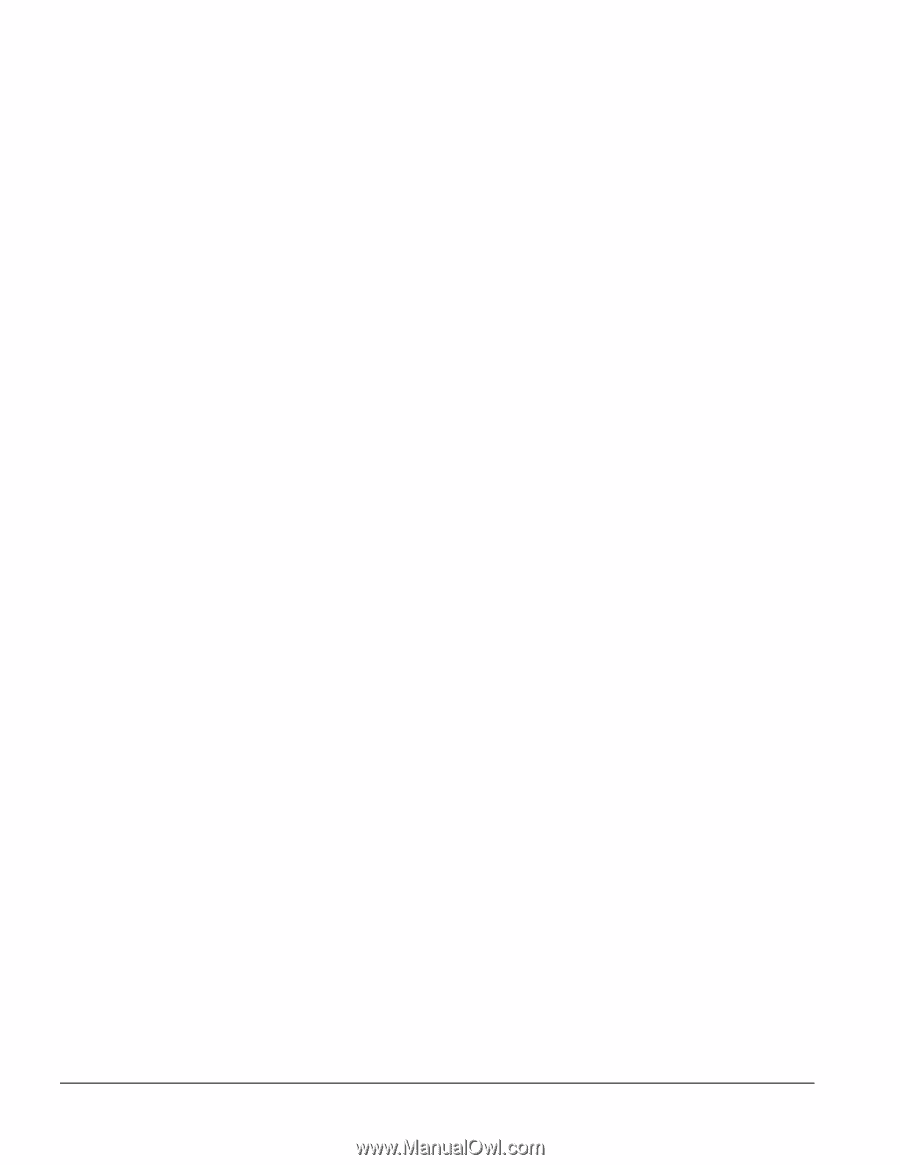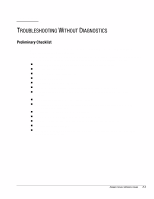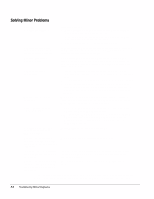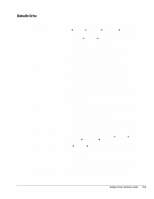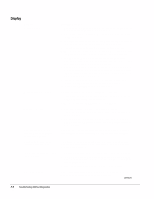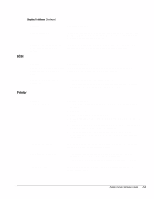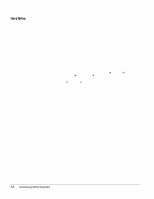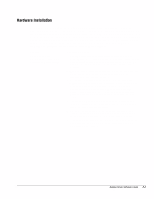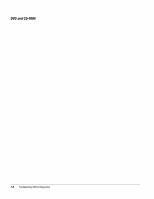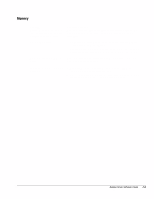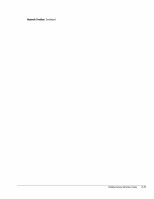HP Deskpro /M Desktop PC 486/25M Deskpro Personal Computers Service Reference - Page 67
Hard Drive, When you run the diagnostics
 |
View all HP Deskpro /M Desktop PC 486/25M manuals
Add to My Manuals
Save this manual to your list of manuals |
Page 67 highlights
Hard Drive This section identifies some quick checks for hard drive-related problems. The information provided by the diagnostics tests includes: error code, system serial number, drive serial number, drive model, and drive firmware revision. Specific details of the drive failure are not included. When you run the diagnostics, the test results are stored in a log. After completing the test, you can print this log to a local printer or save it to a file. Alternatively, before running the test, you can configure the test options to send the results to a local printer or file. Solutions for some typical hard drive problems are presented in the following table: Problem Hard drive error occurs. Possible Solution Hard disk has bad sectors or has failed. Use a utility to locate and block usage of bad sectors. If necessary, reformat the hard disk. Disk transaction problem. Either the directory structure is bad or there is a problem with a file. In Windows 95 and 98, run ScanDisk. Click Start Æ Programs Æ Accessories Æ System Tools Æ ScanDisk. In Windows NT, right click Start, click Explore, and select a drive. Select File Æ Properties Æ Tools. Under Error-checking, click Check Now. Drive not found. 1. Cable could be loose. Check cable connections. 2. The system may not have automatically recognized a newly installed device. See reconfiguration directions in the "Hardware Installation Problems" section. If system still does not recognize the new device, check to see if the device is listed within Computer Setup. If it is listed, the probable cause is a driver problem. If it is not listed, the probable cause is a hardware problem. 3. Check drive jumper settings. If the drive is a secondary drive that has just been installed on the same controller as the primary drive, verify that the jumpers for both drives are set correctly. Nonsystem disk message. 1. The system is trying to start from a diskette that is not bootable. Remove the diskette from the diskette drive. 2. The system is trying to start from the hard drive but the hard drive may have been damaged. Insert a bootable diskette into the diskette drive and restart the computer. 3. Diskette boot has been disabled in Computer Setup. Run Computer Setup and enable diskette boot. Second Ultra ATA hard drive does not perform optimally. The cable is not compatible with the drive type. Reinstall the second Ultra ATA hard drive using an 80-conductor cable. F-6 Troubleshooting Without Diagnostics