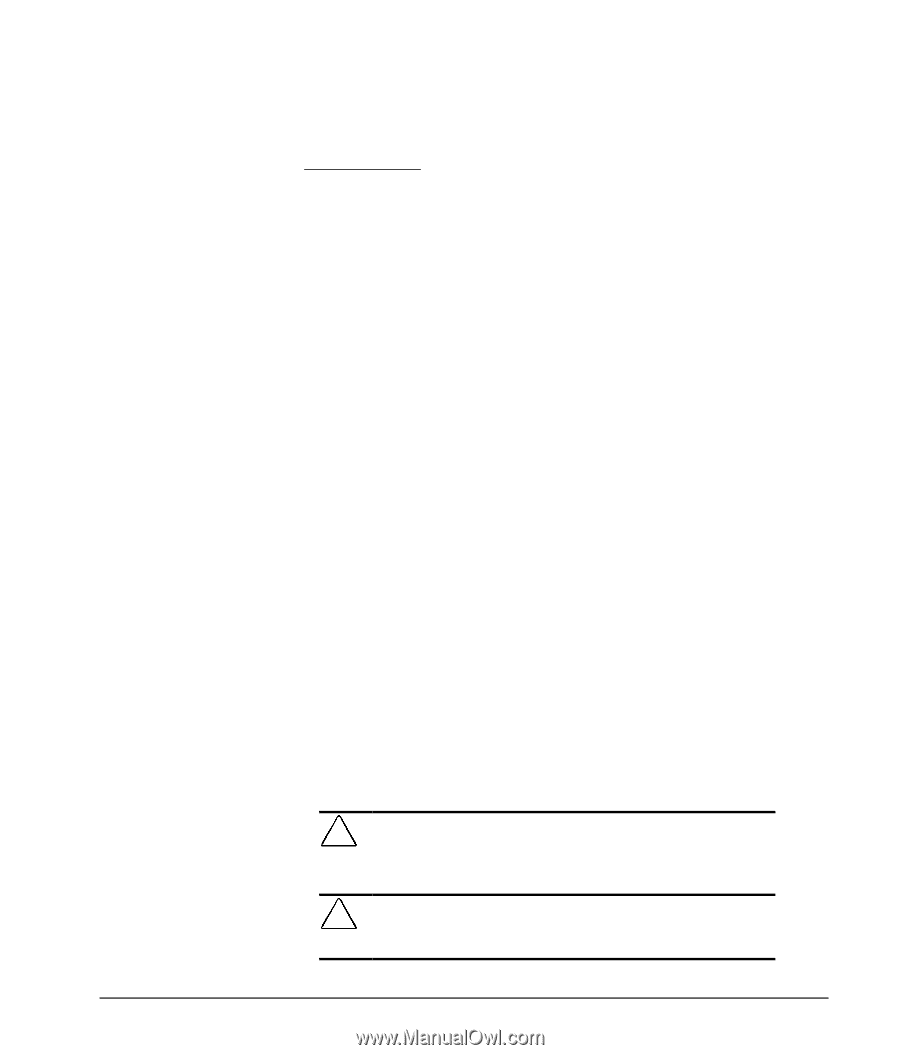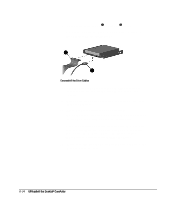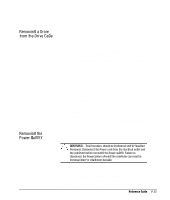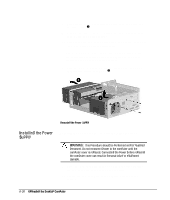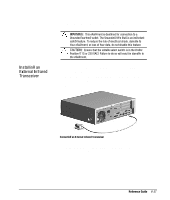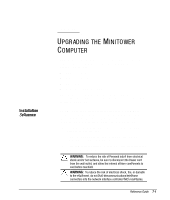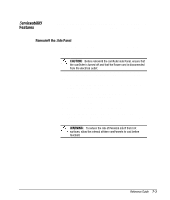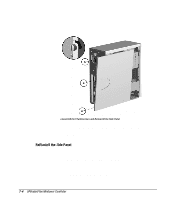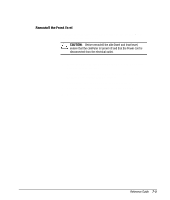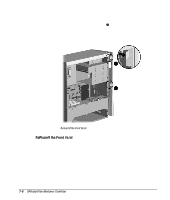HP Deskpro 4000 Compaq Reference Guide Deskpro 4000 and Deskpro 6000 Series of - Page 121
UPGRADING THE MINITOWER COMPUTER, Installation Sequence
 |
View all HP Deskpro 4000 manuals
Add to My Manuals
Save this manual to your list of manuals |
Page 121 highlights
Installation Sequence 7 chapter UPGRADING THE MINITOWER COMPUTER This chapter explains how to remove the computer side panel and front bezel, and how to install the following optional, upgrade equipment: s Additional memory s Expansion board s Optional drive s External infrared transceiver This chapter also includes information about when to reconfigure the computer to ensure that it recognizes the newly installed equipment. To familiarize you with the installation process, a summary of the installation and configuration sequence begins this chapter. It is very important that you follow this sequence of steps to ensure the proper installation of any optional equipment. 1. If you have locked the Smart Cover Lock, use Computer Setup to unlock the lock. For more information about Computer Setup, refer to Chapter 8, "Using Compaq Utilities." 2. If the computer is already on, turn it off and disconnect the power cord from the wall outlet. ! WARNING: To reduce the risk of personal injury from electrical shock and/or hot surfaces, be sure to disconnect the power cord from the wall outlet, and allow the internal system components to cool before touching. ! WARNING: To reduce the risk of electrical shock, fire, or damage to the equipment, do not plug telecommunications/telephone connectors into the network interface controller (NIC) receptacles. Reference Guide 7-1