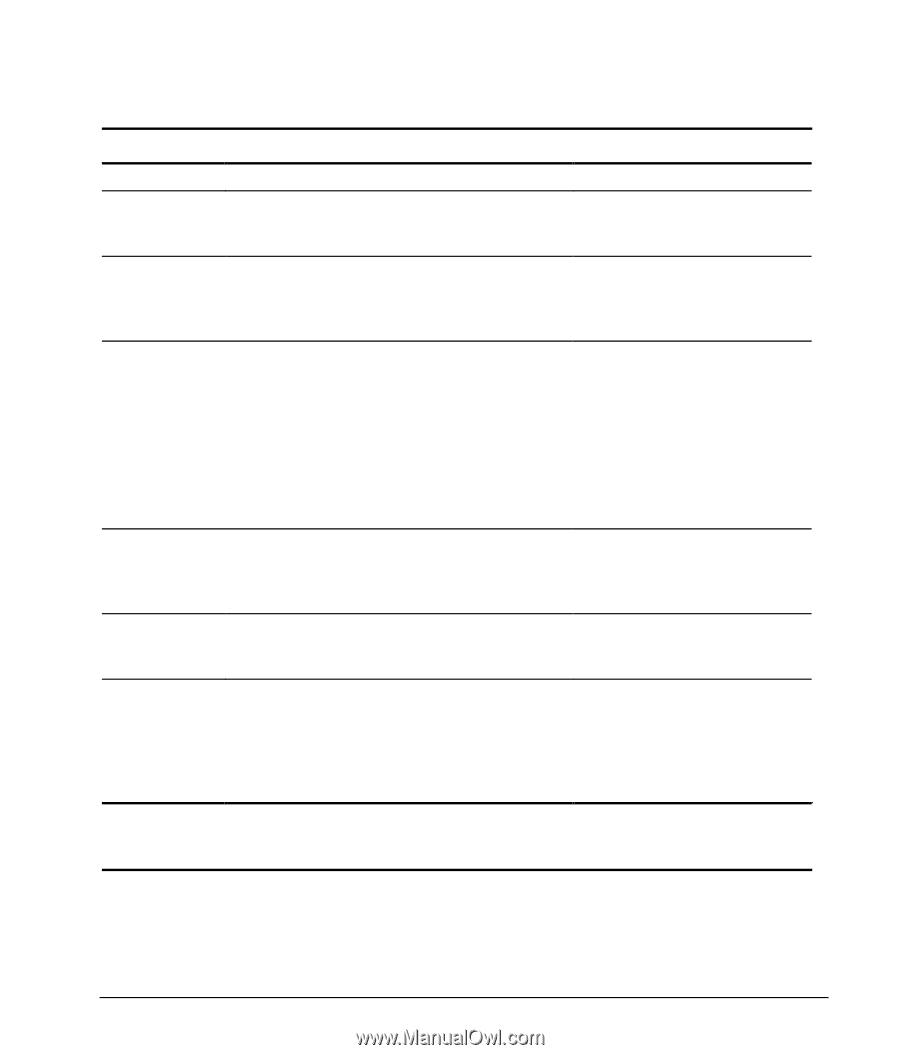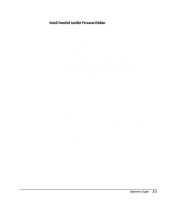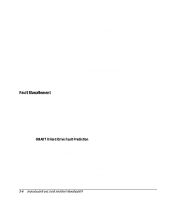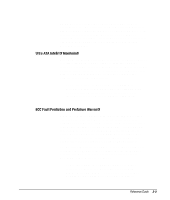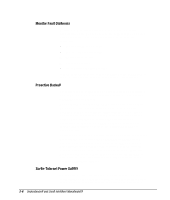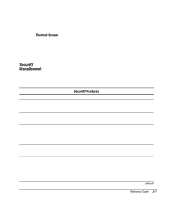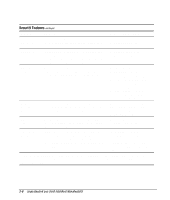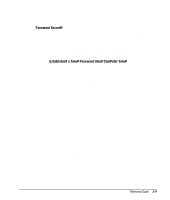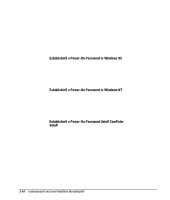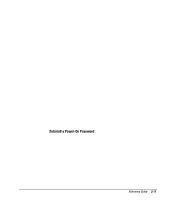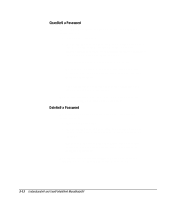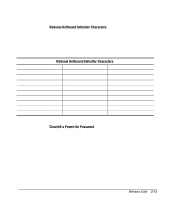HP Deskpro 4000 Compaq Reference Guide Deskpro 4000 and Deskpro 6000 Series of - Page 30
Security Features, Understanding and Using Intelligent Manageability - manual
 |
View all HP Deskpro 4000 manuals
Add to My Manuals
Save this manual to your list of manuals |
Page 30 highlights
Security Features continued Feature Purpose How It Is Established Setup Password Prevents reconfiguration of the computer (use of the Computer Setup utility) until the password is entered. Computer Setup from the Compaq Utilities menu. Smart Cover Sensor Indicates that computer cover or side panel has been removed. Can be set to require the setup password to restart the computer, after the cover or side panel has been removed. Computer Setup from the Compaq Utilities menu. Smart Cover Lock Prevents unauthorized access to the internal components. This is a software-controllable cover lock, controlled by the setup password. Computer Setup from the Compaq Utilities menu. The Smart Cover FailSafe Key, a device for manually disabling the Smart Cover Lock, is available from Compaq. You'll need the FailSafe Key in case of forgotten password, power loss, or computer malfunction. Memory Change Alerts Detects when DIMMs (dual inline memory modules) have been added, moved, or removed; notifies end-user and system administrator. For information on enabling Memory Change Alerts, refer to the online Intelligent Manageability Guide. Ownership Tag Displays ownership information, as defined by the system administrator, during system startup (protected by setup password). Computer Setup from the Compaq Utilities menu. Cable Lock Provision Inhibits access to the interior of the computer to prevent unwanted configuration changes or component removal. Can also be used to secure the computer to a fixed object to prevent theft of the computer. Install a padlock with the security bracket to inhibit access to the interior of the computer; add a cable lock to secure the computer to a fixed object. For more information about Computer Setup, refer to Chapter 8, "Using Compaq Utilities." In some cases you may also need to set switches. For more information about these switches, refer to Appendix E, "System Board Switches." 2-8 Understanding and Using Intelligent Manageability