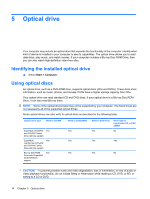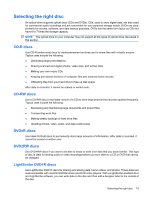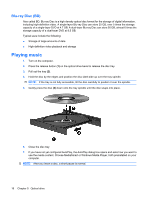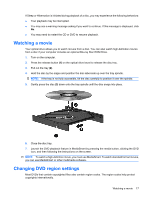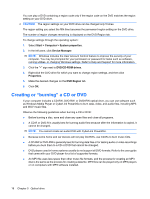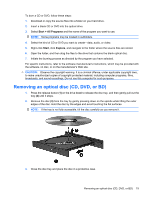HP Dv3-1075us Multimedia - Windows Vista - Page 20
Blu-ray Disc (BD), Playing music
 |
UPC - 884420737087
View all HP Dv3-1075us manuals
Add to My Manuals
Save this manual to your list of manuals |
Page 20 highlights
Blu-ray Disc (BD) Also called BD, Blu-ray Disc is a high-density optical disc format for the storage of digital information, including high-definition video. A single-layer Blu-ray Disc can store 25 GB, over 5 times the storage capacity of a single-layer DVD at 4.7 GB. A dual-layer Blu-ray Disc can store 50 GB, almost 6 times the storage capacity of a dual-layer DVD at 8.5 GB. Typical uses include the following: ● Storage of large amounts of data ● High-definition video playback and storage Playing music 1. Turn on the computer. 2. Press the release button (1) on the optical drive bezel to release the disc tray. 3. Pull out the tray (2). 4. Hold the disc by the edges and position the disc label-side up over the tray spindle. NOTE: If the tray is not fully accessible, tilt the disc carefully to position it over the spindle. 5. Gently press the disc (3) down onto the tray spindle until the disc snaps into place. 6. Close the disc tray. 7. If you have not yet configured AutoPlay, the AutoPlay dialog box opens and asks how you want to use the media content. Choose MediaSmart or Windows Media Player, both preinstalled on your computer. NOTE: After you insert a disc, a short pause is normal. 16 Chapter 5 Optical drive