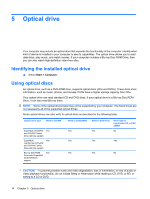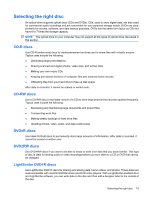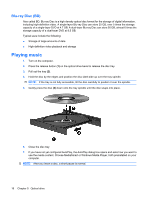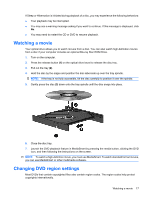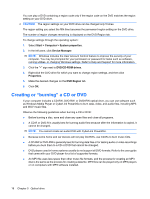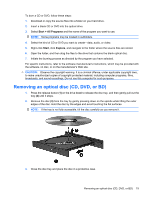HP Dv3-1075us Multimedia - Windows Vista - Page 22
Creating or “burning” a CD or DVD, Start, Computer, System properties, Device Manager
 |
UPC - 884420737087
View all HP Dv3-1075us manuals
Add to My Manuals
Save this manual to your list of manuals |
Page 22 highlights
You can play a DVD containing a region code only if the region code on the DVD matches the region setting on your DVD drive. CAUTION: The region settings on your DVD drive can be changed only 5 times. The region setting you select the fifth time becomes the permanent region setting on the DVD drive. The number of region changes remaining is displayed on the DVD Region tab. To change settings through the operating system: 1. Select Start > Computer > System properties. 2. In the left pane, click Device Manager. NOTE: Windows includes the User Account Control feature to improve the security of your computer. You may be prompted for your permission or password for tasks such as software, running utilities, or changing Windows settings. Refer to Help and Support for more information. 3. Click the "+" sign next to DVD/CD-ROM drives. 4. Right-click the DVD drive for which you want to change region settings, and then click Properties. 5. Make the desired changes on the DVD Region tab. 6. Click OK. Creating or "burning" a CD or DVD If your computer includes a CD-RW, DVD-RW, or DVD±RW optical drive, you can use software such as Windows Media Player or CyberLink Power2Go to burn data, video, and audio files, including MP3 and WAV music files. Observe the following guidelines when burning a CD or DVD: ● Before burning a disc, save and close any open files and close all programs. ● A CD-R or DVD-R is usually best for burning audio files because after the information is copied, it cannot be changed. NOTE: You cannot create an audio DVD with CyberLink Power2Go. ● Because some home and car stereos will not play CD-RWs, use CD-Rs to burn music CDs. ● A CD-RW or DVD-RW is generally best for burning data files or for testing audio or video recordings before you burn them to a CD or DVD that cannot be changed. ● DVD players used in home systems usually do not support all DVD formats. Refer to the user guide that came with your DVD player for a list of supported formats. ● An MP3 file uses less space than other music file formats, and the process for creating an MP3 disc is the same as the process for creating a data file. MP3 files can be played only on MP3 players or on computers with MP3 software installed. 18 Chapter 5 Optical drive