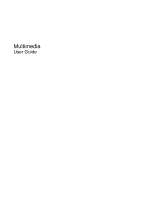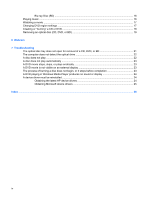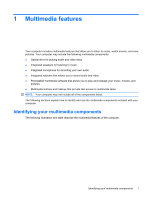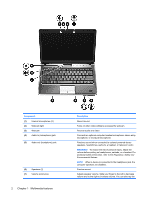HP Dv3-1075us Multimedia - Windows Vista - Page 6
Multimedia features, Component, Description, WARNING
 |
UPC - 884420737087
View all HP Dv3-1075us manuals
Add to My Manuals
Save this manual to your list of manuals |
Page 6 highlights
Component (1) Internal microphones (2) (2) Webcam light (3) Webcam (4) Audio-in (microphone) jack (5) Audio-out (headphone) jack (6) Speakers (2) (7) Volume scroll zone 2 Chapter 1 Multimedia features Description Record sound. Turns on when video software accesses the webcam. Records audio and video. Connects an optional computer headset microphone, stereo array microphone, or monaural microphone. Produces sound when connected to optional powered stereo speakers, headphones, earbuds, a headset, or television audio. WARNING! To reduce the risk of personal injury, adjust the volume before putting on headphones, earbuds, or a headset. For additional safety information, refer to the Regulatory, Safety and Environmental Notices. NOTE: When a device is connected to the headphone jack, the computer speakers are disabled. Produce sound. Adjusts speaker volume. Slide your finger to the left to decrease volume and to the right to increase volume. You can also tap the