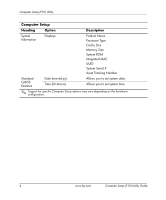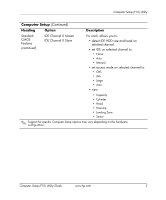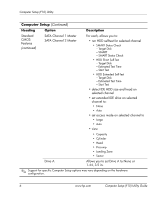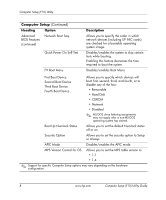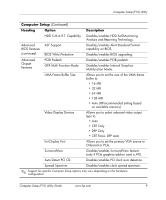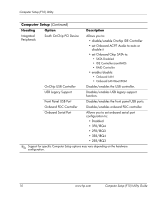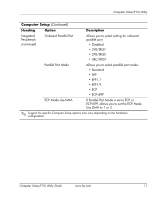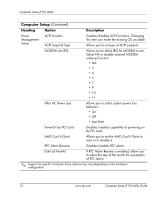HP Dx5150 Computer Setup (F10) Utility Guide - Page 13
Optical Drive Boot Seq.
 |
UPC - 882780485433
View all HP Dx5150 manuals
Add to My Manuals
Save this manual to your list of manuals |
Page 13 highlights
Computer Setup (F10) Utility Computer Setup (Continued) Heading Option Description Standard CMOS Features (continued) Halt On Allows you to set at: • All Errors • No Errors • All but Keyboard • All but Diskette • All but Diskette/Keyboard POST Delay Allows you to set a POST delay to: • 0 seconds • 5 seconds • 10 seconds • 15 seconds • 30 seconds Advanced Removable Device Boot BIOS Features Seq. Allows you to specify the order in which attached devices (such as an FDD, an LS120, or a Zip Drive) are checked for a bootable operating system image. Hard Disk Boot Seq. Allows you to specify the order of attached hard drive devices (such as USB HDD storage, USB2 DriveKey, or USB flash media). The first drive in the order has priority in the boot sequence and is recognized as drive C (if any devices are attached). Optical Drive Boot Seq. Allows you to specify the order in which attached optical drives (including USB ODD) are checked for a bootable operating system image. ✎ Support for specific Computer Setup options may vary depending on the hardware configuration. Computer Setup (F10) Utility Guide www.hp.com 7