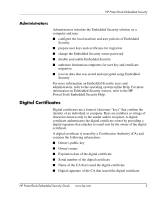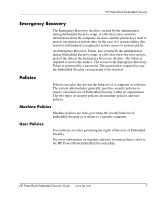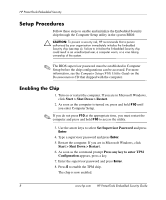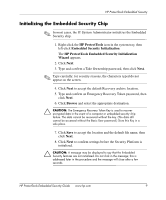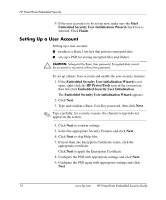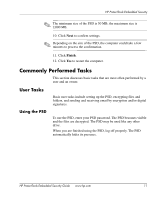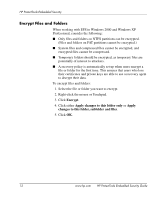HP Dx5150 HP ProtectTools Embedded Security Guide - Page 12
Setup Procedures, Enabling the Chip
 |
UPC - 882780485433
View all HP Dx5150 manuals
Add to My Manuals
Save this manual to your list of manuals |
Page 12 highlights
HP ProtectTools Embedded Security Setup Procedures Follow these steps to enable and initialize the Embedded Security chip through the Computer Setup utility in the system BIOS: Ä CAUTION: To prevent a security risk, HP recommends that a person authorized by your organization immediately initialize the Embedded Security chip (see step 4). Failure to initialize the Embedded Security chip could result in an unauthorized user, a computer worm, or a virus taking ownership of the system. ✎ The BIOS supervisor password must be established in Computer Setup before the chip configurations can be accessed. For more information, see the Computer Setup (F10) Utility Guide on the Documentation CD that shipped with the computer. Enabling the Chip 1. Turn on or restart the computer. If you are in Microsoft Windows, click Start > Shut Down > Restart. 2. As soon as the computer is turned on, press and hold F10 until you enter Computer Setup. ✎ If you do not press F10 at the appropriate time, you must restart the computer and press and hold F10 to access the utility. 3. Use the arrow keys to select Set Supervisor Password and press Enter. 4. Type a supervisor password and press Enter. 5. Restart the computer. If you are in Microsoft Windows, click Start > Shut Down > Restart. 6. As soon as the command prompt Press any key to enter TPM Configuration appears, press a key. 7. Enter the supervisor password and press Enter. 8. Press E to enable the TPM chip. The chip is now enabled. 8 www.hp.com HP ProtectTools Embedded Security Guide