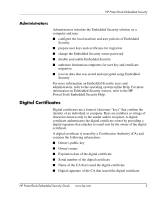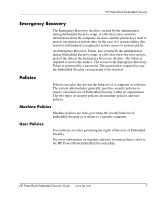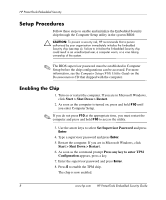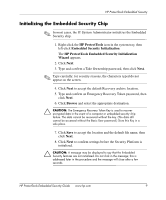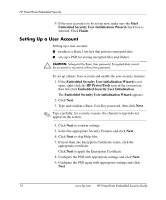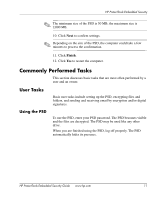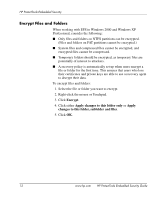HP Dx5150 HP ProtectTools Embedded Security Guide - Page 13
Initializing the Embedded Security Chip, HP ProtectTools, Embedded Security Initialization
 |
UPC - 882780485433
View all HP Dx5150 manuals
Add to My Manuals
Save this manual to your list of manuals |
Page 13 highlights
HP ProtectTools Embedded Security Initializing the Embedded Security Chip ✎ In most cases, the IT System Administrator initializes the Embedded Security chip. 1. Right-click the HP ProtectTools icon in the system tray, then left-click Embedded Security Initialization. The HP ProtectTools Embedded Security Initialization Wizard appears. 2. Click Next. 3. Type and confirm a Take Ownership password, then click Next. ✎ Type carefully; for security reasons, the characters typed do not appear on the screen. 4. Click Next to accept the default Recovery archive location. 5. Type and confirm an Emergency Recovery Token password, then click Next. 6. Click Browse and select the appropriate destination. Ä CAUTION: The Emergency Recovery Token Key is used to recover encrypted data in the event of a computer or embedded security chip failure. The data cannot be recovered without the key. (The data still cannot be accessed without the Basic User password.) Store this Key in a safe place. 7. Click Save to accept the location and the default file name, then click Next. 8. Click Next to confirm settings before the Security Platform is initialized. Ä CAUTION: A message may be displayed to say that the Embedded Security features are not initialized. Do not click in the message; this is addressed later in the procedure and the message will close after a few seconds. HP ProtectTools Embedded Security Guide www.hp.com 9