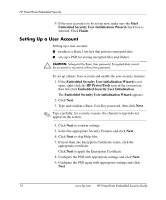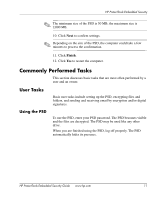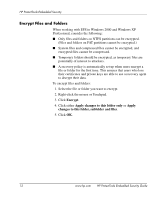HP Dx5150 HP ProtectTools Embedded Security Guide - Page 19
Best Practices, Restore the Embedded Security Chip to the original factory
 |
UPC - 882780485433
View all HP Dx5150 manuals
Add to My Manuals
Save this manual to your list of manuals |
Page 19 highlights
HP ProtectTools Embedded Security Restore the Embedded Security Chip to the original factory settings through Computer Setup Ä CAUTION: This task releases ownership of the Embedded Security chip. Once ownership is released, anyone can initialize the Embedded Security chip. Restoring the Embedded Security chip to its original factory settings may result in data loss if you have encrypted files. To return the Embedded Security chip to its original factory settings: 1. Turn on or restart the computer. If you are in Microsoft Windows, click Start > Shut Down > Restart. 2. As soon as the command prompt Press any key to enter TPM Configuration appears, press a key. 3. Enter the supervisor password and press Enter. 4. Press C to clear the TPM chip. 5. Press Y to confirm. The chip is now cleared. Best Practices HP recommends following these guidelines when using Embedded Security. ■ An IT security administrator should set up the BIOS supervisor password in Computer Setup and initialize the Embedded Security chip before distributing the computer to users. ■ An IT security administrator should set up the Emergency Recovery Archive during the process of setting up the Embedded Security solution and encourage users to save and backup data regularly. In case of system failure, this is the only way to recover encrypted data. The Emergency Recovery Archive and Emergency Recovery Token should be stored separately. ■ Encrypt folders instead of individual files so that temporary files that are created during editing are encrypted as well. HP ProtectTools Embedded Security Guide www.hp.com 15