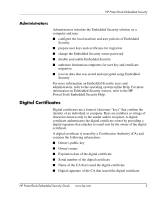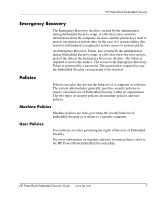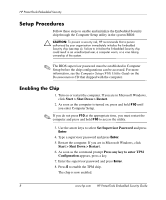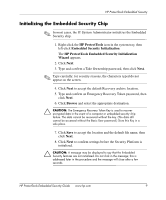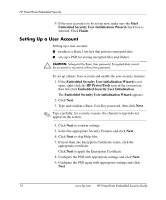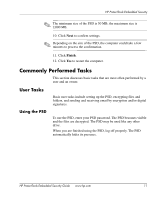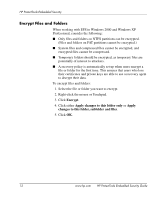HP Dx5150 HP ProtectTools Embedded Security Guide - Page 14
Setting Up a User Account, Embedded Security User initialization Wizard
 |
UPC - 882780485433
View all HP Dx5150 manuals
Add to My Manuals
Save this manual to your list of manuals |
Page 14 highlights
HP ProtectTools Embedded Security 9. If the user account is to be set up now, make sure the Start Embedded Security User Initialization Wizard check box is selected. Click Finish. Setting Up a User Account Setting up a user account: ■ produces a Basic User key that protects encrypted data ■ sets up a PSD for storing encrypted files and folders Ä CAUTION: Safeguard the Basic User password. Encrypted data cannot be accessed or recovered without this password. To set up a Basic User account and enable the user security features: 1. If the Embedded Security User initialization Wizard is not open, right-click the HP ProtectTools icon in the system tray, then left-click Embedded Security User Initialization. The Embedded Security User initialization Wizard appears. 2. Click Next. 3. Type and confirm a Basic User Key password, then click Next. ✎ Type carefully; for security reasons, the characters typed do not appear on the screen. 4. Click Next to confirm settings. 5. Select the appropriate Security Features and click Next. 6. Click Next to skip Help files. 7. If more than one Encryption Certificate exists, click the appropriate certificate. Click Next to apply the Encryption Certificate. 8. Configure the PSD with appropriate settings and click Next. 9. Configure the PSD again with appropriate settings and click Next. 10 www.hp.com HP ProtectTools Embedded Security Guide