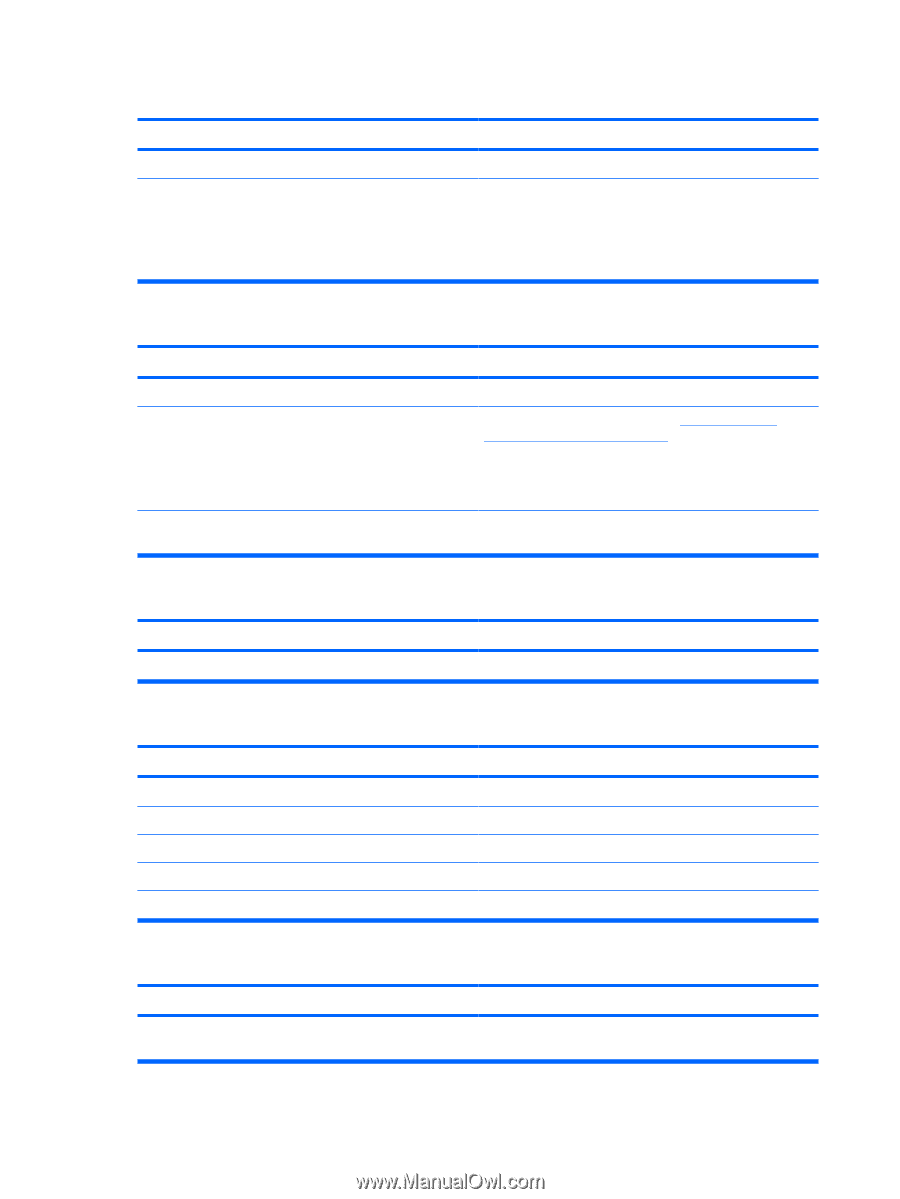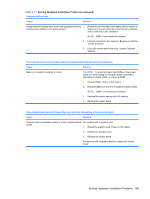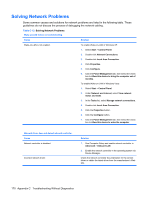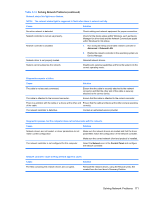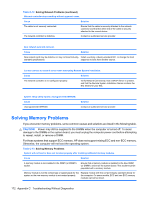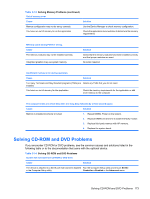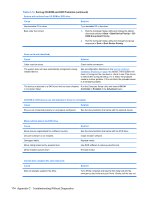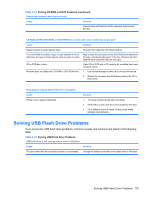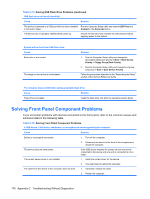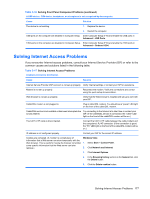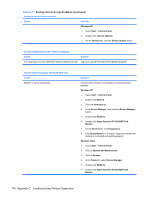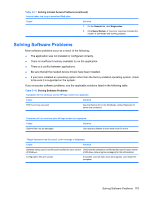HP Dx7500 Service Reference Guide: HP Compaq dx7500 Business PC - Page 184
Solving CD-ROM and DVD Problems continued, Table C-14
 |
UPC - 884420980605
View all HP Dx7500 manuals
Add to My Manuals
Save this manual to your list of manuals |
Page 184 highlights
Table C-14 Solving CD-ROM and DVD Problems (continued) System will not boot from CD-ROM or DVD drive. Cause Solution Non-bootable CD in drive. Try a bootable CD in the drive. Boot order not correct. 1. Run the Computer Setup utility and change the optical drive boot priority in Boot > Boot Device Priority > CDROM Group Boot Priority. 2. Run the Computer Setup utility and change boot group sequence in Boot > Boot Device Priority. Drive not found (identified). Cause Solution Cable could be loose. Check cable connections. The system may not have automatically recognized a newly installed device. See reconfiguration directions in the Solving Hardware Installation Problems on page 168 section. If the system still does not recognize the new device, check to see if the device is listed within Computer Setup. If it is listed, the probable cause is a driver problem. If it is not listed, the probable cause is a hardware problem. The device is attached to a SATA port that has been disabled Run the Computer Setup utility and ensure SATA1 in Computer Setup. Controller is Enabled in the Advanced menu. CD-ROM or DVD devices are not detected or driver is not loaded. Cause Solution Drive is not connected properly or not properly configured. See the documentation that came with the optional device. Movie will not play in the DVD drive. Cause Movie may be regionalized for a different country. Decoder software is not installed. Damaged media. Movie rating locked out by parental lock. Media installed upside down. Solution See the documentation that came with the DVD drive. Install decoder software. Replace media. Use DVD software to remove parental lock. Reinstall media. Cannot eject compact disc (tray-load unit). Cause Disc not properly seated in the drive. Solution Turn off the computer and insert a thin metal rod into the emergency eject hole and push firmly. Slowly pull the tray out 174 Appendix C Troubleshooting Without Diagnostics