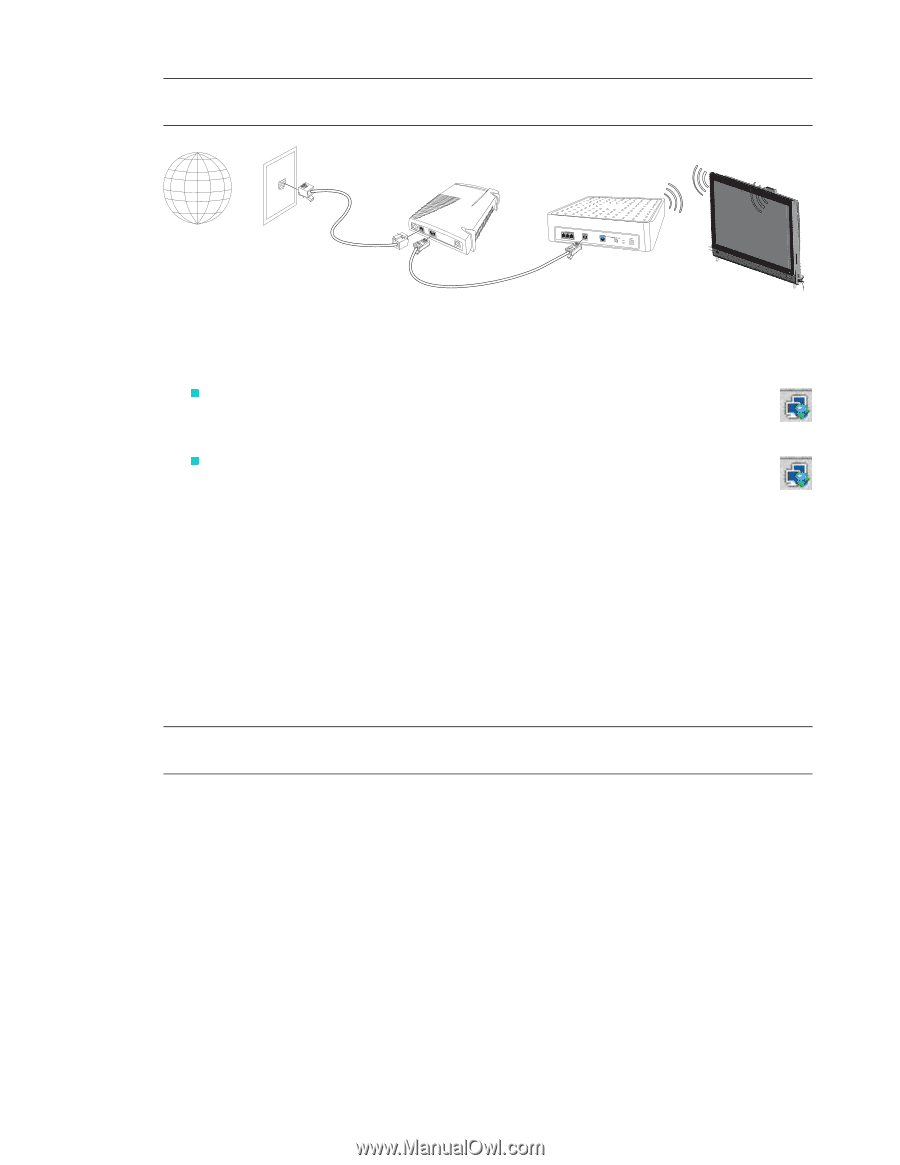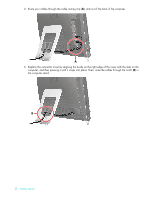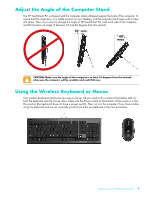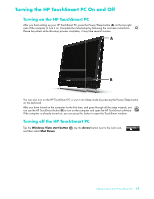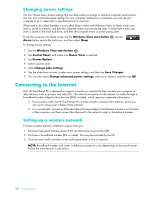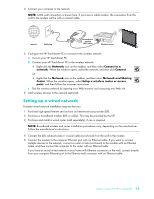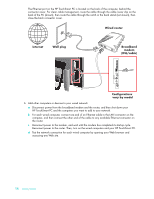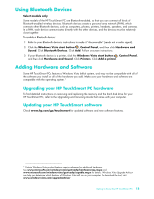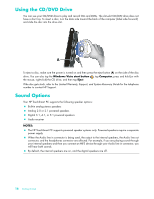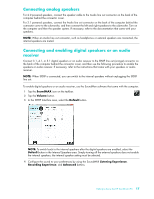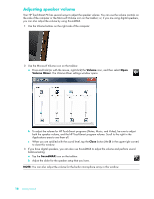HP Dx9000 Getting Started: HP dx9000 TouchSmart Business PC - Page 19
Setting up a wired network, Network, Connect to a, Connect, Network and Sharing, Center
 |
UPC - 884420541578
View all HP Dx9000 manuals
Add to My Manuals
Save this manual to your list of manuals |
Page 19 highlights
4 Connect your computer to the network. NOTE: A DSL wall connection is shown here. If you have a cable modem, the connection from the wall to the modem will be with a coaxial cable. Internet Wall plug Broadband modem (DSL/cable) Wireless router 5 Configure the HP TouchSmart PC to connect to the wireless network. a Turn on your HP TouchSmart PC. b Connect your HP TouchSmart PC to the wireless network: „ Right-click the Network icon on the taskbar, and then select Connect to a network. When the window opens, select the network, and then click Connect. Or „ Right-click the Network icon on the taskbar, and then select Network and Sharing Center. When the window opens, select Setup a wireless router or access point, and then follow the onscreen instructions. c Test the wireless network by opening your Web browser and accessing any Web site. 6 Add wireless devices to the network (optional). Setting up a wired network First-time wired network installation requires that you: 1 Purchase high-speed Internet service from an Internet service provider (ISP). 2 Purchase a broadband modem (DSL or cable). This may be provided by the ISP. 3 Purchase and install a wired router (sold separately), if one is required. NOTE: Broadband modem and router installation procedures vary, depending on the manufacturer. Follow the manufacturer's instructions. 4 Connect the DSL cable (shown) or coaxial cable (not shown) from the wall to the modem. 5 Connect the modem to the computer Ethernet port with an Ethernet cable. If you want to connect multiple devices to the network, connect a router or hub (not shown) to the modem with an Ethernet cable, and then connect the computer to the router with an Ethernet cable. If you have an actual wired network in your home with Ethernet connectors in the wall, connect directly from your computer Ethernet port to the Ethernet wall connector with an Ethernet cable. Getting to Know the HP TouchSmart PC 13