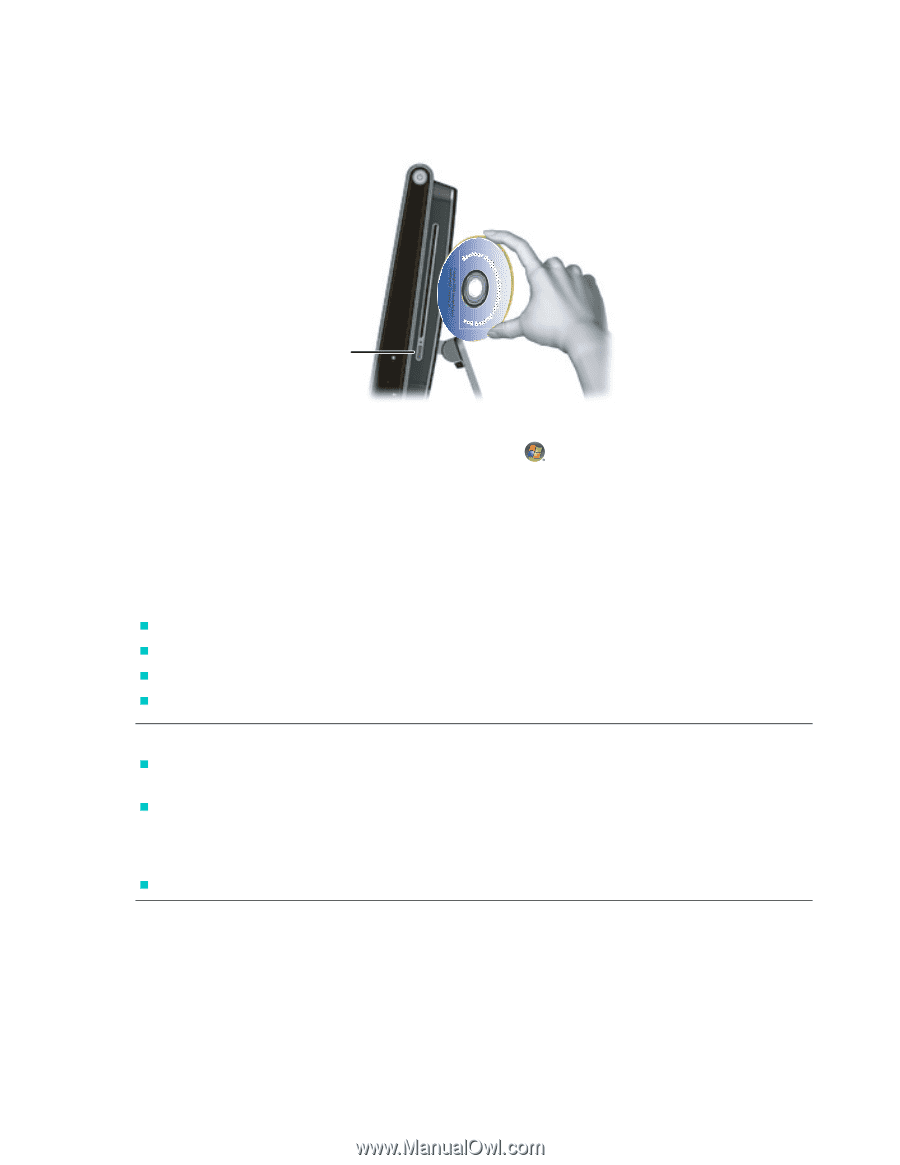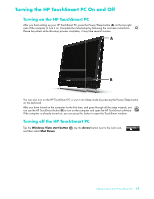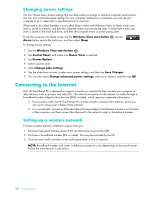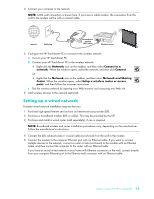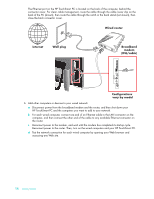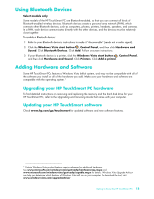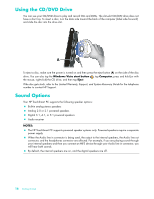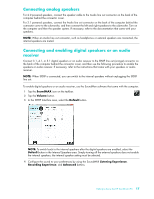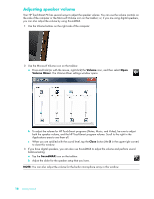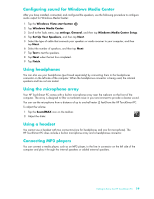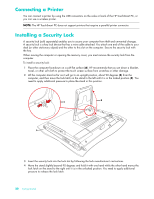HP Dx9000 Getting Started: HP dx9000 TouchSmart Business PC - Page 22
Using the CD/DVD Drive, Sound Options
 |
UPC - 884420541578
View all HP Dx9000 manuals
Add to My Manuals
Save this manual to your list of manuals |
Page 22 highlights
Using the CD/DVD Drive You can use your CD/DVD drive to play and record CDs and DVDs. The slim-slot CD/DVD drive does not have a disc tray. To insert a disc, turn the data side toward the back of the computer (label side forward) and slide the disc into the drive slot. A To eject a disc, make sure the power is turned on and then press the eject button (A) on the side of the disc drive. You can also tap the Windows Vista start button , tap Computer, press and hold (or with the mouse, right-click) the CD drive, and then tap Eject. If the disc gets stuck, refer to the Limited Warranty, Support, and System Recovery Guide for the telephone number to contact HP Support. Sound Options Your HP TouchSmart PC supports the following speaker options: „ Built-in analog stereo speakers „ Analog 2.0 or 2.1 powered speakers „ Digital 3.1, 4.1, or 5.1 powered speakers „ Audio receiver NOTES: „ The HP TouchSmart PC supports powered speaker systems only. Powered speakers require a separate power supply. „ When the Audio line in connector is being used, the output to the internal speakers, the Audio line out connector, and the headphones connector are affected. For example, if you are playing sound through your internal speakers and then you connect an MP3 device through your Audio line in connector, you will hear both sounds. „ By default, the internal speakers are on, and the digital speakers are off. 16 Getting Started