HP E24mv User Guide - Page 12
Locating the serial number and product number, Setting up the monitor
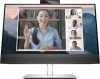 |
View all HP E24mv manuals
Add to My Manuals
Save this manual to your list of manuals |
Page 12 highlights
Table 1-3 Bottom and side components and their descriptions (continued) Component Description (11) USB ports (2) Connect a USB cable to a peripheral device, such as a keyboard, mouse, or USB hard drive, and charge peripheral devices. (12) USB port with HP Sleep and Connects a USB device, provides high-speed data transfer, and charges small devices such Charge as a smartphone, even when the computer is off with OSD Performance mode on. (13) USB port Connects a USB cable to a peripheral device, such as a keyboard, mouse, or USB hard drive, and charges peripheral devices. Locating the serial number and product number Depending on the product, the serial number and product number are located on a label on the rear of the monitor or on a label under the front bezel of the monitor head. You might need these numbers when contacting HP for support. Setting up the monitor This section describes attaching the monitor stand or wall mount and the options for connecting your monitor to a PC, notebook, gaming console, or similar device. WARNING! To reduce the risk of serious injury, read the Safety & Comfort Guide. It describes proper workstation setup and proper posture, health, and work habits for computer users. The Safety & Comfort Guide also provides important electrical and mechanical safety information. The Safety & Comfort Guide is available on the web at http://www.hp.com/ergo. IMPORTANT: To prevent damage to the monitor, do not touch the surface of the LCD panel. Pressure on the panel can cause nonuniformity of color or disorientation of the liquid crystals. If this occurs, the screen will not recover to its normal condition. IMPORTANT: To prevent the screen from getting scratched, defaced, or broken and to prevent damage to the control buttons, position the monitor facedown on a flat surface covered with protective sheet foam or a nonabrasive cloth. 6 Chapter 1 Getting started















