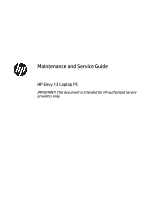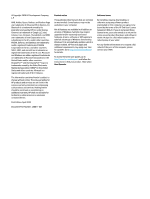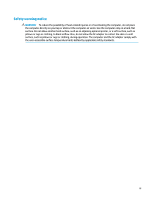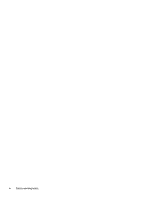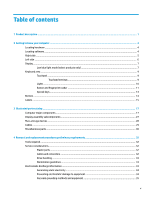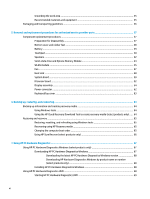HP ENVY 13-ba0000 Maintenance and Service Guide
HP ENVY 13-ba0000 Manual
 |
View all HP ENVY 13-ba0000 manuals
Add to My Manuals
Save this manual to your list of manuals |
HP ENVY 13-ba0000 manual content summary:
- HP ENVY 13-ba0000 | Maintenance and Service Guide - Page 1
Maintenance and Service Guide HP Envy 13 Laptop PC IMPORTANT! This document is intended for HP authorized service providers only. - HP ENVY 13-ba0000 | Maintenance and Service Guide - Page 2
. Go to http://www.microsoft.com for details. To access the latest user guides, go to http://www.hp.com/support, and follow the instructions to find your product. Then select User Manuals. Software terms By installing, copying, downloading, or otherwise using any software product preinstalled - HP ENVY 13-ba0000 | Maintenance and Service Guide - Page 3
Safety warning notice WARNING! To reduce the possibility of heat-related injuries or of overheating the computer, do not place the computer directly on your lap or obstruct the computer air vents. Use the computer only on a hard, flat surface. Do not allow another hard surface, such as an adjoining - HP ENVY 13-ba0000 | Maintenance and Service Guide - Page 4
iv Safety warning notice - HP ENVY 13-ba0000 | Maintenance and Service Guide - Page 5
...9 Lights ...10 Button and fingerprint reader ...11 Special keys ...13 Bottom ...14 Labels ...15 3 Illustrated parts catalog ...17 Computer major and replacement procedures preliminary requirements 32 Tools required ...32 Service considerations ...32 Plastic parts ...32 Cables and connectors ... - HP ENVY 13-ba0000 | Maintenance and Service Guide - Page 6
...36 5 Removal and replacement procedures for authorized service provider parts 37 Component replacement procedures ...37 Preparation for information and creating recovery media 64 Using Windows tools ...64 Using the HP Cloud Recovery Download Tool to create recovery media (select products only) - HP ENVY 13-ba0000 | Maintenance and Service Guide - Page 7
Diagnostics UEFI to a USB flash drive 69 Downloading the latest HP PC Hardware Diagnostics UEFI version 69 Downloading HP PC Hardware Diagnostics UEFI by product name or number (select products only) ...70 Using Remote HP PC Hardware Diagnostics UEFI settings (select products only 70 Downloading - HP ENVY 13-ba0000 | Maintenance and Service Guide - Page 8
viii - HP ENVY 13-ba0000 | Maintenance and Service Guide - Page 9
Category Description Product Name HP ENVY 13 Laptop PC HP model numbers:13-ba0xxx, 13t-ba000 Processors Intel® i5-1021 SODIMM slots, nonaccessible/nonupgradeable DDR4-3200 and DDR4-2666 dual-channel support Supports up to 16 GB maximum system memory in the following configurations: - HP ENVY 13-ba0000 | Maintenance and Service Guide - Page 10
NVMe + SSD 16 GB 3D Xpoint 256 GB M.2 2280 PCIe, 3 × 4 NVMe three layer cell Audio and video Audio Brand: BANG and OLUFSEN Supports HP Audio Boost 2.0 (with discrete amplifier) Dual speakers Video Fixed camera with dual array digital microphone, USB 2 Integrated HD 720p with shutter Sensors - HP ENVY 13-ba0000 | Maintenance and Service Guide - Page 11
PPP Win 10 Home 64 Plus Single Language India Market PPP Win 10 Home 64 Plus Single Language Indonesia Market PPP Win 10 Pro 64 Serviceability End user replaceable parts: AC adapter 3 - HP ENVY 13-ba0000 | Maintenance and Service Guide - Page 12
2 Getting to know your computer Your computer features top-rated components. This chapter provides details about your components, where they are located, and how they work. NOTE: Actual computer color, features, feature locations, icon labels, and accessories might vary from the images depicted. - HP ENVY 13-ba0000 | Maintenance and Service Guide - Page 13
Right side Table 2-1 Right-side components and their descriptions Component (1) microSD™ memory card reader (2) USB port with HP Sleep and Charge (3) AC adapter and battery light (4) Power connector Description Reads optional memory cards that enable you to store, manage, share, or access - HP ENVY 13-ba0000 | Maintenance and Service Guide - Page 14
Also connects an optional headset microphone. This jack does not support optional standalone microphones. WARNING! To reduce the risk of personal Environmental Notices. To access this guide: ▲ Type HP Documentation in the taskbar search box, and then select HP Documentation. NOTE: When a - HP ENVY 13-ba0000 | Maintenance and Service Guide - Page 15
, health, and work habits for computer users. The Safety & Comfort Guide also provides important electrical and mechanical safety information. The Safety & Comfort Guide is available on the web at http://www.hp.com/ergo. Table 2-3 Display components and their descriptions Component Description - HP ENVY 13-ba0000 | Maintenance and Service Guide - Page 16
For wireless regulatory notices, see the section of the Regulatory, Safety, and Environmental Notices that applies to your country or region. To access this guide: ▲ Type HP Documentation in the taskbar search box, and then select HP Documentation. 8 Chapter 2 Getting to know your computer - HP ENVY 13-ba0000 | Maintenance and Service Guide - Page 17
Keyboard area NOTE: Keyboards can vary by language. Touchpad Touchpad settings To adjust touchpad settings and gestures, or to turn off the touchpad: 1. Type touchpad settings in the taskbar search box, and then press enter. 2. Choose a setting. To turn on the touchpad: 1. Type touchpad settings in - HP ENVY 13-ba0000 | Maintenance and Service Guide - Page 18
Lights Table 2-5 Lights and their descriptions Component (1) Caps lock light (2) Mute light (3) Microphone mute light (4) Camera privacy light (5) Power light Description On: Caps lock is on, which switches the key input to all capital letters. ● On: Computer sound is off. ● Off: - HP ENVY 13-ba0000 | Maintenance and Service Guide - Page 19
Button and fingerprint reader Table 2-6 Button and fingerprint reader and their descriptions Component Description (1) Power button ● When the computer is off, press the button to turn on the computer. ● When the computer is on, press the button briefly to initiate Sleep. ● When the computer - HP ENVY 13-ba0000 | Maintenance and Service Guide - Page 20
Table 2-6 Button and fingerprint reader and their descriptions (continued) Component Description IMPORTANT: To prevent fingerprint logon issues, be sure when you register your fingerprint that all sides of your finger are registered by the fingerprint reader. 12 Chapter 2 Getting to know your - HP ENVY 13-ba0000 | Maintenance and Service Guide - Page 21
button briefly to initiate Sleep. ● When the computer is in the Sleep state, press the button briefly to exit Sleep (select products only). Keyboard area 13 - HP ENVY 13-ba0000 | Maintenance and Service Guide - Page 22
Table 2-7 Special keys and their descriptions (continued) Component Description ● When the computer is in Hibernation, press the button briefly to exit Hibernation. IMPORTANT: Pressing and holding down the power button results in the loss of unsaved information. If the computer has stopped - HP ENVY 13-ba0000 | Maintenance and Service Guide - Page 23
you might need when you troubleshoot system problems or travel internationally with the support. Your service label will resemble one of the following examples. Refer to the illustration that most closely matches the service label on your computer. Table 2-9 Service label components Component (1) HP - HP ENVY 13-ba0000 | Maintenance and Service Guide - Page 24
Table 2-10 Service label components (continued) Component (3) Serial number (4) Warranty period ● Regulatory label(s)-Provide(s) regulatory information about the computer. ● Wireless certification label(s)-Provide(s) information about optional wireless devices - HP ENVY 13-ba0000 | Maintenance and Service Guide - Page 25
improves and changes product parts. For complete and current information about supported parts for your computer, go to http://partsurfer.hp.com, select your country or region, and then follow the on-screen instructions. NOTE: Details about your computer, including model, serial number, product key - HP ENVY 13-ba0000 | Maintenance and Service Guide - Page 26
Table 3-1 Computer major components and their descriptions Item Component (1) Display assembly FHD natural silver finish nontouch screen FHD pale gold finish nontouch screen FHD nightfall black finish nontouch screen FHD natural silver finish touch screen FHD pale gold finish touch screen - HP ENVY 13-ba0000 | Maintenance and Service Guide - Page 27
Table 3-1 Computer major components and their descriptions (continued) Item Component FHD natural silver finish nontouch screen FHD pale gold finish nontouch screen FHD nightfall black finish nontouch screen FHD natural silver finish touch screen FHD pale gold finish touch screen FHD - HP ENVY 13-ba0000 | Maintenance and Service Guide - Page 28
Table 3-1 Computer major components and their descriptions (continued) Item Component For use in Korea in natural silver finish with backlight For International use in natural silver finish with backlight For use in Slovenia in natural silver finish with backlight For use in Israel in natural - HP ENVY 13-ba0000 | Maintenance and Service Guide - Page 29
Table 3-1 Computer major components and their descriptions (continued) Item Component For use in Denmark, Sweden, Finland, and Norway in natural silver finish with backlight and privacy For use in Czechoslovakia and Slovenia in natural silver finish with backlight and privacy For use in the - HP ENVY 13-ba0000 | Maintenance and Service Guide - Page 30
Table 3-1 Computer major components and their descriptions (continued) Item Component For use in Spain in natural silver finish with backlight and privacy For use in Portugal in natural silver finish with backlight and privacy For use in Turkey in natural silver finish with backlight and - HP ENVY 13-ba0000 | Maintenance and Service Guide - Page 31
Table 3-1 Computer major components and their descriptions (continued) Item Component For use in Russia in pale gold finish with backlight For use in Bulgaria in pale gold finish with backlight For use in Romania in pale gold finish with backlight For use in Thailand in pale gold finish with - HP ENVY 13-ba0000 | Maintenance and Service Guide - Page 32
Table 3-1 Computer major components and their descriptions (continued) Item Component For use in Taiwan in pale gold finish with backlight For use in Korea in pale gold finish with backlight For International use in pale gold finish with backlight For use in Slovenia in pale gold finish with - HP ENVY 13-ba0000 | Maintenance and Service Guide - Page 33
Table 3-1 Computer major components and their descriptions (continued) Item Component For use in Israel with wood veneer, backlight and privacy For use in the Ukraine with wood veneer, backlight and privacy For use in Switzerland with wood veneer, backlight and privacy For use in French Canada - HP ENVY 13-ba0000 | Maintenance and Service Guide - Page 34
for models with UMA memory L94042-001 (12) WLAN module Intel Wireless-AC 9560 802.11ac 2 × 2 Wi-Fi + Bluetooth® 5 (non-vPro) (MU-MIMO) L57250-005 (13) Solid-state drive 1 T GB PCle, NVMEvalue L85370-005 1 T GB PCIe, NVMe Value Gen 3 × 4 TLC SS L85348-005 512 GB M2 2280 PCIe, NVMe Value - HP ENVY 13-ba0000 | Maintenance and Service Guide - Page 35
Table 3-1 Computer major components and their descriptions (continued) Item Component (14) Bottom cover Bottom cover in natural silver finish Bottom cover in nightfall black finish Bottom cover in pale gold finish Display assembly subcomponents Spare part number L94027-001 L94028-001 L94026 - HP ENVY 13-ba0000 | Maintenance and Service Guide - Page 36
Table 3-2 Display components and their descriptions (continued) Item Component Spare part number FHD pale gold finish touch screen L96788-001 FHD nightfall black finish touch screen L96789-001 FHD natural silver finish nontouch screen with privacy L96790-001 FHD pale gold finish nontouch - HP ENVY 13-ba0000 | Maintenance and Service Guide - Page 37
Table 3-3 Mass storage devices and their descriptions Item Component (1) Solid-state drives 1 T GB PCIe-NVMe 3 × 4 TLC SS 1 T GB PCIe-NVMe Value 512 GB, PCIe, Gen 3 × 4 TLC SS 512 GB, PCIe, Gen 3 × 4 TLC SS 256 GB, PCIe, Gen 3 × 4 TLC SS 256 GB, PCIe, value 32 GB/512 GB, PCIe-NVMe 3 × 4 - HP ENVY 13-ba0000 | Maintenance and Service Guide - Page 38
use in Taiwan For use in India For use in Argentina For use in India Hub, USB-C-to-Multiport Hub, USB-C to USB-A Hub Hub, HP Elite USB-C Multi Port Hub 30 Chapter 3 Illustrated parts catalog Spare part number L94056-001 L94053-001 L94054-001 Spare part number L32925-001 L24008 - HP ENVY 13-ba0000 | Maintenance and Service Guide - Page 39
Table 3-5 Miscellaneous parts and their descriptions (continued) Component Adapter, USB to Gigabit RJ45 Adapter, USB-C to VGA Adapter, USB-C-to-USB-A Adapter, HP USB-C to RJ45 Adapter, USB-C to HDMI 2.0 Adapter, USB-C to USB-A cable adapter Screw kit Rubber kit USB door for natural silver finish - HP ENVY 13-ba0000 | Maintenance and Service Guide - Page 40
damage. Plastic parts IMPORTANT: Using excessive force during disassembly and reassembly can damage plastic parts. Cables and connectors IMPORTANT: When servicing the computer, be sure that cables are placed in their proper locations during the reassembly process. Improper cable placement can damage - HP ENVY 13-ba0000 | Maintenance and Service Guide - Page 41
material. ● Use a wrist strap connected to a properly grounded work surface and use properly grounded tools and equipment. ● Use conductive field service tools, such as cutters, screw drivers, and vacuums. ● When fixtures must directly contact dissipative surfaces, use fixtures made only of static - HP ENVY 13-ba0000 | Maintenance and Service Guide - Page 42
IMPORTANT: To prevent damage to the device when you are removing or installing internal components, observe these precautions: Keep components in their electrostatic-safe containers until you are ready to install them. Before touching an electronic component, discharge static electricity by using - HP ENVY 13-ba0000 | Maintenance and Service Guide - Page 43
materials such as ordinary plastic assembly aids and polystyrene foam. ● Use field service tools, such as cutters, screwdrivers, and vacuums, that are conductive. Recommended materials and equipment HP recommends the following materials and equipment to prevent static electricity: ● Antistatic tape - HP ENVY 13-ba0000 | Maintenance and Service Guide - Page 44
● Static-dissipative table or floor mats with hard tie to ground ● Field service kits ● Static awareness labels ● Wrist straps and footwear straps providing 1 MΩ ±10% resistance ● Material handling packages ● Conductive plastic bags ● Conductive plastic tubes ● Conductive tote boxes ● Opaque - HP ENVY 13-ba0000 | Maintenance and Service Guide - Page 45
improves and changes product parts. For complete and current information about supported parts for your computer, go to http://partsurfer.hp.com, select your country or region, and then follow the on-screen instructions. Component replacement procedures There are as many as 52 screws that - HP ENVY 13-ba0000 | Maintenance and Service Guide - Page 46
(3), and then remove the bottom cover (4). Reverse this procedure to install the bottom cover and rubber feet. 38 Chapter 5 Removal and replacement procedures for authorized service provider parts - HP ENVY 13-ba0000 | Maintenance and Service Guide - Page 47
Battery Table 5-2 Battery description and part number Description Battery (3 cell, 51 Whr) Spare part number L77034-005 Before removing the battery, follow these steps: 1. Prepare the computer for disassembly (Preparation for disassembly on page 37). 2. Remove the bottom cover (see Bottom cover - HP ENVY 13-ba0000 | Maintenance and Service Guide - Page 48
broadhead Phillips M1.6 × 2.5 screws (5) that secure the touchpad to the computer. 5. Remove the touchpad from the computer (6). 40 Chapter 5 Removal and replacement procedures for authorized service provider parts - HP ENVY 13-ba0000 | Maintenance and Service Guide - Page 49
Reverse this procedure to install the touchpad. Component replacement procedures 41 - HP ENVY 13-ba0000 | Maintenance and Service Guide - Page 50
cables from the clips holding them (3). 4. Remove the speaker assembly (4). Reverse this procedure to install the speakers. 42 Chapter 5 Removal and replacement procedures for authorized service provider parts - HP ENVY 13-ba0000 | Maintenance and Service Guide - Page 51
Solid-state drive and Optane Memory Module Table 5-5 Solid-state drive descriptions and part numbers Description 512 GB, PCIe, Gen 3 × 4 512 GB, PCIe, value 256 GB, PCIe, Gen 3 × 4 256 GB, PCIe 128 GB, SATA-3, TLC 32 GB/512 GB, PCIe (Optane memory module/solid-state drive combination drive) 16 GB - HP ENVY 13-ba0000 | Maintenance and Service Guide - Page 52
pull the solidstate drive module from the socket (2). Reverse this procedure to install the solid-state drive. 44 Chapter 5 Removal and replacement procedures for authorized service provider parts - HP ENVY 13-ba0000 | Maintenance and Service Guide - Page 53
or region. If you replace the module and then receive a warning message, remove the module to restore device functionality, and then contact technical support. NOTE: On select products, the WLAN module cannot be removed or replaced. Before you begin this process, check that the WLAN module can - HP ENVY 13-ba0000 | Maintenance and Service Guide - Page 54
4. Remove the WLAN module (4) by pulling the module away from the slot at an angle. Reverse this procedure to install the WLAN module. 46 Chapter 5 Removal and replacement procedures for authorized service provider parts - HP ENVY 13-ba0000 | Maintenance and Service Guide - Page 55
Fan Table 5-7 Fan description and part number Description Fan Spare part number L94043-001 Before removing the fan, follow these steps: 1. Prepare the computer for disassembly (Preparation for disassembly on page 37). 2. Remove the bottom cover (see Bottom cover and rubber feet on page 38). 3. - HP ENVY 13-ba0000 | Maintenance and Service Guide - Page 56
UMA graphics: 1. Remove the three Phillips M2.0 × 2.0 screws (1) that secure the heat sink to the system board. 48 Chapter 5 Removal and replacement procedures for authorized service provider parts - HP ENVY 13-ba0000 | Maintenance and Service Guide - Page 57
2. Remove the heat sink. Reverse this procedure to install the heat sink. Component replacement procedures 49 - HP ENVY 13-ba0000 | Maintenance and Service Guide - Page 58
(4) Display cable (5) Backlight cable (6) Keyboard cable (7) WLAN antenna cable (8) Fingerprint reader cable (9) Touchpad cable (10) Speaker cable 50 Chapter 5 Removal and replacement procedures for authorized service provider parts - HP ENVY 13-ba0000 | Maintenance and Service Guide - Page 59
2. Remove the three Phillips M2.0 × 3.0 screws (1), and then remove the USB Type C bracket securing the system board (2). 3. Remove the four M2.0 × 3.0 screws securing the system board (3). ▲ Lift the system board (1), and then remove the board (2). Component replacement procedures 51 - HP ENVY 13-ba0000 | Maintenance and Service Guide - Page 60
). To remove the IR sensor board:: 1. Remove the IR sensor board M2.0 × 1.0 screw from the IR board (1). 52 Chapter 5 Removal and replacement procedures for authorized service provider parts - HP ENVY 13-ba0000 | Maintenance and Service Guide - Page 61
2. Remove the IR board from the computer (2). Reverse this procedure to install the IR sensor board. Component replacement procedures 53 - HP ENVY 13-ba0000 | Maintenance and Service Guide - Page 62
right speaker and computer (1). 2. Remove the display panel cable from the routing channel in the left speaker (2). 54 Chapter 5 Removal and replacement procedures for authorized service provider parts - HP ENVY 13-ba0000 | Maintenance and Service Guide - Page 63
3. Disconnect the display panel cable on the right side (3) and remove the cable (4). 4. Remove the two Phillips M2.0 × 3.0 screws (1) from each hinge. 5. Open the display to open the hinges (2). Component replacement procedures 55 - HP ENVY 13-ba0000 | Maintenance and Service Guide - Page 64
illustrated location on the display panel (1) and then rotate each locking lever down to lock the cup (2). 56 Chapter 5 Removal and replacement procedures for authorized service provider parts - HP ENVY 13-ba0000 | Maintenance and Service Guide - Page 65
the touch screen board or touch panel. Download the correct calibration firmware file based on your panel specification. For more information, see HP Help and Support. b. Peel the bottom nonstick backing off the double-sided tape (1). c. Add the double-sided tape to the rear of the display panel - HP ENVY 13-ba0000 | Maintenance and Service Guide - Page 66
the display panel cover (1), and then press the panel down to secure it to the display enclosure (2). 58 Chapter 5 Removal and replacement procedures for authorized service provider parts - HP ENVY 13-ba0000 | Maintenance and Service Guide - Page 67
10. If it is necessary to remove or replace the camera, peel back the tape (1) and disconnect the camera cable from the connector (2). Locate the display cable locations (3). Use a plastic tool to pull the camera from the display panel cover (4), and then remove the camera (5). To release the camera - HP ENVY 13-ba0000 | Maintenance and Service Guide - Page 68
as spare part number L87956-001. The touch screen board in included in the touch panel kit. 60 Chapter 5 Removal and replacement procedures for authorized service provider parts - HP ENVY 13-ba0000 | Maintenance and Service Guide - Page 69
12. If it is necessary to remove or replace the antenna, detach the auxiliary antenna (1) from the adhesive securing it to the display panel enclosure. Remove the main antenna (2), and disengage the cable from the clips that secure the antenna cable to the display enclosure (3). The separate antenna - HP ENVY 13-ba0000 | Maintenance and Service Guide - Page 70
the power connector and cable from the computer (3). Reverse this procedure to install the power connector cable. 62 Chapter 5 Removal and replacement procedures for authorized service provider parts - HP ENVY 13-ba0000 | Maintenance and Service Guide - Page 71
Keyboard/top cover with touchpad and nightfall black finish with wood veneer with backlight NOTE: Touchpad cannot be replaced. L96805-xx1 Table 5-13 Keyboard country codes For use in country or region Spare part number Belgium -A41 Czech Republic and -FL1 Slovakia Denmark, Finland, and - HP ENVY 13-ba0000 | Maintenance and Service Guide - Page 72
Tool to create recovery media (select products only) You can use the HP Cloud Recovery Download Tool to create HP Recovery media on a bootable USB flash drive. For details: ▲ Go to http://www.hp.com/support, search for HP Cloud Recovery, and then select the result that matches the type of computer - HP ENVY 13-ba0000 | Maintenance and Service Guide - Page 73
: If you cannot create recovery media yourself, contact support to obtain recovery discs. Go to http://www.hp.com/support, select your country or region, and then follow the on-screen instructions. To recover your system: ▲ Insert the HP Recovery media, and then restart the computer. Changing the - HP ENVY 13-ba0000 | Maintenance and Service Guide - Page 74
● Platform-specific device drivers ● Software applications, in the case of a custom image To access the latest documentation for HP Sure Recover, go to http://www.hp.com/support. Select Find your product, and then follow the on-screen instructions. 66 Chapter 6 Backing up, restoring, and recovering - HP ENVY 13-ba0000 | Maintenance and Service Guide - Page 75
displayed. Select the link and follow the on-screen instructions. ● Instructions for calling support are displayed. Follow those instructions. Downloading HP PC Hardware Diagnostics Windows ● The HP PC Hardware Diagnostics Windows downloading instructions are provided in English only. ● You must use - HP ENVY 13-ba0000 | Maintenance and Service Guide - Page 76
Go to http://www.hp.com/support. 2. Select Get software and drivers, select your type of product, and then enter the product name or number in the search box that is displayed. 3. In the Diagnostics section, select Download, and then follow the on-screen instructions to select the specific Windows - HP ENVY 13-ba0000 | Maintenance and Service Guide - Page 77
scan the Failure ID code that appears on the next screen. The HP Customer Support - Service Center page appears with your Failure ID and product number automatically filled in. Follow the on-screen instructions. - or - Contact support, and provide the Failure ID code. NOTE: To start diagnostics on - HP ENVY 13-ba0000 | Maintenance and Service Guide - Page 78
products only) to a USB flash drive: 1. Go to http://www.hp.com/support. 2. Enter the product name or number, select your computer, and then select your operating system. 3. In the Diagnostics section, follow the on-screen instructions to select and download the specific UEFI Diagnostics version for - HP ENVY 13-ba0000 | Maintenance and Service Guide - Page 79
the diagnostic tools. This feature provides access to the tools from the HP website or from a server that has been preconfigured for use. Your computer these steps: 1. Turn on or restart the computer, and when the HP logo appears, press f10 to enter Computer Setup. 2. Select Advanced, and - HP ENVY 13-ba0000 | Maintenance and Service Guide - Page 80
8 Specifications Computer specifications Table 8-1 Computer specifications Dimensions Width Depth Height (front to back) Weight Input power Operating voltage and current Metric 30.65 cm 19.50 cm 1.70 cm 1.30 kg (depending on configuration) 19.5 V dc @ 3.33 A - 65 W 19 V dc @ 4.62 A - 90 W U.S. - HP ENVY 13-ba0000 | Maintenance and Service Guide - Page 81
xx cm (xx-in) display specifications Table 8-2 Display specifications Dimensions Height Width Diagonal Number of colors Contrast ratio Brightness Pixel resolution Pitch Format Configuration Backlight Character display Total power consumption Viewing angle Metric U.S. 20.77 cm 37.78 cm 39.62 cm - HP ENVY 13-ba0000 | Maintenance and Service Guide - Page 82
°F) *Size refers to hard drive storage capacity. Actual accessible capacity is less. Actual drive specifications may differ slightly. NOTE: Certain restrictions and exclusions apply. Contact support for details. 74 Chapter 8 Specifications - HP ENVY 13-ba0000 | Maintenance and Service Guide - Page 83
9 Power cord set requirements The wide-range input feature of the computer permits it to operate from any line voltage from 100 to 120 V ac, or from 220 to 240 V ac. The 3-conductor power cord set included with the computer meets the requirements for use in the country or region where the equipment - HP ENVY 13-ba0000 | Maintenance and Service Guide - Page 84
Requirements for specific countries and regions Table 9-1 Power cord requirements for specific countries and regions Country/region Accredited agency Applicable note number Argentina IRAM 1 Australia SAA 1 Austria OVE 1 Belgium CEBEC 1 Brazil ABNT 1 Canada CSA 2 Chile IMQ 1 - HP ENVY 13-ba0000 | Maintenance and Service Guide - Page 85
Table 9-1 Power cord requirements for specific countries and regions (continued) Country/region Accredited agency Applicable note number 2. The flexible cord must be Type SVT/SJT or equivalent, No. 18 AWG, 3-conductor. The wall plug must be a two-pole grounding type with a NEMA 5-15P (15 A, 125 - HP ENVY 13-ba0000 | Maintenance and Service Guide - Page 86
dispose of the battery in general household waste. Follow the local laws and regulations in your area for battery disposal. HP encourages customers to recycle used electronic hardware, HP original print cartridges, and rechargeable batteries. For more information about recycling programs, see the - HP ENVY 13-ba0000 | Maintenance and Service Guide - Page 87
65 HP Sure Recover 66 I internal microphones, identifying 7 IR sensor spare part number 26 J jacks audio-out (headphone)/audio-in (microphone) 6 K keyboard product description 2 keyboard/top cover removal 63 spare part numbers 63 keys action 13 camera privacy 13 esc 13 fn 13 Windows 13 Index - HP ENVY 13-ba0000 | Maintenance and Service Guide - Page 88
1 security 3 serviceability 3 video 2 wireless 2 product name 1 product name and number, computer 15 R recovery 64 discs 65 HP Recovery partition 65 identifying 14 removal 42 spare part number 42 special keys, using 13 specifications computer 72 display 73 hard drive 73 static electricity 34 system - HP ENVY 13-ba0000 | Maintenance and Service Guide - Page 89
Charge, identifying 6 USB Type-C Thunderbolt port with HP Sleep and Charge, identifying 6 V vents, identifying 14 video 2 video, product description 2 W Windows backup 64 recovery media 64 system restore point 64 Windows key, identifying 13 Windows tools, using 64 wireless certification label 16
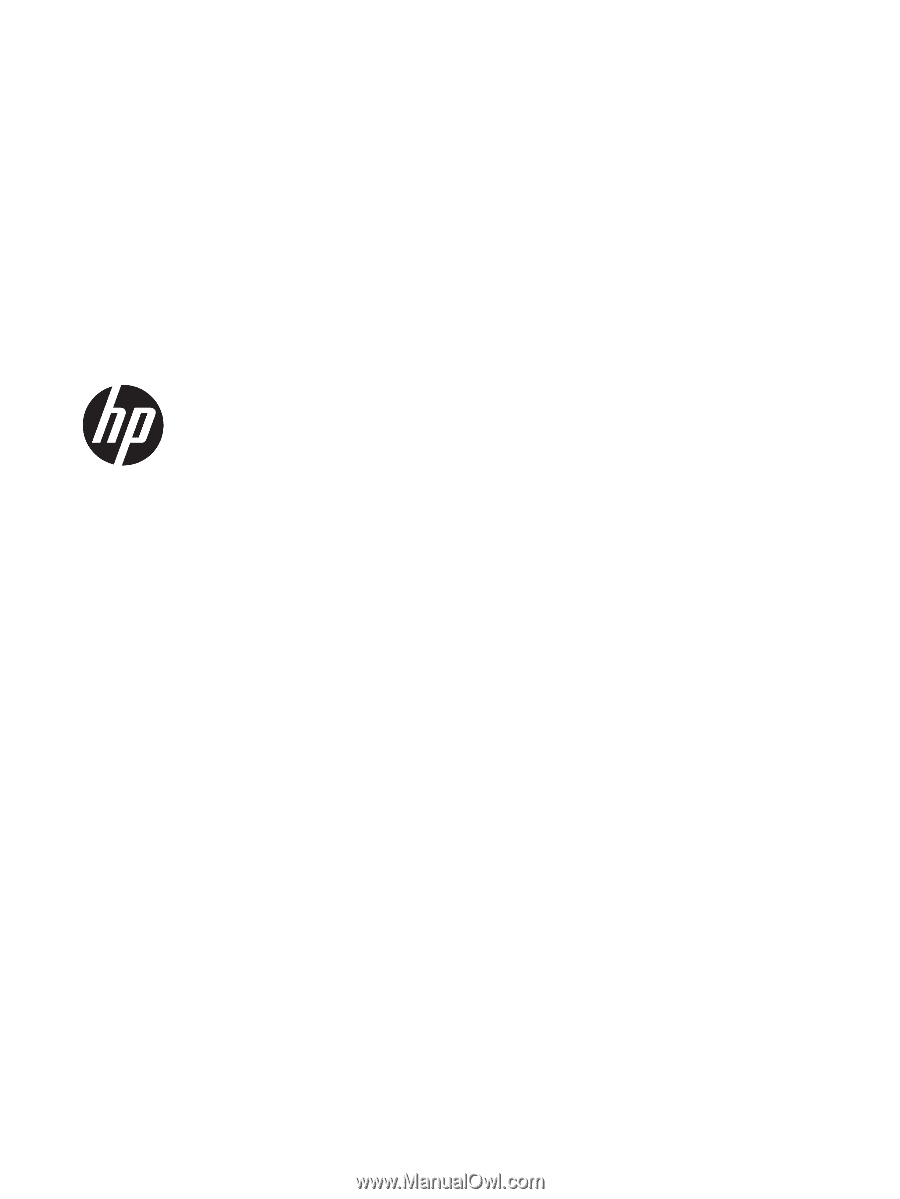
Maintenance and Service Guide
HP Envy 13 Laptop PC
IMPORTANT! This document is intended for HP authorized service
providers only.