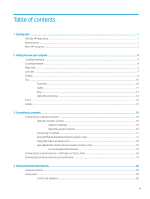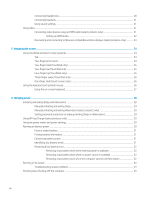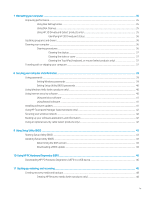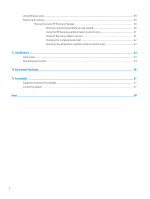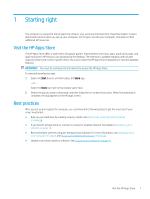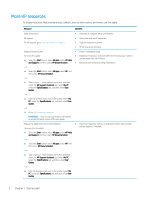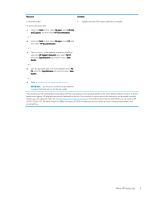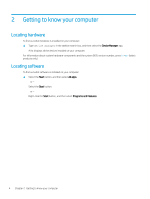HP ENVY 13-y000 User Guide - Page 12
More HP resources
 |
View all HP ENVY 13-y000 manuals
Add to My Manuals
Save this manual to your list of manuals |
Page 12 highlights
More HP resources To locate resources that provide product details, how-to information, and more, use this table. Resource Contents Setup Instructions ● Overview of computer setup and features HP support For HP support, go to http://www.hp.com/support. ● Online chat with an HP technician ● Support telephone numbers ● HP service center locations Safety & Comfort Guide ● Proper workstation setup To access this guide: ● Guidelines for posture and work habits that increase your comfort ▲ Select the Start button, select All apps, select HP Help and decrease your risk of injury and Support, and then select HP Documentation. ● Electrical and mechanical safety information ‒ or - ▲ Select the Start button, select All apps, select HP, and then select HP Documentation. ‒ or - ▲ Type support in the taskbar search box, and then select the HP Support Assistant app. Select My PC, select the Specifications tab, and then select User Guides. ‒ or - ▲ Click the question mark icon in the taskbar. Select My PC, select the Specifications tab, and then select User Guides. ‒ or - ▲ Go to http://www.hp.com/ergo. IMPORTANT: You must be connected to the Internet to access the latest version of the user guide. Regulatory, Safety and Environmental Notices To access this document: ● Important regulatory notices, including information about proper battery disposal, if needed. ▲ Select the Start button, select All apps, select HP Help and Support, and then select HP Documentation. ‒ or - ▲ Select the Start button, select All apps, select HP, and then select HP Documentation. ‒ or - ▲ Type support in the taskbar search box, and then select the HP Support Assistant app. Select My PC, select the Specifications tab, and then select User Guides. ‒ or - ▲ Click the question mark icon in the taskbar. Select My PC, select the Specifications tab, and then select User Guides. 2 Chapter 1 Starting right