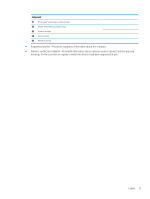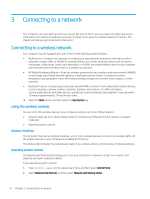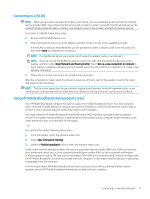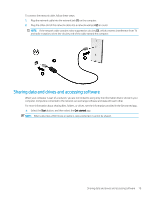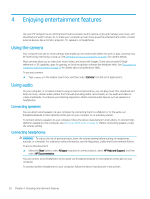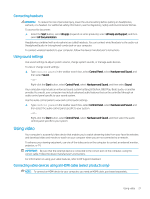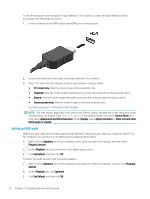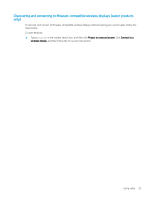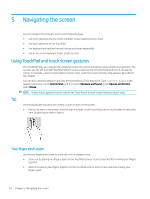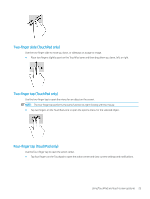HP ENVY 13-y000 User Guide - Page 30
Enjoying entertainment features, Using the camera, Using audio, Connecting speakers
 |
View all HP ENVY 13-y000 manuals
Add to My Manuals
Save this manual to your list of manuals |
Page 30 highlights
4 Enjoying entertainment features Use your HP computer as an entertainment hub to socialize via the camera, enjoy and manage your music, and download and watch movies. Or, to make your computer an even more powerful entertainment center, connect external devices like a monitor, projector, TV, speakers, or headphones. Using the camera Your computer has one or more cameras that enable you to connect with others for work or play. Cameras may be front facing, rear facing, or pop up. See Getting to know your computer on page 4 for camera details. Most cameras allow you to video chat, record video, and record still images. Some also provide HD (highdefinition) or 3D capability, apps for gaming, or facial recognition software like Windows Hello. See Securing your computer and information on page 39 for details about using Windows Hello. To use your camera: ▲ Type camera in the taskbar search box, and then select Camera from the list of applications. Using audio On your computer, or on select products using an external optical drive, you can play music CDs, download and listen to music, stream audio content from the web (including radio), record audio, or mix audio and video to create multimedia. To enhance your listening enjoyment, attach external audio devices such as speakers or headphones. Connecting speakers You can attach wired speakers to your computer by connecting them to a USB port or to the audio-out (headphone)/audio-in (microphone) combo jack on your computer or on a docking station. To connect wireless speakers to your computer, follow the device manufacturer's instructions. To connect highdefinition speakers to the computer, see Setting up HDMI audio on page 22. Before connecting speakers, lower the volume setting. Connecting headphones WARNING! To reduce the risk of personal injury, lower the volume setting before putting on headphones, earbuds, or a headset. For additional safety information, see the Regulatory, Safety and Environmental Notices. To access this document: ▲ Select the Start button, select All apps (required on some products), select HP Help and Support, and then select HP Documentation. You can connect wired headphones to the audio-out (headphone)/audio-in (microphone) combo jack on your computer. To connect wireless headphones to your computer, follow the device manufacturer's instructions. 20 Chapter 4 Enjoying entertainment features