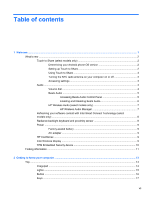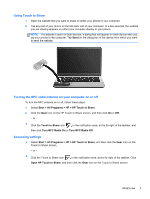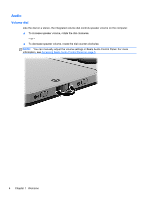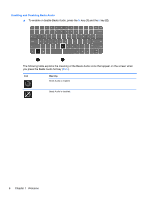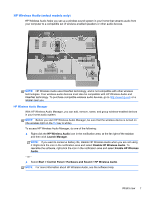HP ENVY 14-3100 Getting Started - Page 13
What's new, Touch to Share (select models only), Determining your Android phone OS version
 |
View all HP ENVY 14-3100 manuals
Add to My Manuals
Save this manual to your list of manuals |
Page 13 highlights
What's new Touch to Share (select models only) With HP Touch to Share, you can wirelessly share websites to and from your Near Field Communication (NFC)-compatible Android smart phone and your computer. NOTE: Before starting Touch to Share, be sure that the computer is connected to the Internet. Determining your Android phone OS version The Touch to Share setup procedures vary based on the version of your Android phone. To determine which OS version is installed on your phone, follow these steps: 1. Go to the Settings screen on your phone, and then tap About Phone. 2. Tap Android version to determine which OS is installed on your phone. Setting up Touch to Share If you have an Android 2.3 phone, follow these steps: 1. On your phone, go to Settings > Wireless and Networks, and then tap the NFC checkbox to enable. 2. On your computer, select Start > All Programs > HP > HP Touch to Share, and then follow the on-screen instructions to download and install the HP Touch to Share for Android app on your phone. 3. Open the website that you want to share on either your phone or computer. 4. Tap the home button on your phone, and then tap the HP Touch to Share for Android app. If you have an Android 4.0 phone, follow these steps: 1. On your phone, go to Settings > Wireless and Networks, and then tap the NFC checkbox to enable. 2. On your computer, select Start > All Programs > HP > HP Touch to Share to open Touch to Share. 2 Chapter 1 Welcome