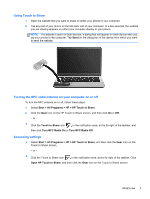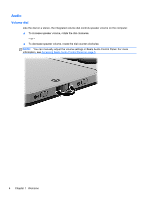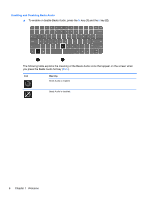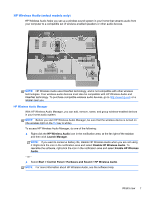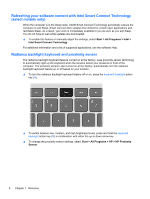HP ENVY 14-3100 Getting Started - Page 14
Using Touch to Share, Turning the NFC radio antenna on your computer on or off, Accessing settings
 |
View all HP ENVY 14-3100 manuals
Add to My Manuals
Save this manual to your list of manuals |
Page 14 highlights
Using Touch to Share 1. Open the website that you want to share on either your phone or your computer. 2. Tap any part of your phone on the left palm rest of your computer. In a few seconds, the website you are viewing appears on either your computer display or your phone. NOTE: If a website is open on both devices, a dialog box will appear on each device after you tap your phone to the computer. Tap Send on the dialog box of the device from which you want to send the website. Turning the NFC radio antenna on your computer on or off To turn the NFC antenna on or off, follow these steps: 1. Select Start > All Programs > HP > HP Touch to Share. 2. Click the Gear icon on the HP Touch to Share screen, and then click On or Off. - or - ▲ Click the Touch to Share icon in the notification area, at the far right of the taskbar, and then click Turn NFC Radio On or Turn NFC Radio Off. Accessing settings ▲ Select Start > All Programs > HP > HP Touch to Share, and then click the Gear icon on the Touch to Share screen. - or - ▲ Click the Touch to Share icon in the notification area, at the far right of the taskbar. Click Open HP Touch to Share, and then click the Gear icon on the Touch to Share screen. What's new 3