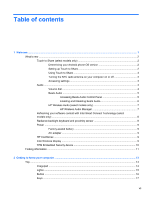Table of contents
1
Welcome
..........................................................................................................................................................
1
What's new
...........................................................................................................................................
2
Touch to Share (select models only)
...................................................................................
2
Determining your Android phone OS version
......................................................
2
Setting up Touch to Share
..................................................................................
2
Using Touch to Share
.........................................................................................
3
Turning the NFC radio antenna on your computer on or off
...............................
3
Accessing settings
..............................................................................................
3
Audio
....................................................................................................................................
4
Volume dial
.........................................................................................................
4
Beats Audio
.........................................................................................................
5
Accessing Beats Audio Control Panel
................................................
5
Enabling and Disabling Beats Audio
..................................................
6
HP Wireless Audio (select models only)
.............................................................
7
HP Wireless Audio Manager
..............................................................
7
Refreshing your software content with Intel Smart Connect Technology (select
models only)
........................................................................................................................
8
Radiance backlight keyboard and proximity sensor
............................................................
8
Power
...................................................................................................................................
9
Factory-sealed battery
........................................................................................
9
AC adapter
..........................................................................................................
9
HP CoolSense
.....................................................................................................................
9
Intel Wireless Display
..........................................................................................................
9
TPM Embedded Security device
.......................................................................................
10
Finding information
.............................................................................................................................
11
2
Getting to know your computer
...................................................................................................................
13
Top
.....................................................................................................................................................
14
Imagepad
...........................................................................................................................
14
Lights
.................................................................................................................................
15
Button
................................................................................................................................
16
Keys
...................................................................................................................................
17
vii