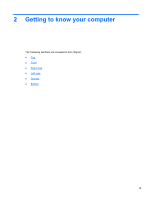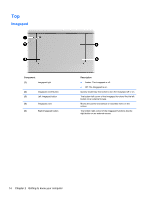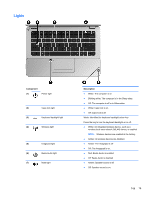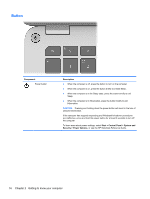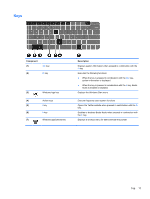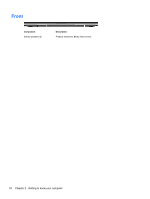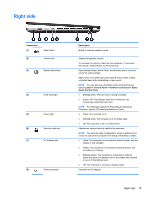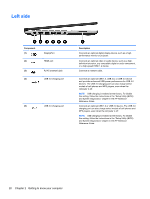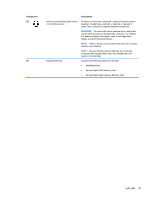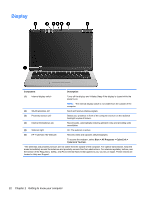HP ENVY 14-3100 Getting Started - Page 28
Keys
 |
View all HP ENVY 14-3100 manuals
Add to My Manuals
Save this manual to your list of manuals |
Page 28 highlights
Keys Component (1) esc key (2) fn key (3) Windows logo key (4) Action keys (5) t key (6) b key (7) Windows applications key Description Displays system information when pressed in combination with the fn key. Executes the following functions: ● When the key is pressed in combination with the esc key, system information is displayed. ● When the key is pressed in combination with the b key, Beats Audio is enabled or disabled. Displays the Windows Start menu. Execute frequently used system functions. Opens the Twitter website when pressed in combination with the fn key. Enables or disables Beats Audio when pressed in combination with the fn key. Displays a shortcut menu for items beneath the pointer. Top 17

Keys
Component
Description
(1)
esc
key
Displays system information when pressed in combination with the
fn
key.
(2)
fn
key
Executes the following functions:
●
When the key is pressed in combination with the
esc
key,
system information is displayed.
●
When the key is pressed in combination with the
b
key, Beats
Audio is enabled or disabled.
(3)
Windows logo key
Displays the Windows Start menu.
(4)
Action keys
Execute frequently used system functions.
(5)
t
key
Opens the Twitter website when pressed in combination with the
fn
key.
(6)
b
key
Enables or disables Beats Audio when pressed in combination with
the
fn
key.
(7)
Windows applications key
Displays a shortcut menu for items beneath the pointer.
Top
17