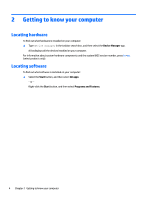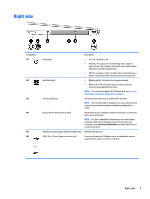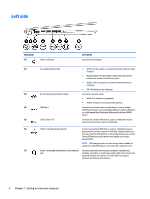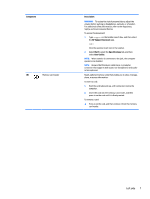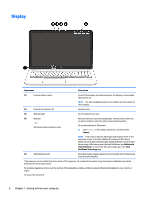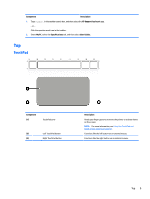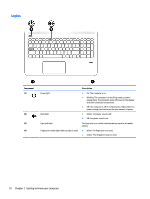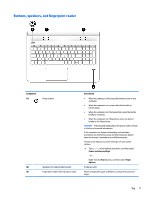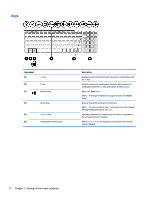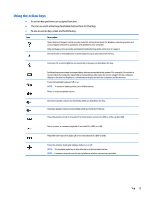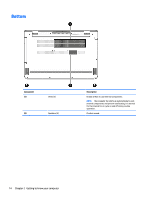HP ENVY 15-ah100 User Guide - Page 19
Top, TouchPad, Specifications
 |
View all HP ENVY 15-ah100 manuals
Add to My Manuals
Save this manual to your list of manuals |
Page 19 highlights
Component Description 1. Type support in the taskbar search box, and then select the HP Support Assistant app. ‒ or - Click the question mark icon in the taskbar. 2. Select My PC, select the Specifications tab, and then select User Guides. Top TouchPad Component (1) TouchPad zone (2) Left TouchPad button (3) Right TouchPad button Description Reads your finger gestures to move the pointer or activate items on the screen. NOTE: For more information, see Using the TouchPad and touch screen gestures on page 27. Functions like the left button on an external mouse. Functions like the right button on an external mouse. Top 9
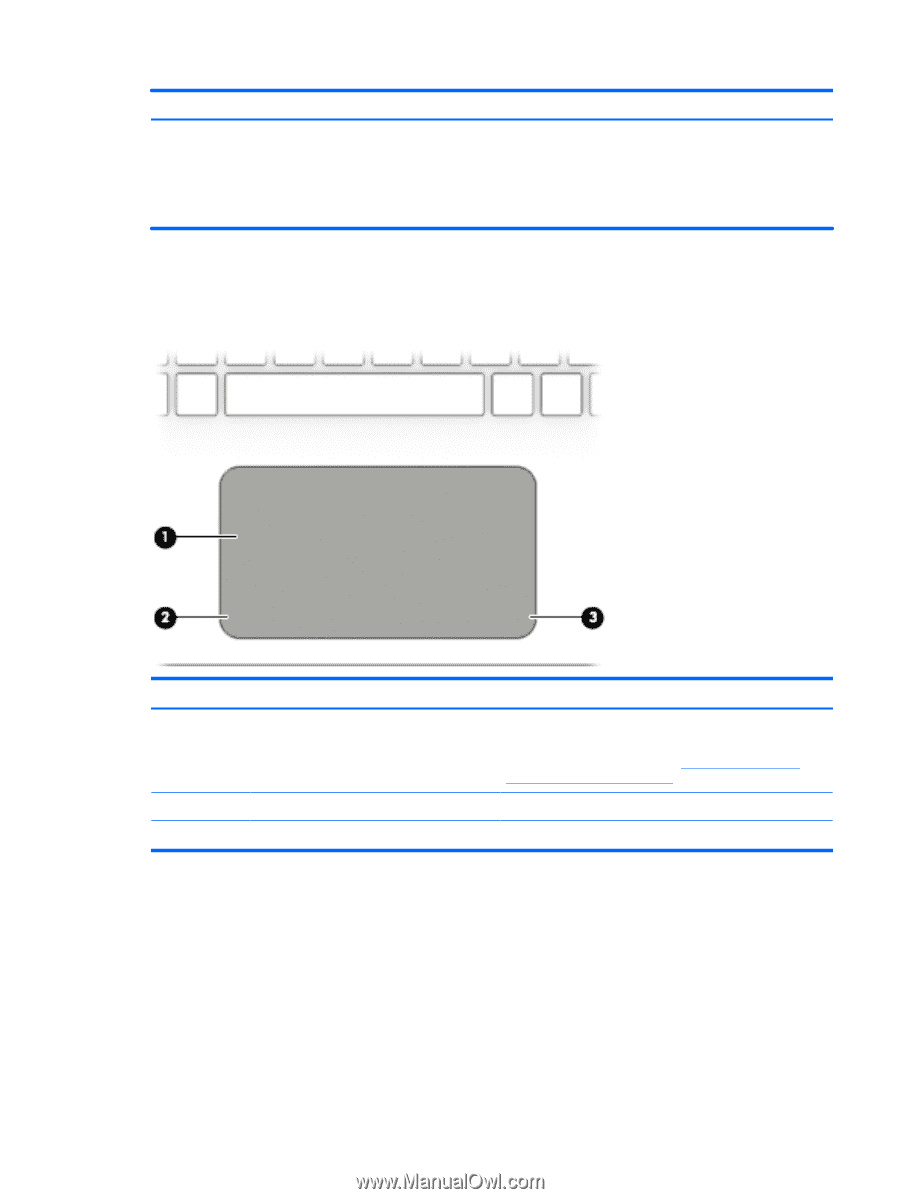
Component
Description
1.
Type
support
in the taskbar search box, and then select the
HP Support Assistant
app.
‒ or –
Click the question mark icon in the taskbar.
2.
Select
My PC
, select the
Specifications
tab, and then select
User Guides
.
Top
TouchPad
Component
Description
(1)
TouchPad zone
Reads your
finger
gestures to move the pointer or activate items
on the screen.
NOTE:
For more information, see
Using the TouchPad and
touch screen gestures
on page
27
.
(2)
Left TouchPad button
Functions like the left button on an external mouse.
(3)
Right TouchPad button
Functions like the right button on an external mouse.
Top
9