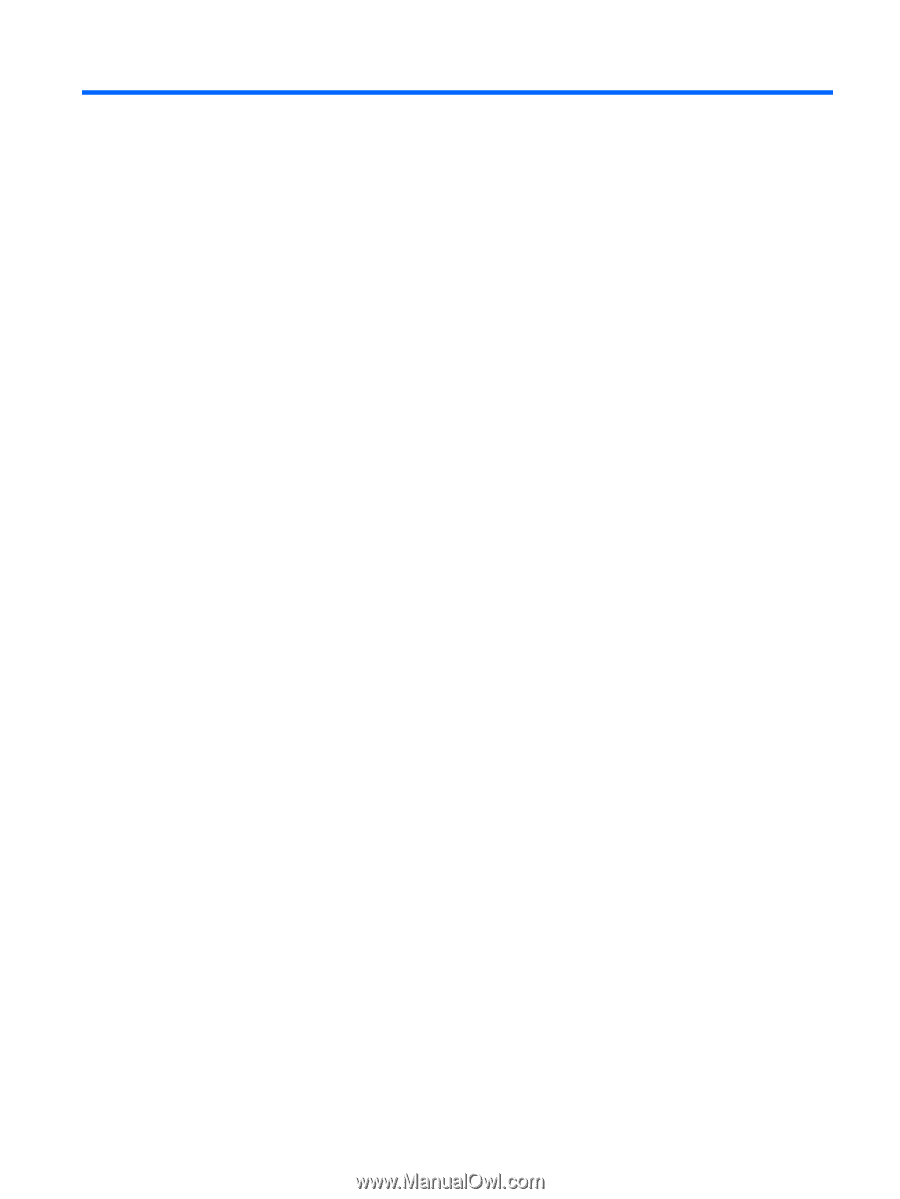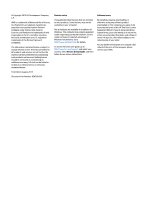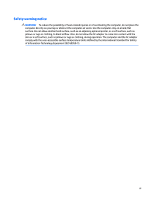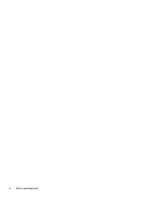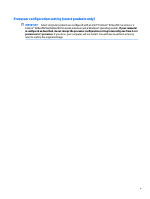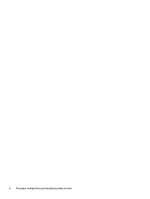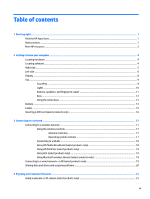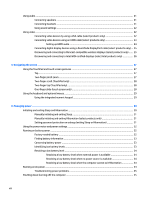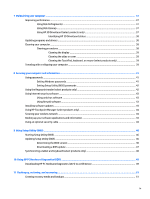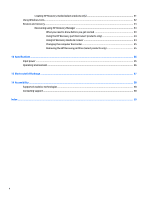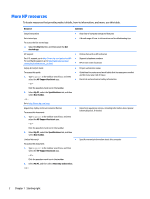Table of contents
1
Starting right
................................................................................................................................................
1
Visit the HP Apps Store
..........................................................................................................................................
1
Best practices
.........................................................................................................................................................
1
More HP resources
.................................................................................................................................................
2
2
Getting to know your computer
......................................................................................................................
4
Locating hardware
.................................................................................................................................................
4
Locating software
..................................................................................................................................................
4
Right side
...............................................................................................................................................................
5
Left side
.................................................................................................................................................................
6
Display
....................................................................................................................................................................
8
Top
..........................................................................................................................................................................
9
TouchPad
.............................................................................................................................................
9
Lights
.................................................................................................................................................
10
Buttons, speakers, and
fingerprint
reader
........................................................................................
11
Keys
...................................................................................................................................................
12
Using the action keys
........................................................................................................................
13
Bottom
.................................................................................................................................................................
14
Labels
...................................................................................................................................................................
15
Inserting a SIM card (select products only)
.........................................................................................................
16
3
Connecting to a network
..............................................................................................................................
17
Connecting to a wireless network
.......................................................................................................................
17
Using the wireless controls
...............................................................................................................
17
Airplane mode key
..........................................................................................................
17
Operating system controls
.............................................................................................
17
Connecting to a WLAN
.......................................................................................................................
18
Using HP Mobile Broadband (select products only)
..........................................................................
18
Using HP DataPass (select products only)
........................................................................................
19
Using GPS (select products only)
......................................................................................................
19
Using Bluetooth wireless devices (select products only)
.................................................................
19
Connecting to a wired network—LAN (select products only)
.............................................................................
19
Sharing data and drives and accessing software
................................................................................................
20
4
Enjoying entertainment features
..................................................................................................................
21
Using a webcam or 3D camera (select products only)
........................................................................................
21
vii