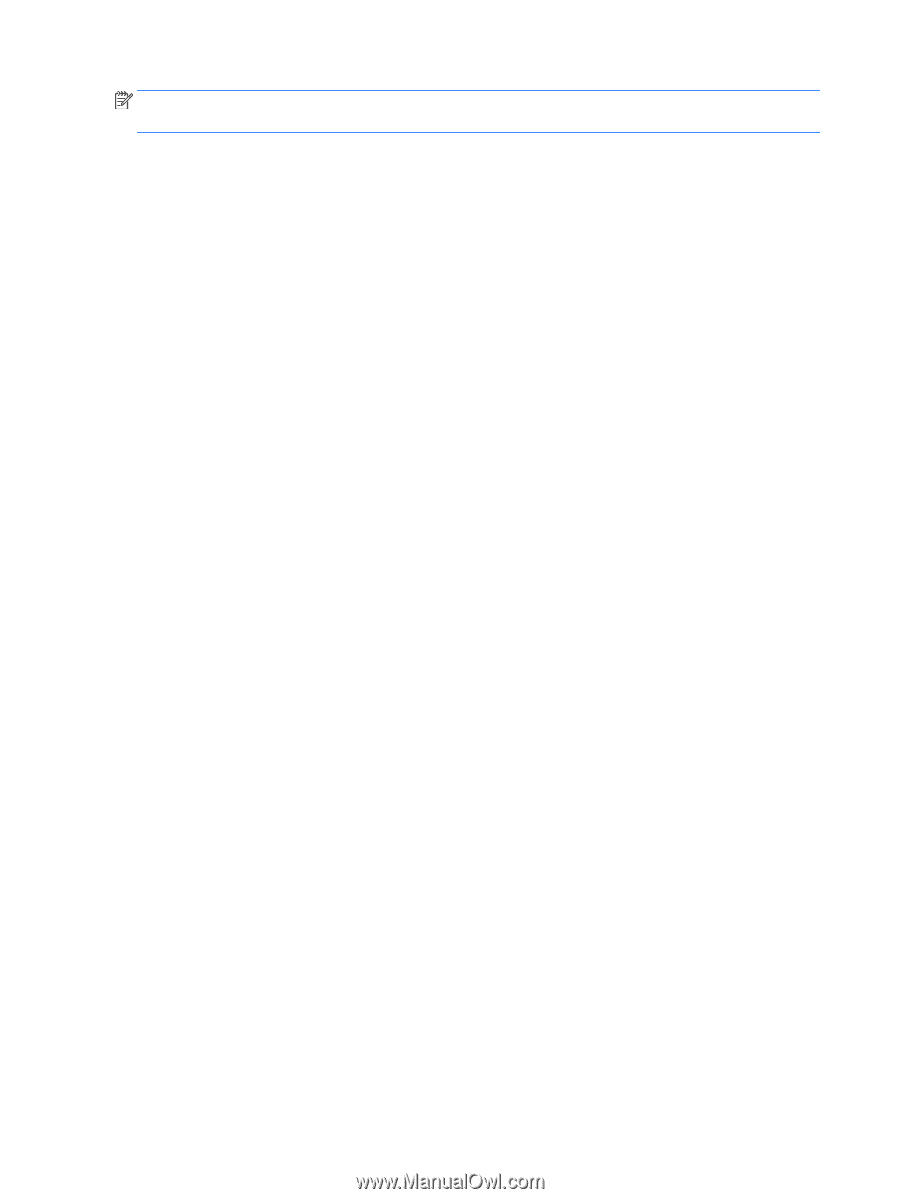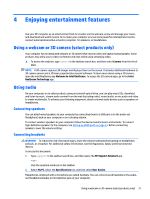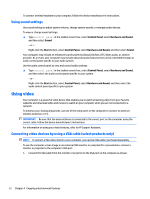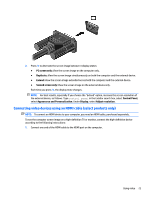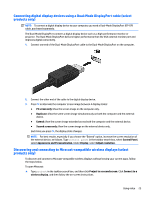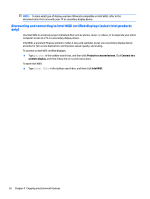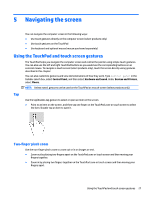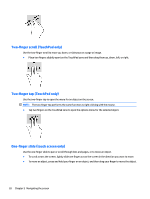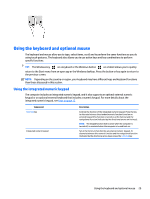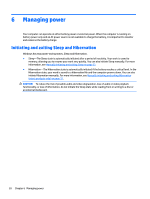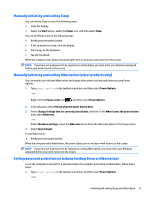HP ENVY 15-ah100 User Guide - Page 36
Discovering and connecting to Intel WiDi certified displays (select Intel products only), certified
 |
View all HP ENVY 15-ah100 manuals
Add to My Manuals
Save this manual to your list of manuals |
Page 36 highlights
NOTE: To learn what type of display you have (Miracast-compatible or Intel WiDi), refer to the documentation that came with your TV or secondary display device. Discovering and connecting to Intel WiDi certified displays (select Intel products only) Use Intel WiDi to wirelessly project individual files such as photos, music, or videos, or to duplicate your entire computer screen to a TV or a secondary display device. Intel WiDi, a premium Miracast solution, makes it easy and seamless to pair your secondary display device; provides for full-screen duplication; and improves speed, quality, and scaling. To connect to Intel WiDi certified displays: ▲ Type project in the taskbar search box, and then click Project to a second screen. Click Connect to a wireless display, and then follow the on-screen instructions. To open Intel WiDi: ▲ Type Intel WiDi in the taskbar search box, and then click Intel WiDi. 26 Chapter 4 Enjoying entertainment features