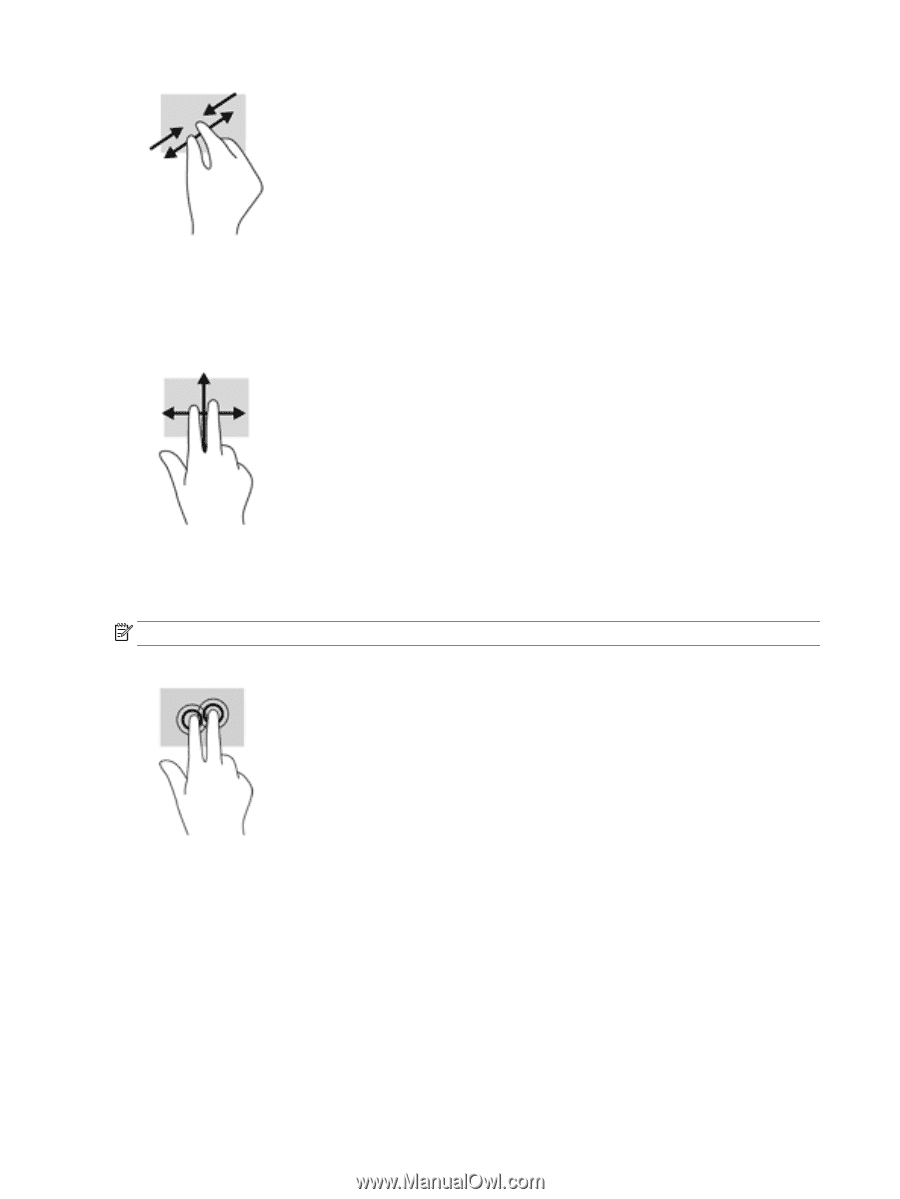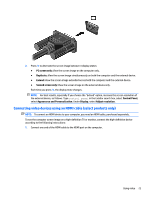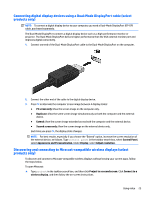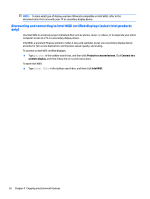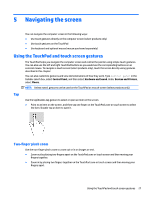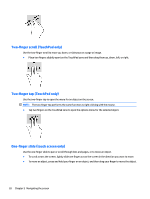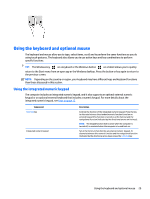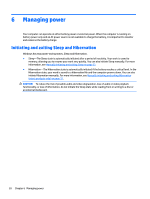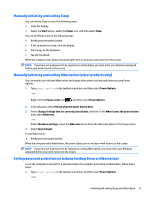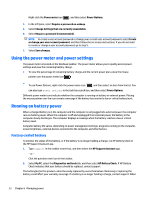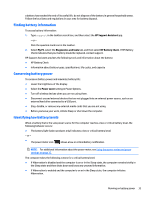HP ENVY 15-ah100 User Guide - Page 38
Two-finger scroll (TouchPad only), One-finger slide (touch screen only), scroll TouchPad only
 |
View all HP ENVY 15-ah100 manuals
Add to My Manuals
Save this manual to your list of manuals |
Page 38 highlights
Two-finger scroll (TouchPad only) Use the two-finger scroll to move up, down, or sideways on a page or image. ● Place two fingers slightly apart on the TouchPad zone and then drag them up, down, left, or right. Two-finger tap (TouchPad only) Use the two-finger tap to open the menu for an object on the screen. NOTE: The two-finger tap performs the same function as right-clicking with the mouse. ● Tap two fingers on the TouchPad zone to open the options menu for the selected object. One-finger slide (touch screen only) Use the one-finger slide to pan or scroll through lists and pages, or to move an object. ● To scroll across the screen, lightly slide one finger across the screen in the direction you want to move. ● To move an object, press and hold your finger on an object, and then drag your finger to move the object. 28 Chapter 5 Navigating the screen