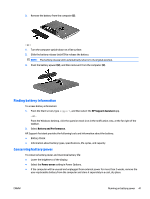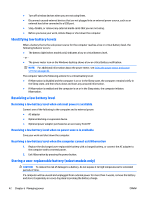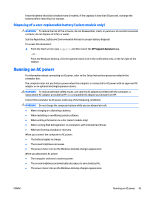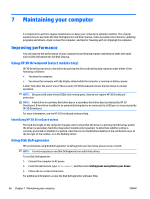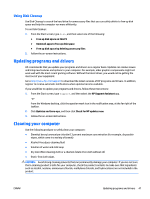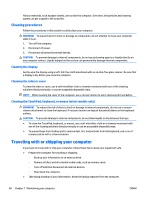HP ENVY 15-q200 User Guide - Page 53
Disposing of a user-replaceable battery (select models only), Running on AC power
 |
View all HP ENVY 15-q200 manuals
Add to My Manuals
Save this manual to your list of manuals |
Page 53 highlights
A stored battery should be checked every 6 months. If the capacity is less than 50 percent, recharge the battery before returning it to storage. Disposing of a user-replaceable battery (select models only) WARNING! To reduce the risk of fire or burns, do not disassemble, crush, or puncture; do not short external contacts; do not dispose of in fire or water. See the Regulatory, Safety and Environmental Notices for proper battery disposal. To access this document: ▲ From the Start screen, type support, and then select the HP Support Assistant app. ‒ or - From the Windows desktop, click the question mark icon in the notification area, at the far right of the taskbar. Running on AC power For information about connecting to AC power, refer to the Setup Instructions poster provided in the computer box. The computer does not use battery power when the computer is connected to AC power with an approved AC adapter or an optional docking/expansion device. WARNING! To reduce potential safety issues, use only the AC adapter provided with the computer, a replacement AC adapter provided by HP, or a compatible AC adapter purchased from HP. Connect the computer to AC power under any of the following conditions: WARNING! Do not charge the computer battery while you are aboard aircraft. ● When charging or calibrating a battery ● When installing or modifying system software ● When writing information to a disc (select models only) ● When running Disk Defragmenter on computers with internal hard drives ● When performing a backup or recovery When you connect the computer to AC power: ● The battery begins to charge. ● The screen brightness increases. ● The power meter icon on the Windows desktop changes appearance. When you disconnect AC power: ● The computer switches to battery power. ● The screen brightness automatically decreases to save battery life. ● The power meter icon on the Windows desktop changes appearance. ENWW Running on AC power 43