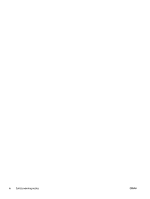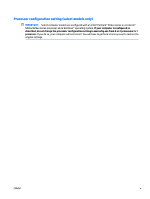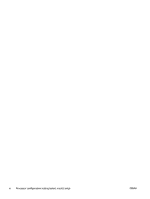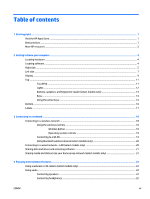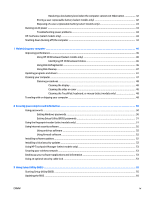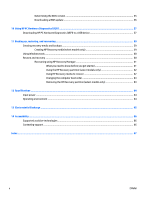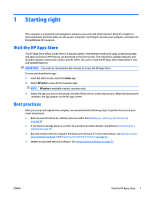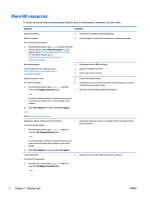Resolving a low battery level when the computer cannot exit Hibernation
.................
42
Storing a user-replaceable battery (select models only)
................................................................
42
Disposing of a user-replaceable battery (select models only)
........................................................
43
Running on AC power
...........................................................................................................................................
43
Troubleshooting power problems
....................................................................................................
44
HP CoolSense (select models only)
.....................................................................................................................
44
Shutting down (turning off) the computer
.........................................................................................................
44
7
Maintaining your computer
..........................................................................................................................
46
Improving performance
.......................................................................................................................................
46
Using HP 3D DriveGuard (select models only)
..................................................................................
46
Identifying HP 3D DriveGuard status
..............................................................................
46
Using Disk Defragmenter
..................................................................................................................
46
Using Disk Cleanup
............................................................................................................................
47
Updating programs and drivers
..........................................................................................................................
47
Cleaning your computer
......................................................................................................................................
47
Cleaning procedures
.........................................................................................................................
48
Cleaning the display
........................................................................................................
48
Cleaning the sides or cover
.............................................................................................
48
Cleaning the TouchPad, keyboard, or mouse (select models only)
..............................
48
Traveling with or shipping your computer
..........................................................................................................
48
8
Securing your computer and information
......................................................................................................
50
Using passwords
..................................................................................................................................................
50
Setting Windows passwords
.............................................................................................................
50
Setting Setup Utility (BIOS) passwords
............................................................................................
51
Using the fingerprint reader (select models only)
..............................................................................................
51
Using Internet security software
.........................................................................................................................
52
Using antivirus software
...................................................................................................................
52
Using firewall software
.....................................................................................................................
52
Installing software updates
................................................................................................................................
52
Installing critical security updates
......................................................................................................................
52
Using HP Touchpoint Manager (select models only)
..........................................................................................
53
Securing your wireless network
..........................................................................................................................
53
Backing up your software applications and information
...................................................................................
53
Using an optional security cable lock
..................................................................................................................
53
9
Using Setup Utility (BIOS)
.............................................................................................................................
55
Starting Setup Utility (BIOS)
................................................................................................................................
55
Updating the BIOS
................................................................................................................................................
55
ENWW
ix