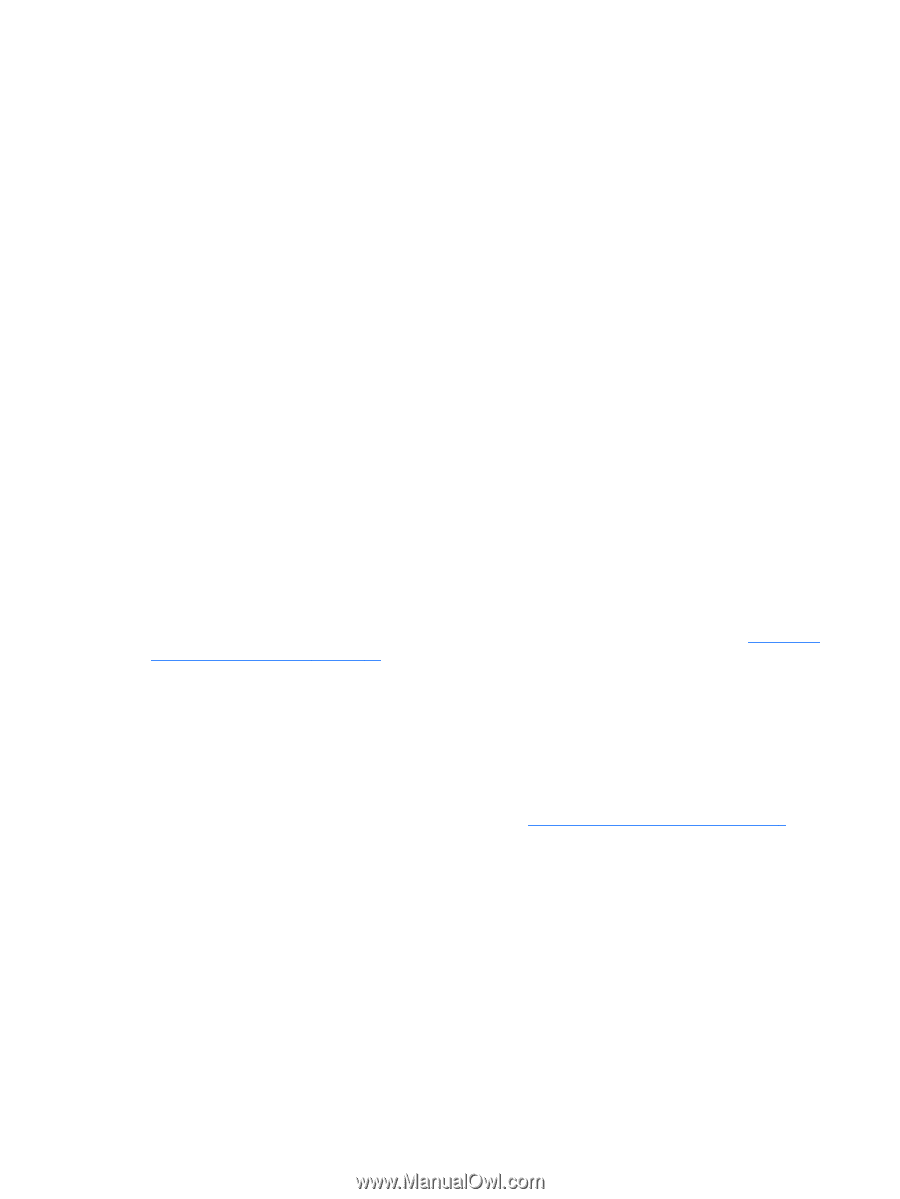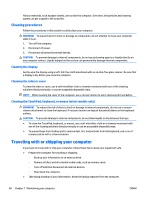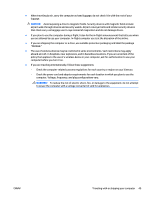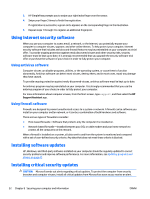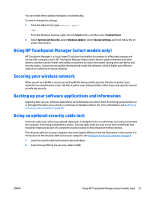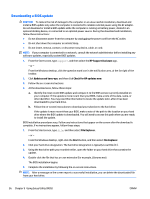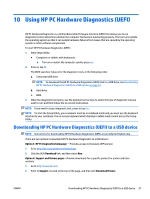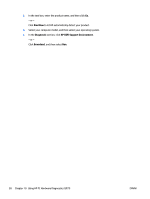HP ENVY 15-q200 User Guide - Page 63
Using HP Touchpoint Manager (select models only), Securing your wireless network
 |
View all HP ENVY 15-q200 manuals
Add to My Manuals
Save this manual to your list of manuals |
Page 63 highlights
You can install these updates manually or automatically. To view or change the settings: 1. From the Start screen, type control panel. ‒ or - From the Windows desktop, right-click the Start button, and then select Control Panel. 2. Select System and Security, select Windows Update, select Change settings, and then follow the onscreen instructions. Using HP Touchpoint Manager (select models only) HP Touchpoint Manager is a cloud-based IT solution that enables businesses to effectively manage and secure their company assets. HP Touchpoint Manager helps protect devices against malware and other attacks, monitors device health, and enables customers to reduce time spent solving end-user device and security issues. Customers can quickly download and install the software, which is highly cost effective relative to traditional in-house solutions. Securing your wireless network When you set up a WLAN or access an existing WLAN, always enable security features to protect your network from unauthorized access. WLANs in public areas (hotspots) like coffee shops and airports may not provide any security. Backing up your software applications and information Regularly back up your software applications and information to protect them from being permanently lost or damaged through a virus attack or a software or hardware failure. For more information, see Backing up, restoring, and recovering on page 59. Using an optional security cable lock A security cable lock, which is purchased separately, is designed to act as a deterrent, but it may not prevent the computer from being mishandled or stolen. Security cable locks are only one of several methods that should be employed as part of a complete security solution to help maximize theft protection. The security cable slot on your computer may look slightly different from the illustration in this section. For the location of the security cable slot on your computer, see Getting to know your computer on page 4. 1. Loop the security cable lock around a secured object. 2. Insert the key (1) into the security cable lock (2). ENWW Using HP Touchpoint Manager (select models only) 53