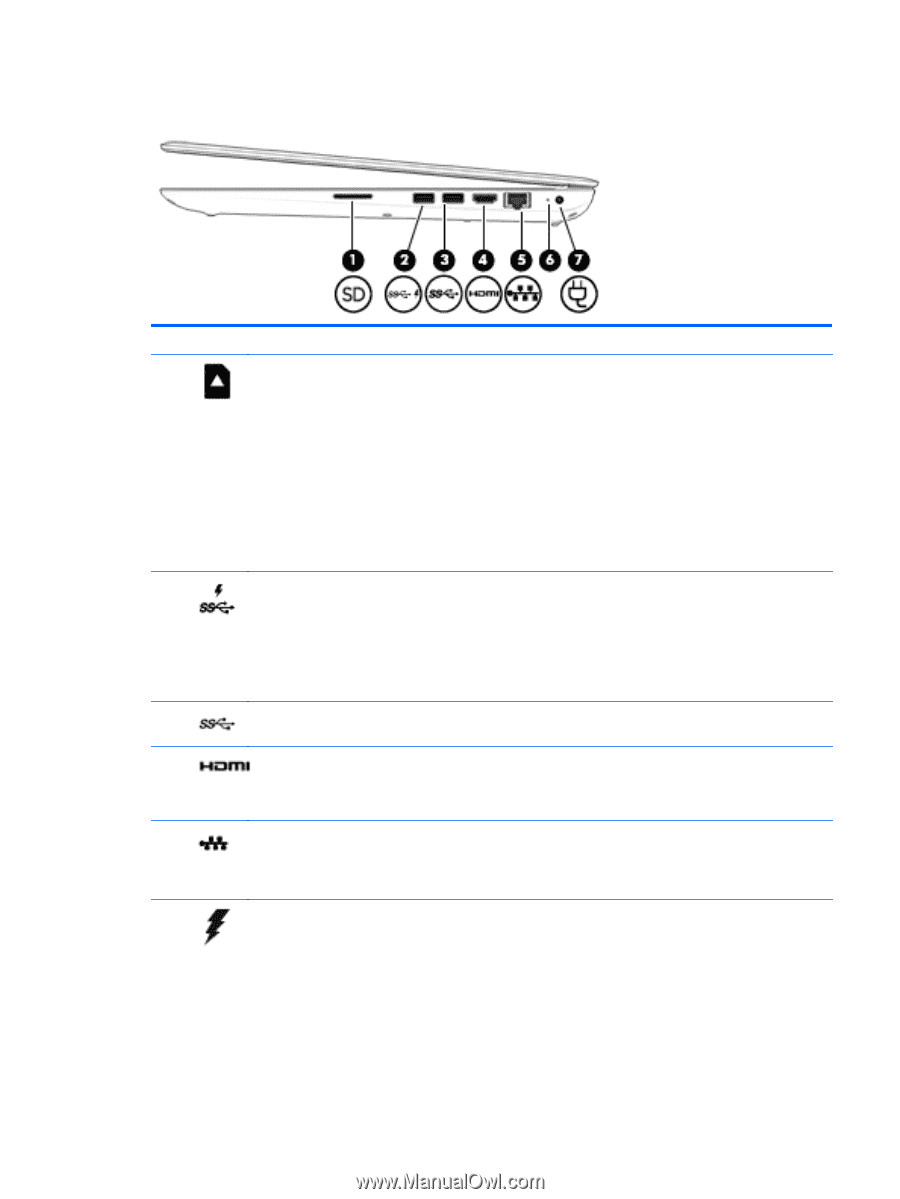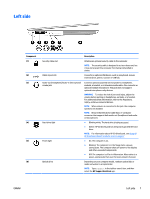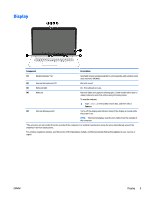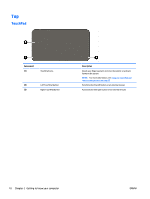HP ENVY 17-r100 User Guide - Page 15
Right side, Interface HDMI device.
 |
View all HP ENVY 17-r100 manuals
Add to My Manuals
Save this manual to your list of manuals |
Page 15 highlights
Right side Component (1) Memory card reader (2) USB 3.0 charging (powered) port (3) USB 3.0 port (4) HDMI port (5) RJ-45 (network) jack/status lights (6) AC adapter/battery light Description Reads optional memory cards that enable you to store, manage, share, or access information. To insert a card: 1. Hold the card label-side up, with connectors facing the computer. 2. Insert the card into the memory card reader, and then press in on the card until it is firmly seated. To remove a card: ▲ Press in on the card, and then remove it from the memory card reader. Connects an optional USB device, such as a keyboard, mouse, external drive, printer, scanner or USB hub. Standard USB ports will not charge all USB devices or will charge using a low current. Some USB devices require power and require you to use a powered port. NOTE: USB charging ports can also charge select models of cell phones and MP3 players, even when the computer is off. Connects an optional USB device, such as a keyboard, mouse, external drive, printer, scanner or USB hub. Connects an optional video or audio device, such as a highdefinition television, any compatible digital or audio component, or a high-speed High-Definition Multimedia Interface (HDMI) device. Connects a network cable. ● White: The network is connected. ● Amber: Activity is occurring on the network. ● White: The AC adapter is connected and the battery is fully charged. ● Blinking white: The AC adapter is disconnected and the battery has reached a low battery level. ● Amber: The AC adapter is connected and the battery is charging. ENWW Right side 5