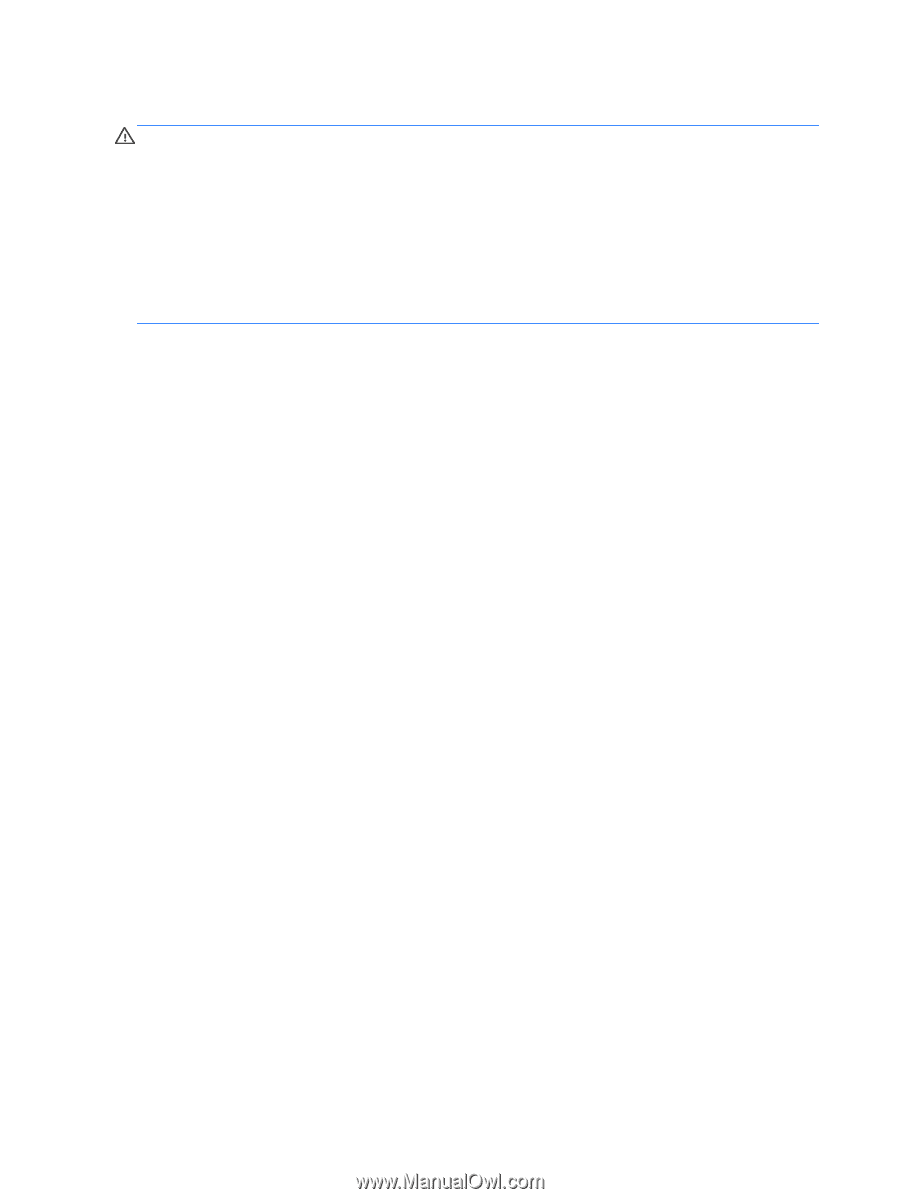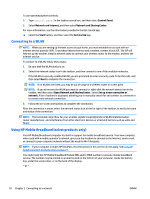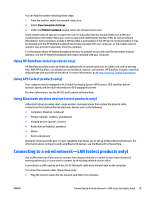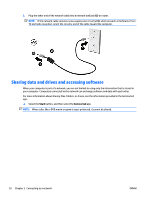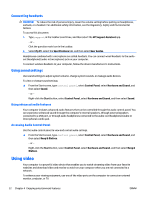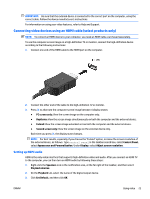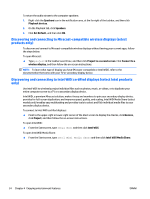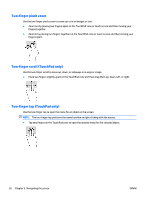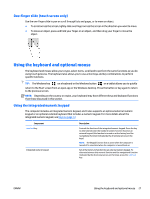HP ENVY 17-r100 User Guide - Page 32
Connecting headsets, Using sound settings, Using advanced audio features
 |
View all HP ENVY 17-r100 manuals
Add to My Manuals
Save this manual to your list of manuals |
Page 32 highlights
Connecting headsets WARNING! To reduce the risk of personal injury, lower the volume setting before putting on headphones, earbuds, or a headset. For additional safety information, see the Regulatory, Safety and Environmental Notices. To access this document: 1. Type support in the taskbar search box, and then select the HP Support Assistant app. - or - Click the question mark icon in the taskbar. 2. Select My PC, select the Specifications tab, and then select User Guides. Headphones combined with a microphone are called headsets. You can connect wired headsets to the audioout (headphone)/audio-in (microphone) jack on your computer. To connect wireless headsets to your computer, follow the device manufacturer's instructions. Using sound settings Use sound settings to adjust system volume, change system sounds, or manage audio devices. To view or change sound settings: ▲ From the Start screen, type control panel, select Control Panel, select Hardware and Sound, and then select Sound. - or - Right-click the Start button, select Control Panel, select Hardware and Sound, and then select Sound. Using advanced audio features Your computer includes advanced audio features that can be controlled through the audio control panel. You can experience enhanced sound through the computer's internal speakers, through external speakers connected to a USB port, or through audio headphones connected to the audio-out (headphone)/audio-in (microphone) combo jack. Accessing Audio Control Panel Use the audio control panel to view and control audio settings. ▲ From the Start screen, type control panel, select Control Panel, select Hardware and Sound, and then select Bang & Olufsen. - or - Right-click the Start button, select Control Panel, select Hardware and Sound, and then select Bang & Olufsen. Using video Your computer is a powerful video device that enables you to watch streaming video from your favorite websites and download video and movies to watch on your computer when you are not connected to a network. To enhance your viewing enjoyment, use one of the video ports on the computer to connect an external monitor, projector, or TV. 22 Chapter 4 Enjoying entertainment features ENWW