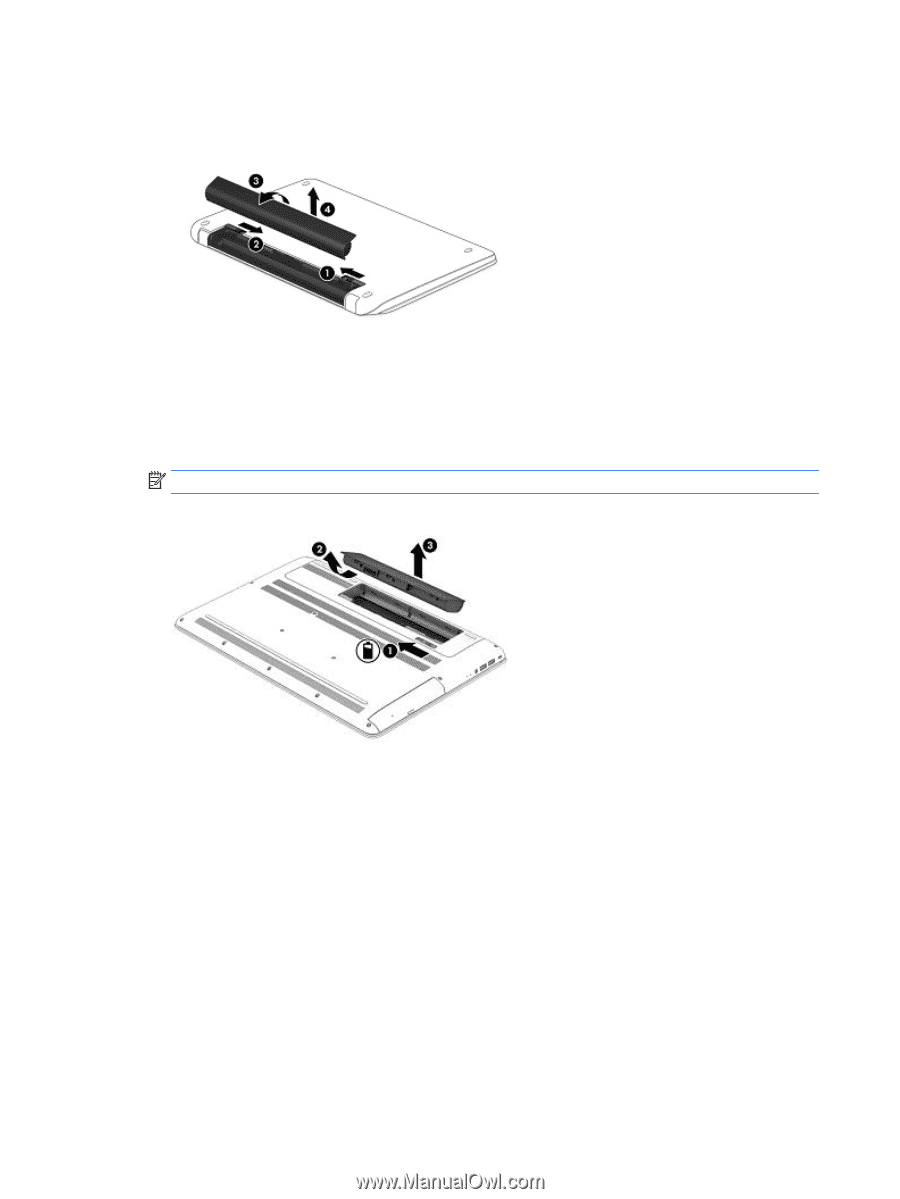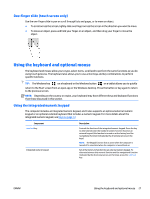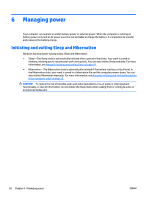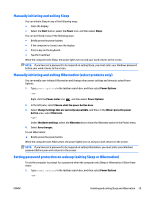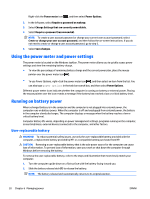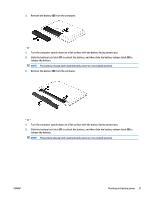HP ENVY 17-r100 User Guide - Page 42
Finding battery information, HP Support Assistant, My PC, Diagnostics and tools, HP Battery Check
 |
View all HP ENVY 17-r100 manuals
Add to My Manuals
Save this manual to your list of manuals |
Page 42 highlights
3. Pivot the battery (3) upward, and then remove the battery (4) from the computer. ‒ or - 1. Turn the computer upside down on a flat surface. 2. Slide the battery release latch (1) to release the battery. NOTE: The battery release latch automatically returns to its original position. 3. Pivot the battery upward (2), and then remove the battery (3) from the computer. Finding battery information To access battery information: 1. Type support in the taskbar search box, and then select the HP Support Assistant app. ‒ or - Click the question mark icon in the taskbar. 2. Select My PC, select the Diagnostics and tools tab, and then select HP Battery Check. If HP Battery Check indicates that your battery should be replaced, contact support. HP Support Assistant provides the following tools and information about the battery: ● HP Battery Check ● Information about battery types, specifications, life cycles, and capacity 32 Chapter 6 Managing power ENWW