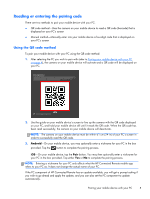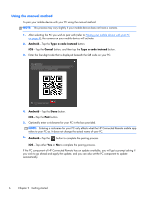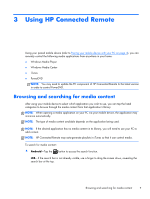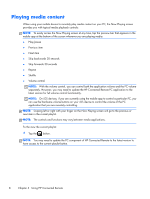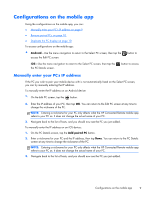HP ENVY 23-c000 HP Connected Remote User Guide - Page 14
Remove paired PCs, Duplicate the PC display, Configurations on the PC component
 |
View all HP ENVY 23-c000 manuals
Add to My Manuals
Save this manual to your list of manuals |
Page 14 highlights
Remove paired PCs To remove a paired PC on an Android device: ▲ On the Edit PC screen, tap the button next to the PC you wish to remove, then tap OK. To remove a paired PC on an iOS device: ▲ On the PC Details screen, tap the Remove paired PC button, tap the you wish to remove, then tap Delete. button next to the PC -or- On either the PC Details screen or the Select PC screen, swipe your finger horizontally across the PC you wish to remove, then tap Delete. Duplicate the PC display The Duplicate display option appears next to each paired PC. When enabled, the display of your PC will be duplicated onto a secondary external monitor or TV. This option supports the following video connections: ● HDMI ● DVI ● VGA ● Wireless video Configurations on the PC component To open the HP Connected Remote PC application: ▲ Click or tap the HP Connected Remote tile on the Start screen. Using the HP Connected Remote PC application, you can do the following: ● Remove paired mobile devices ● Enable/disable HP Connected Remote ● Set your PC to wake when it detects that the mobile app is being used on the same network NOTE: Wake On LAN is supported for PCs with a wired Ethernet connection but may not be supported on some PCs with a Wi-Fi connection. ● Enable/disable automatic updates for the PC component ● Manually check for an update for the PC component 10 Chapter 3 Using HP Connected Remote