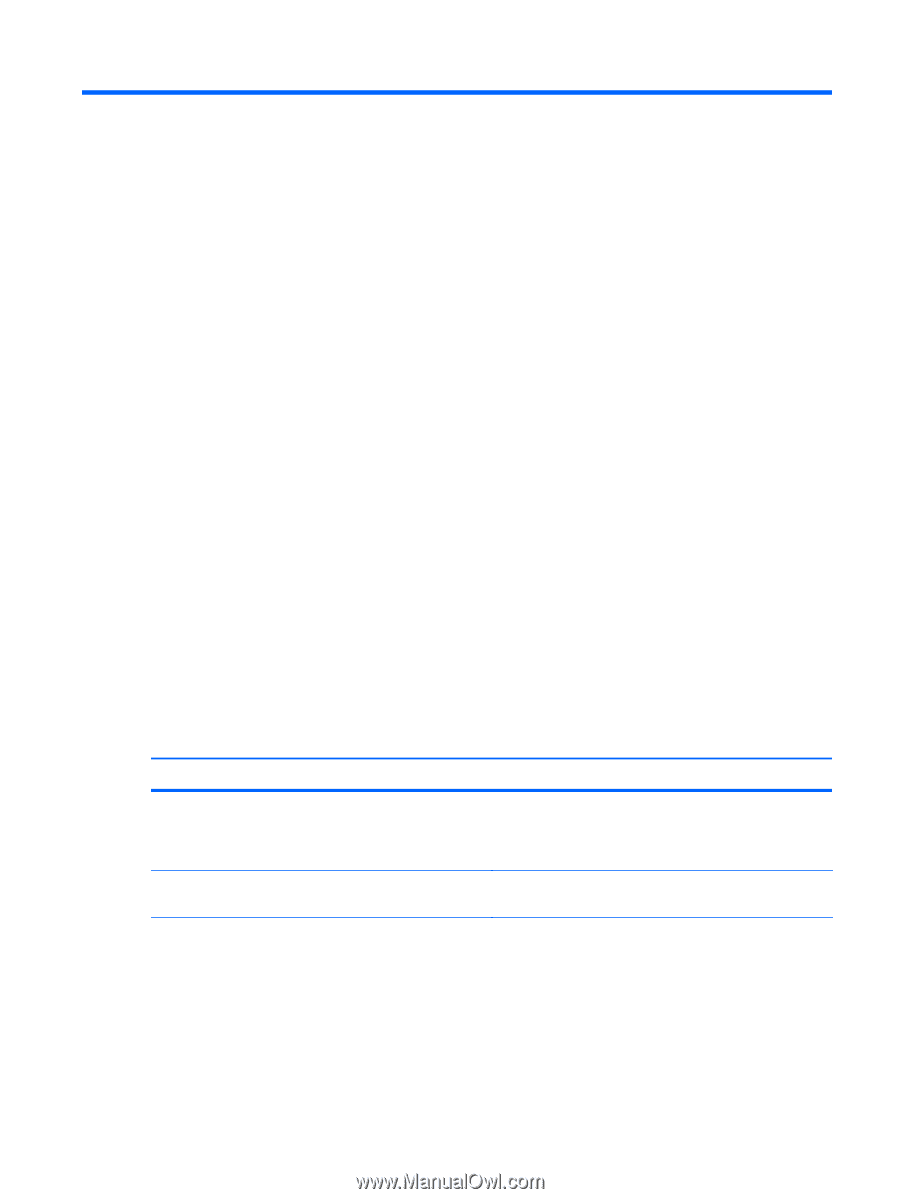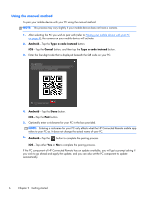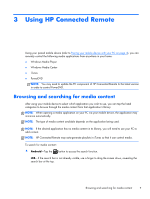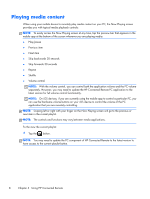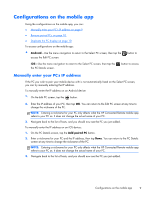HP ENVY 23-c000 HP Connected Remote User Guide - Page 15
Troubleshooting, Known limitations, Common issues
 |
View all HP ENVY 23-c000 manuals
Add to My Manuals
Save this manual to your list of manuals |
Page 15 highlights
4 Troubleshooting Known limitations ● HP Connected Remote does not support networks that require a proxy server ● The Android and iOS mobile apps only support portrait mode ● The Fast User Switching feature in Windows 8 is not supported ● Control of PowerDVD only supports Blu-ray and DVD playback ● After rebooting your PC, the HP Connected Remote service and user process may take several minutes to start ● While your mobile device is syncing its media lists with your PC, the media applications on your PC may not be fully functional ● For Android mobile devices, the photo slide show in Windows Media Player may not sync to your mobile device's screen Common issues The mobile app cannot detect the PC or there is a connection error. Cause Solution The mobile device and PC are not connected to the same WiFi network. Make sure both the mobile device and the PC have their Wi-Fi settings turned on and are connected to the same Wi-Fi network. The PC can be connected either wirelessly or via a wired connection. HP Connected Remote is not enabled on the PC application. On the HP Connected Remote PC application, go to the Settings tab and set Enable HP Connected Remote to On. Known limitations 11