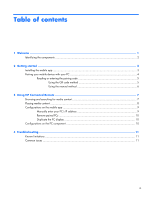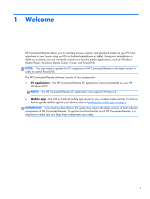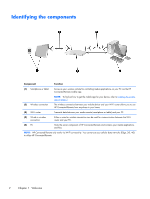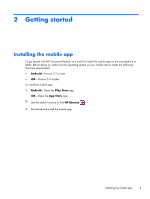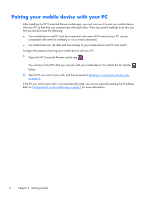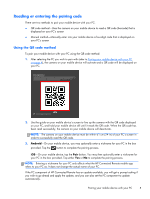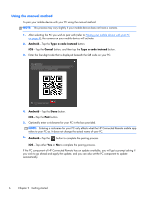HP ENVY 23-c000 HP Connected Remote User Guide - Page 5
Welcome
 |
View all HP ENVY 23-c000 manuals
Add to My Manuals
Save this manual to your list of manuals |
Page 5 highlights
1 Welcome HP Connected Remote allows you to remotely browse, search, and playback media on your PC from anywhere in your house using an iOS or Android smartphone or tablet. Using your smartphone or tablet as a remote, you can wirelessly control your favorite media applications, such as Windows Media Player, Windows Media Center, iTunes, and PowerDVD. NOTE: You may need to update the PC component of HP Connected Remote to the latest version in order to control PowerDVD. The HP Connected Remote software consists of two components: ● PC application-The HP Connected Remote PC application comes preinstalled on your HP Windows 8 PC. NOTE: The HP Connected Remote PC application only supports Windows 8. ● Mobile app-The iOS or Android mobile app serves as your wireless media remote. To find out how to get the mobile app for your device, refer to Installing the mobile app on page 3. IMPORTANT: Some features described in this guide may require the latest versions of both software components of HP Connected Remote. To get the most functionality out of HP Connected Remote, it is important to make sure you keep these components up to date. 1